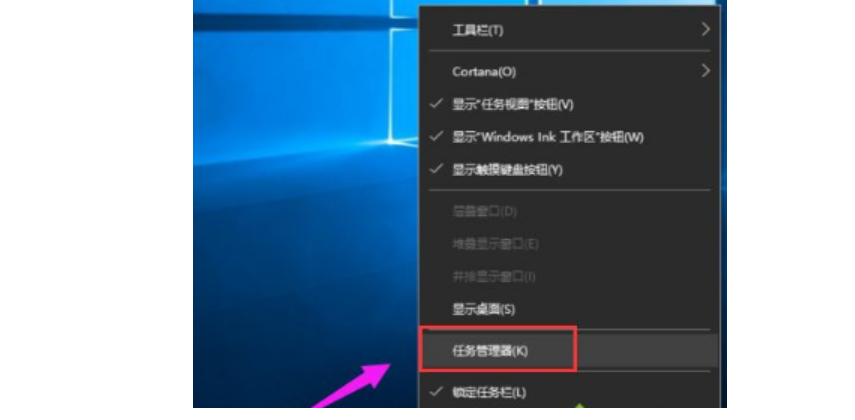Warning: Use of undefined constant title - assumed 'title' (this will throw an Error in a future version of PHP) in /data/www.zhuangjiba.com/web/e/data/tmp/tempnews8.php on line 170
win10任务管理器快捷键打开方法
装机吧
Warning: Use of undefined constant newstime - assumed 'newstime' (this will throw an Error in a future version of PHP) in /data/www.zhuangjiba.com/web/e/data/tmp/tempnews8.php on line 171
2022年05月26日 09:36:50

当需要打开win10任务管理器进行一些程序调控管理的时候,有些网友不清楚该如何打开比较便捷,想了解win10任务管理器快捷键是什么.下面小编就给大家介绍下win10任务管理器快捷键.
系统版本:windows10系统
品牌型号:华硕VivoBook14
任务管理器快捷键:
1.按顺序连续按住Ctrl、Alt和Delete键。

2.Ctrl键+Shift键+Esc键的组合键,同时按下,迅速打开任务管理器打开win任务管理器的快捷键。

3.在任务栏底部空白地方,用鼠标右键点击,打开一个菜单栏,点击即可打开任务管理器。
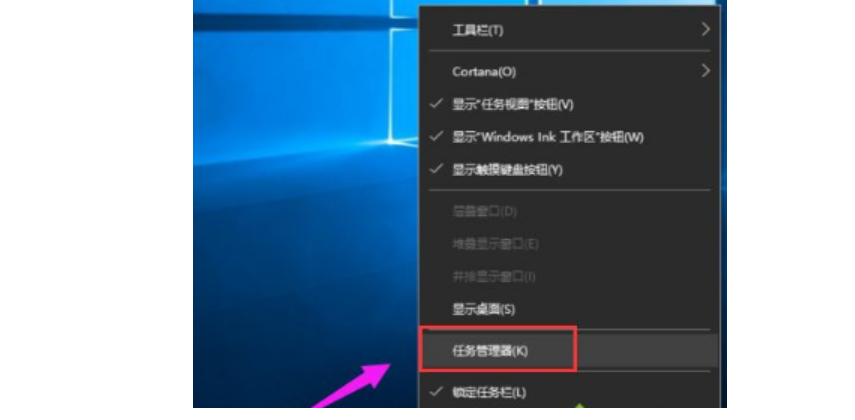
总结
win10任务管理器快捷键打开方法介绍到这边啦,大家可以了解一下哦。