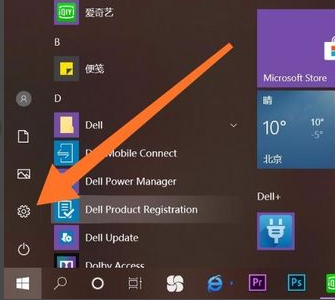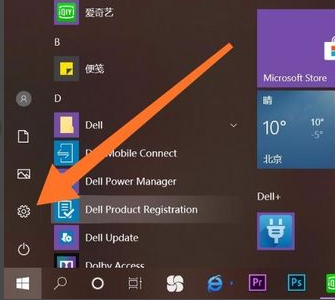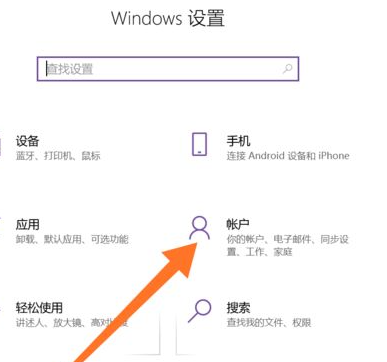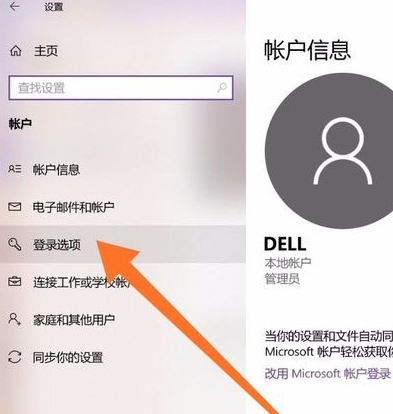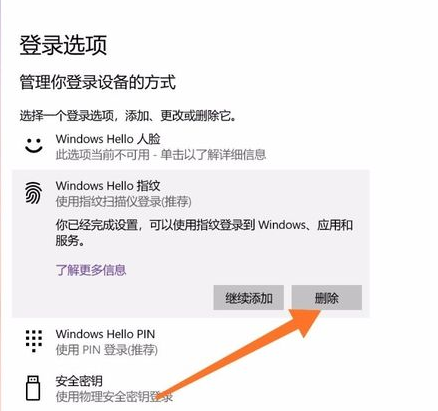Warning: Use of undefined constant title - assumed 'title' (this will throw an Error in a future version of PHP) in /data/www.zhuangjiba.com/web/e/data/tmp/tempnews8.php on line 170
电脑windows10怎么强行删除开机密码
装机吧
Warning: Use of undefined constant newstime - assumed 'newstime' (this will throw an Error in a future version of PHP) in /data/www.zhuangjiba.com/web/e/data/tmp/tempnews8.php on line 171
2021年04月01日 09:45:00
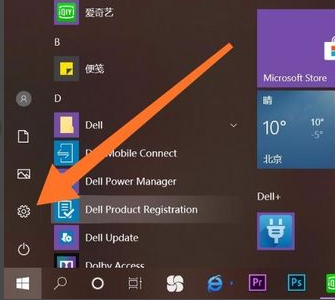
win10设置密码有很多人会,不过大家都知道怎么强行删除开机密码吗?这里就给大家分享出强行删除开机密码的方法吧。
1、想要删除开机密码,首先第一步,我们需要打开我们的电脑,然后在左下角,我们找到【设置】选项,然后我们击设置进入。
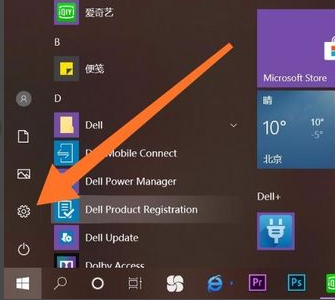
2、我们在点击进入设置以后,会出现许多选项,我们在第二行找到【账户】选项,然后点击账户进入。这一步就完成了。
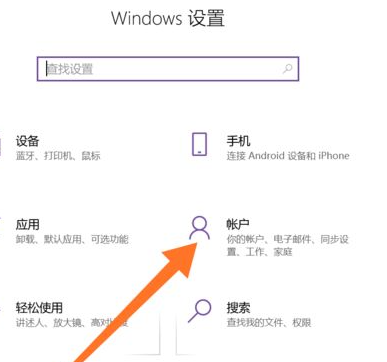
3、点击进入账户之后,在最左侧会出现许多选项:账户信息、电子邮件和账户、登陆选项。我们点击【登录选项】进入就可以了。
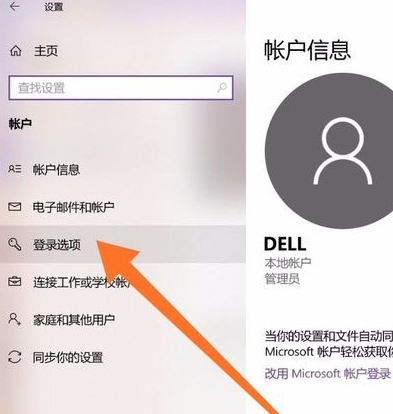
4、在右面会有许多【登录选项】,我们选择自己的开机【密码方式】就可以了。然后点击【删除】。
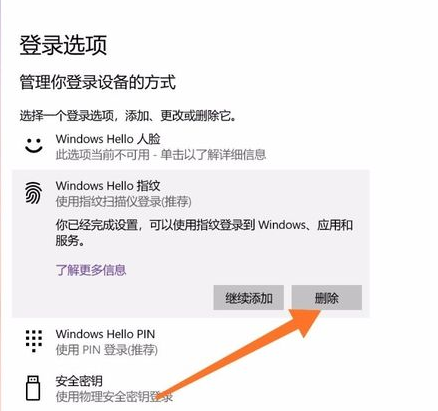
电脑windows10强行删除开机密码的操作到这里就结束了,小伙伴们看完以后就自己尝试操作一下吧。