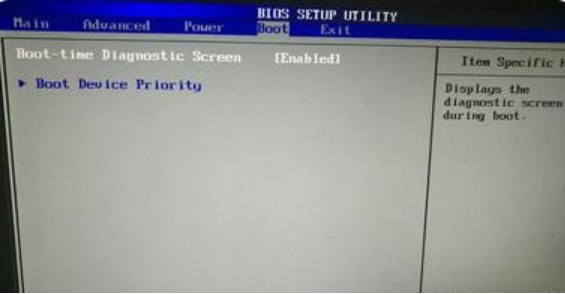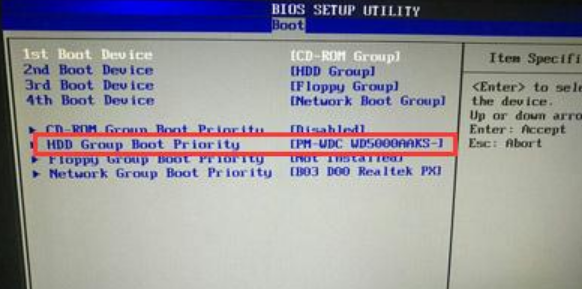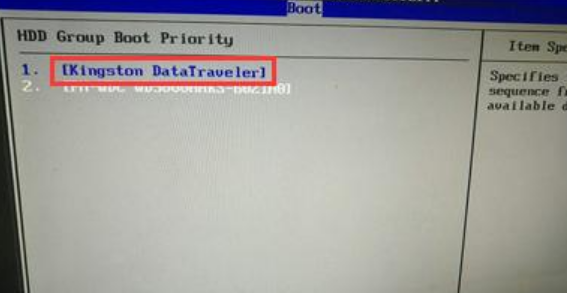Warning: Use of undefined constant title - assumed 'title' (this will throw an Error in a future version of PHP) in /data/www.zhuangjiba.com/web/e/data/tmp/tempnews8.php on line 170
惠普电脑bios设置u盘启动pe重装教程
装机吧
Warning: Use of undefined constant newstime - assumed 'newstime' (this will throw an Error in a future version of PHP) in /data/www.zhuangjiba.com/web/e/data/tmp/tempnews8.php on line 171
2022年03月08日 14:02:00

惠普笔记本从u盘启动有两种方法,一种是使用u盘启动快捷键直接进入u盘装系统,另一种则需要进bios设置u盘为第一启动项,那具体该怎么设置呢,下面小编来跟大家说说惠普电脑bios设置u盘启动pe重装教程,大家一起来学习一下吧。
1、首先,将u盘插入hp台式机的USB接口处。

2、开机快速断续的按F10键进入BIOS设置界面。

3、进入BIOS设置后,将界面切换到“Boot”选项,将光标移到“Boot Device Priority”选项按回车键进入。
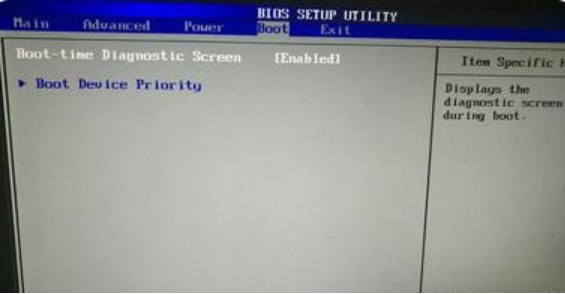
4、选择“HDD Group Boot Priority”按回车键展开。
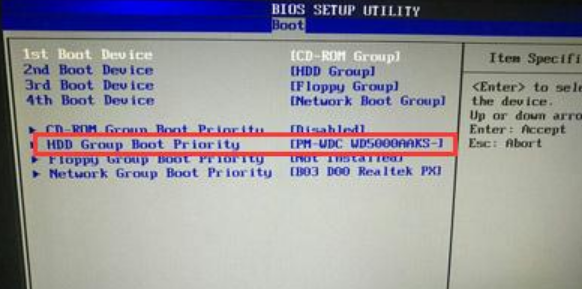
5、选中u盘启动按“F5/F6”将其置顶,最后按下f10键保存更改退出。
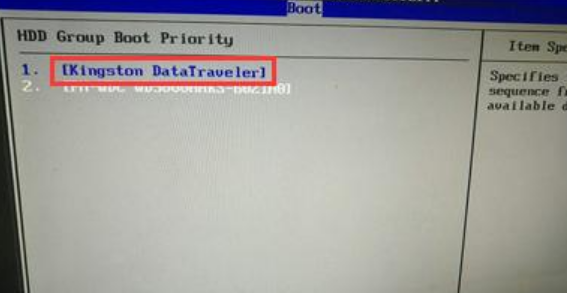
以上就是惠普电脑bios设置u盘启动pe重装教程啦,希望能帮助到大家。