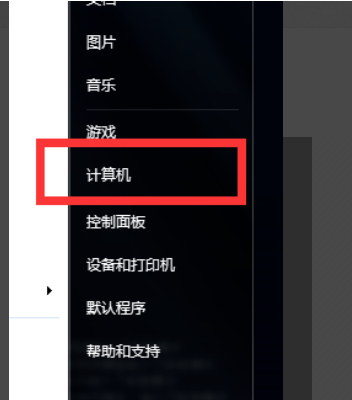
win10管理员权限大家都不陌生了吧,今天小编分享一下win10管理员权限在哪设置的教程,不会的话就往下看看吧。
1、首先我们打开电脑桌面,我们在电脑的菜单栏中找到计算机按钮,电脑上的菜单在桌面的左下角。
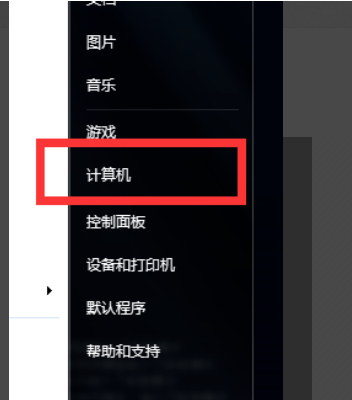
2、找到计算机按钮后我们右击计算机然后找到管理按钮。

3、进入到管理界面后我们继续在左边的快捷栏中找到本地用户和组的按钮。

4、进入到本地组界面后我们就能够看到用户和组的两个文件夹,我们接着双击名为用户的文件夹。

5、进入到用户文件夹后能够看到电脑的管理账号,我们找到第一个管理账号,第一个账户的名为:administrator。

6、我们进入到administrator后右键点击administrator,再选择属性。

7、进入到administrato属性界面我们继续找到常规按钮,在常规界面内找到账户禁用,在账户禁用前面的小勾去掉,最后点击确定就可以了,这样我们的administrato账户就是电脑的最高管理员权限。

以上就是win10管理员权限在哪设置的步骤了,希望对大家有帮助。




