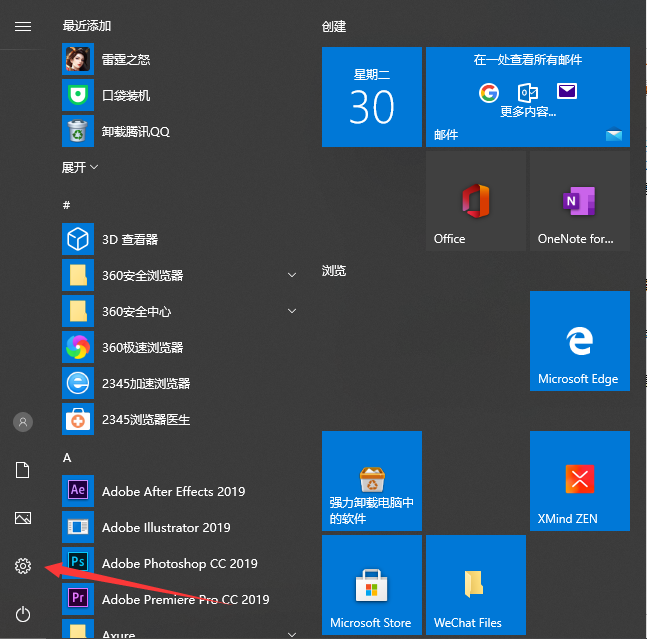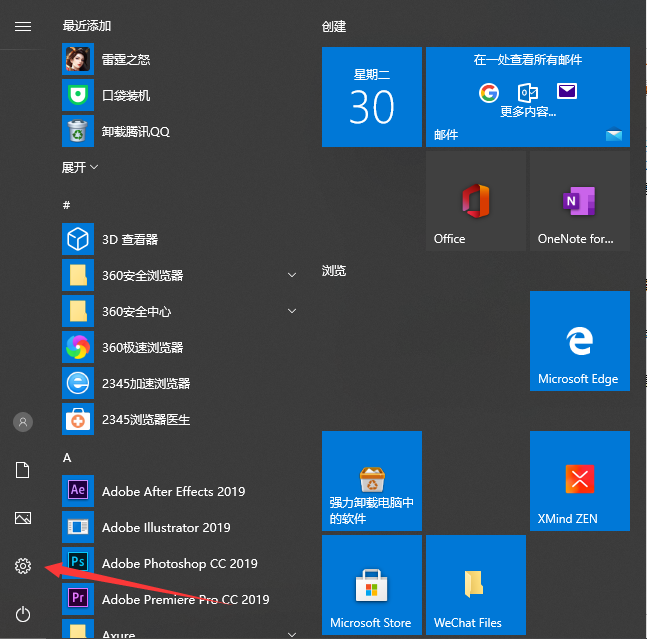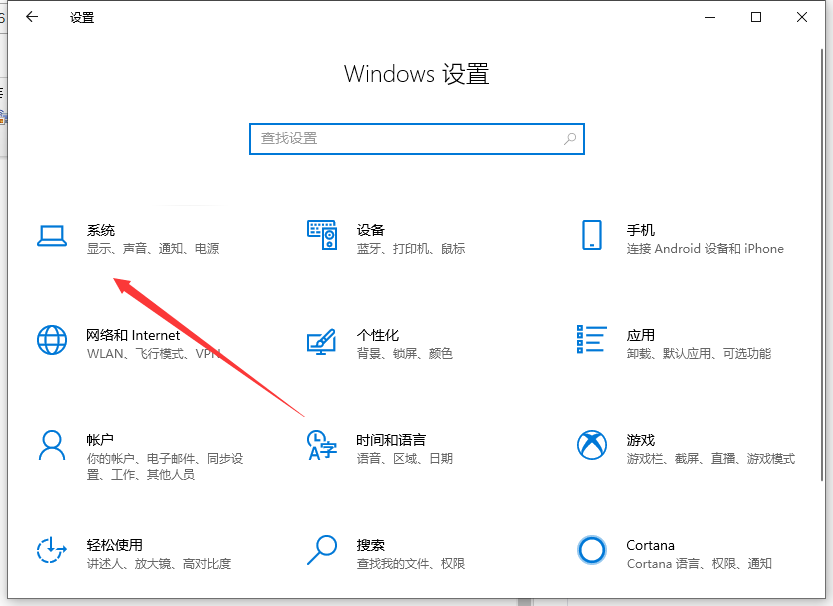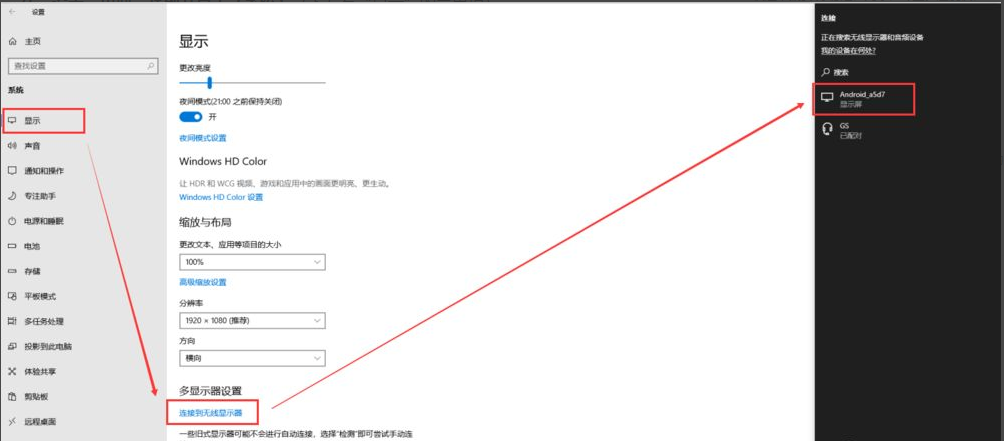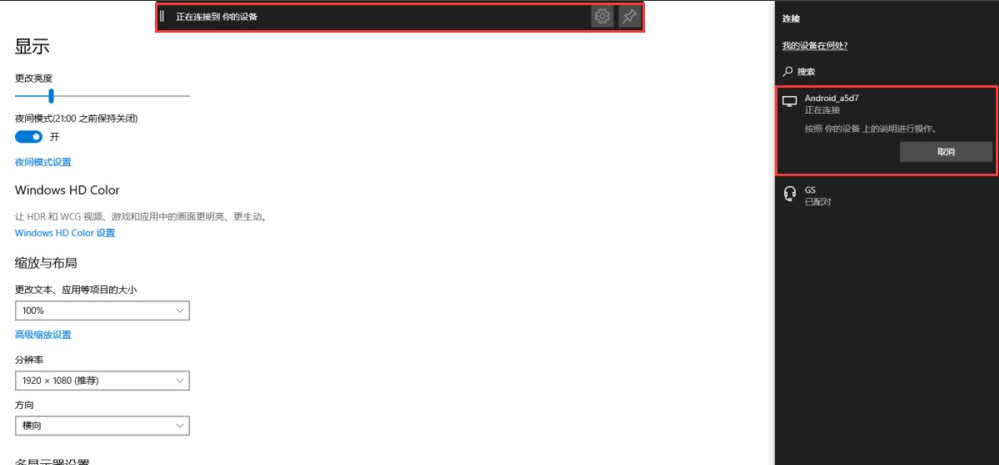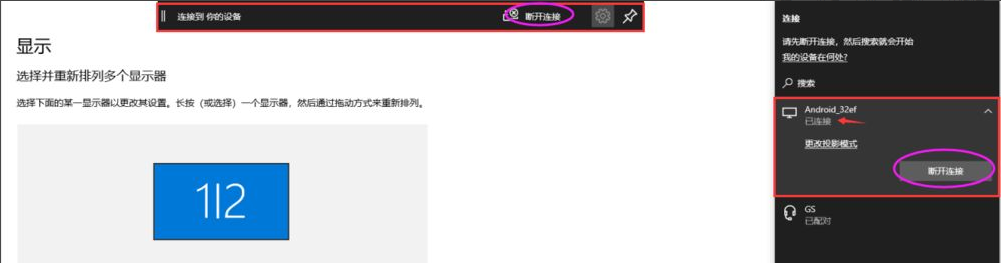Warning: Use of undefined constant title - assumed 'title' (this will throw an Error in a future version of PHP) in /data/www.zhuangjiba.com/web/e/data/tmp/tempnews8.php on line 170
win10电脑连接投屏到电视如何操作
装机吧
Warning: Use of undefined constant newstime - assumed 'newstime' (this will throw an Error in a future version of PHP) in /data/www.zhuangjiba.com/web/e/data/tmp/tempnews8.php on line 171
2021年03月31日 15:35:13
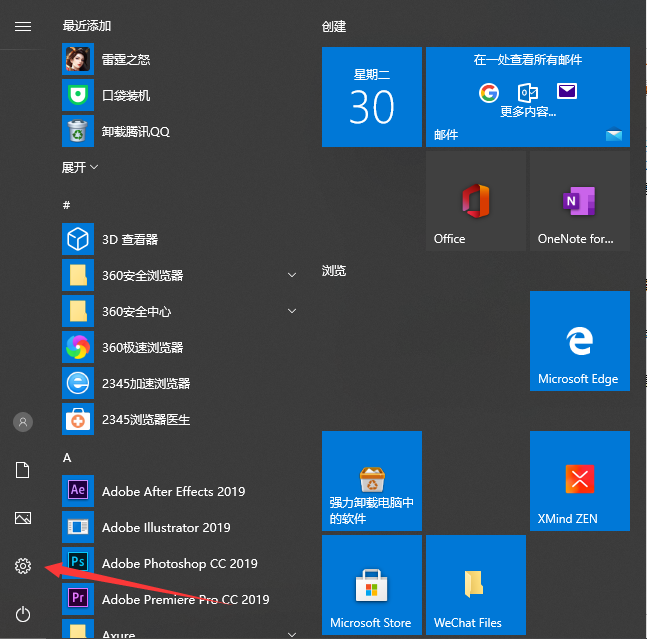
现在液晶电视价格越来越便宜,很少的钱就可以买一台60寸以上的电视,那么使用电脑的朋友一定想要把画面投屏到电视上,用于玩游戏、看电影吧!Win10就有非常好用的投屏功能,很多朋友可能不知道如何操作,这里小编和大家分享下具体步骤:
1、点击win10桌面左下角的开始图标,再选择设置图标。
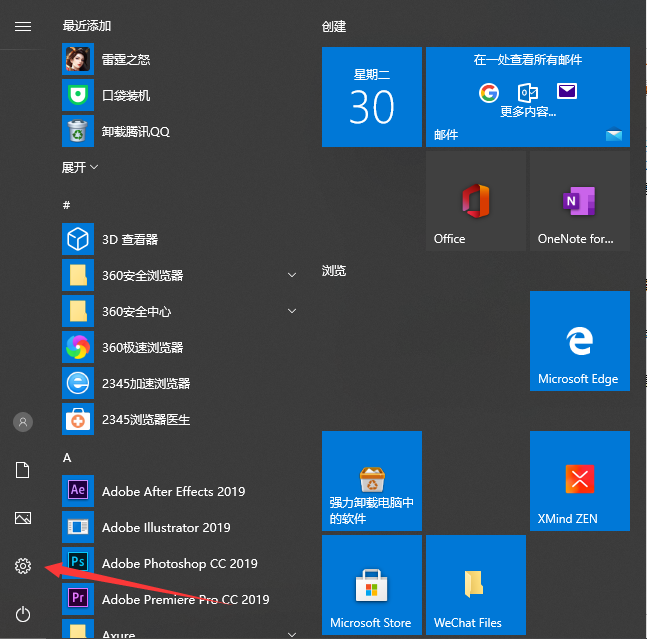
2、在“设置”界面,找到并点击系统。
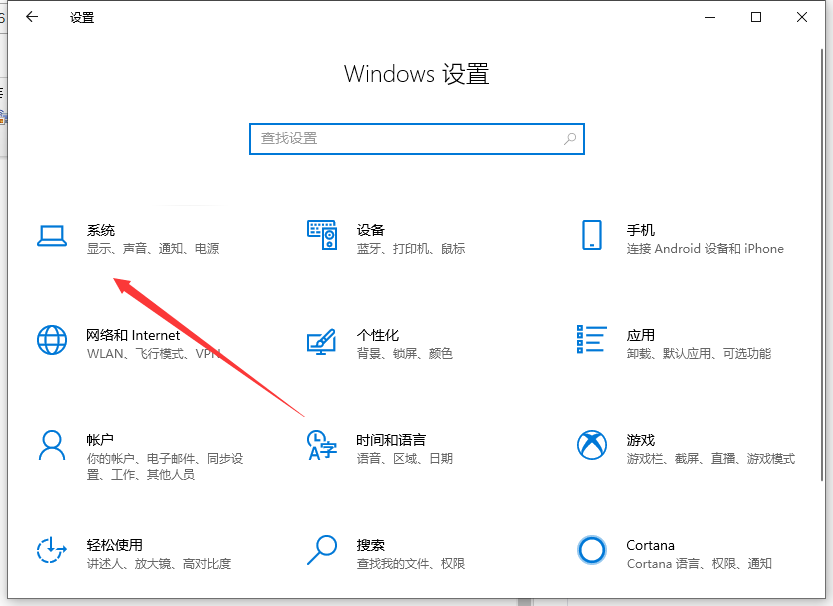
3、在“显示”界面,找到并点击连接到无线显示器,此时屏幕右侧则会显示“连接”页面,并自动搜索并显示周围可连接的设备名称。
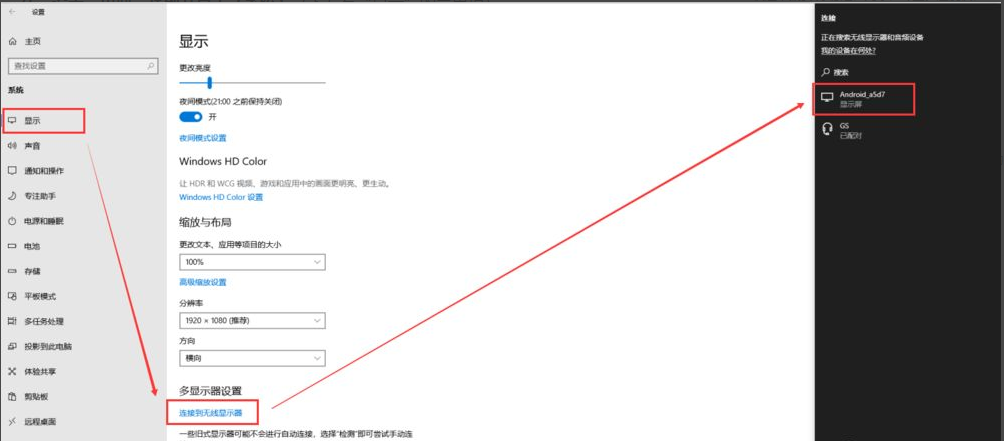
4、点击准备投屏到的设备名称,win10系统则会发送连接请求,界面上显示“正在连接”,同时电视盒子端也会收到并弹出连接请求的确认框,选择“确定”即可。
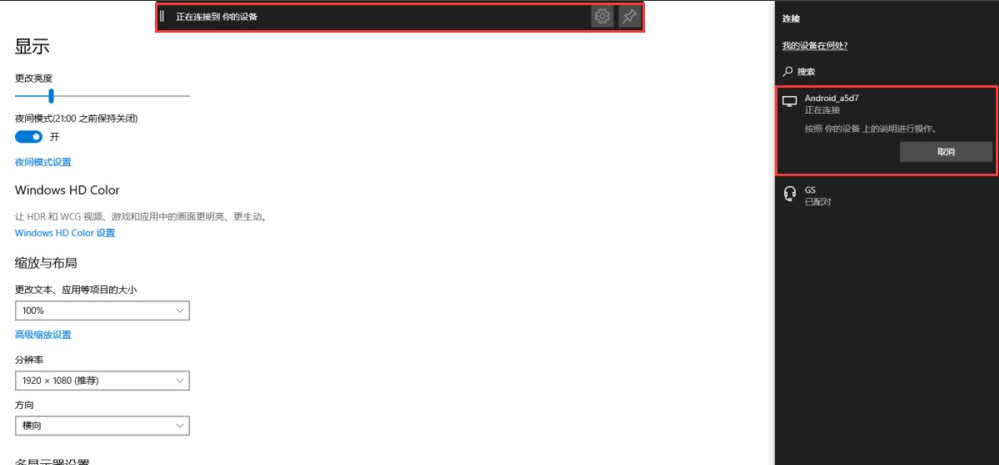
5、连接成功后,win10会提示“已连接”,电视盒子端会实时同步显示win10的桌面。如果需要退出投屏,可直接点击电脑屏幕上方的“断开连接”
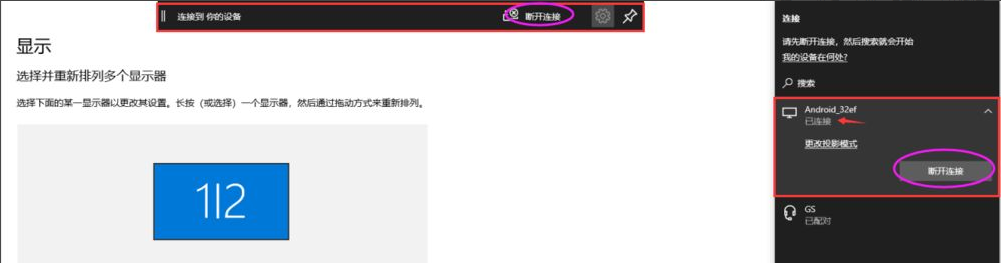
以上就是win10电脑连接电视的操作步骤啦,希望能帮助到大家。