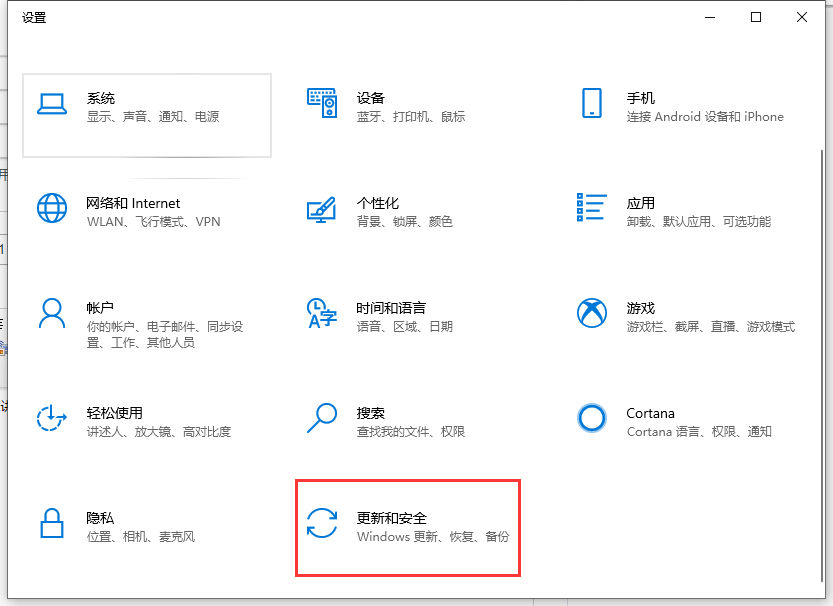
重装系统的时候都会备份文件,电脑备份文件在哪里?怎么找出电脑备份的文件?针对这些问题,小编就给大家讲解一下以上大家所提问到的问题,希望对大家有所帮助。
电脑的系统备份文件的位置由是自己决定的,一般设置在D盘。设置备份文件的具体操作如下:
1、“win+i”打开设置。然后,在弹出的Windows设置窗口中,点击更新和安全的图标。
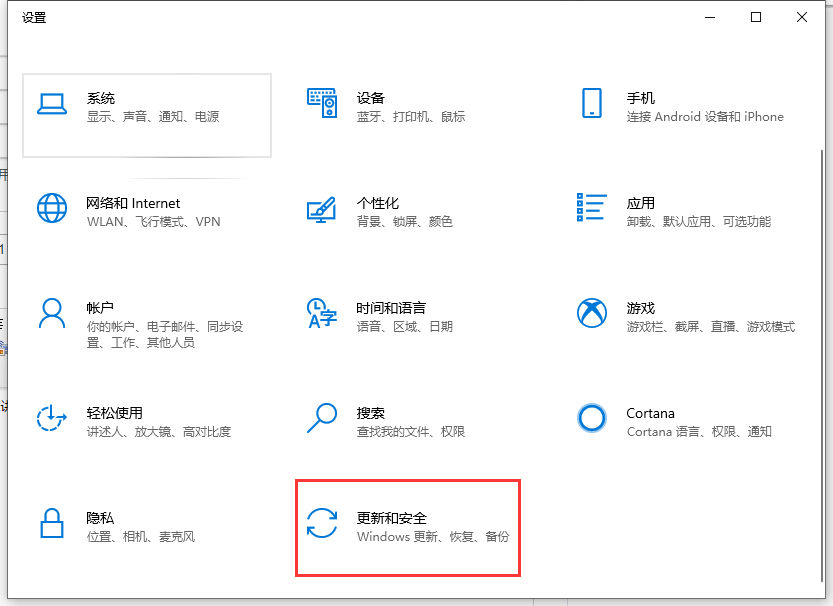
2、接着,在更新和安全界面,点击左侧的备份,然后点击右侧的转到备份和还原(Windows7)。

4、在备份和还原(Windows7)的界面点击设置备份。

5、选择要保存备份的位置后点击下一步按钮。

6、默认选择让Windows选择(推荐),在点击下一步按钮。

以上就是win10系统电脑备份文件在哪设置的操作啦,希望能帮助到大家。




