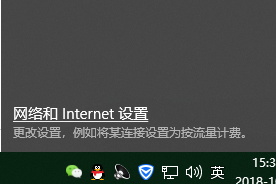
随着微软win10系统的不断优化来改进,越来越多的朋友开始使用win10系统,但是有些朋友不知道怎么修改ip地址,其实修改ip地址的方法有很多种,下面小编来说一种简单的方法。
ip也就是为计算机网络相互连接进行通信而设计的协议。我们现在每个人上网都有一个ip,如果ip冲突了我们就需要修改ip,今天小编以win10为例来跟大家说说修改ip地址的方法。
win10修改ip地址方法
1.进入win10桌面,鼠标右键桌面右下角的网络图标,打开网络和internet设置。
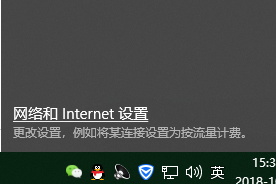
修改ip电脑图解-1
2.在新出现的界面中鼠标右键点击以太网,选择属性打开。
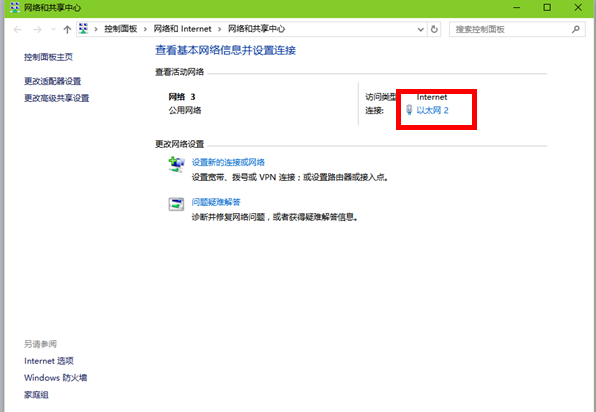
ip电脑图解-2
3.接着点击internet协议版本4,点击属性按钮打开。
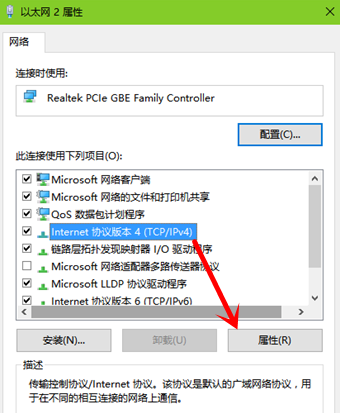
ip电脑图解-3
4点击“使用下面的IP地址”,然后输入IP,子网掩码,网关等信息,点击确定即可。

ip电脑图解-4
以上就是win10修改ip地址方法了,希望对您有帮助。




