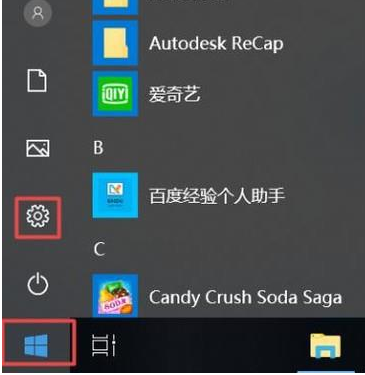
随着人们生活水平的提高,很多朋友都在使用电脑了,那么在使用电脑的时候遇到电脑上不了网这样的问题怎么处理呢?下面小编就来告诉你电脑上不了网怎么办。
随着网络的普及,现在很多朋友都在上网,不管使用电脑上网还是手机都能上网,那么使用电脑上网的时候发现无法上网可如何是好呢?别着急,下面小编就告诉你解决方法。
电脑上不了网怎么办
1.小编这里以win10为例说明,进入系统桌面,点击开始按钮,找到设置打开。
笔记本上不了网的话往往是由于我们设置上出了问题导致的,我们点击电脑桌面左下角的微软按钮,弹出的界面,我们点击设置;
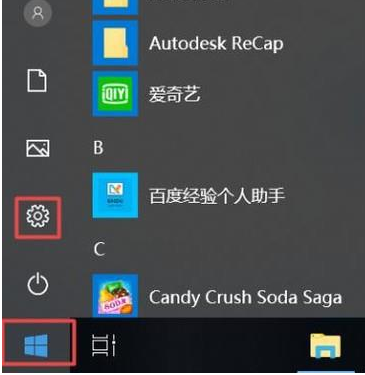
上不了网电脑图解-1
2.在弹出的界面中选择网络和Internet打开。
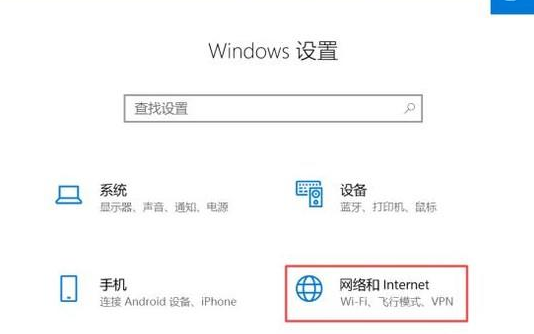
上网电脑图解-2
3.在新出现的界面中点击更改适配器选项,进入下一步。
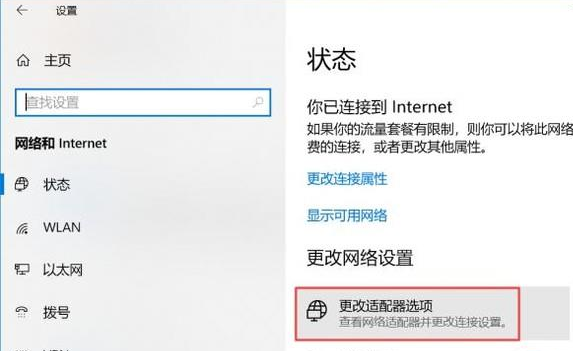
不能上网电脑图解-3
4.接着鼠标右键网络,选择属性打开。
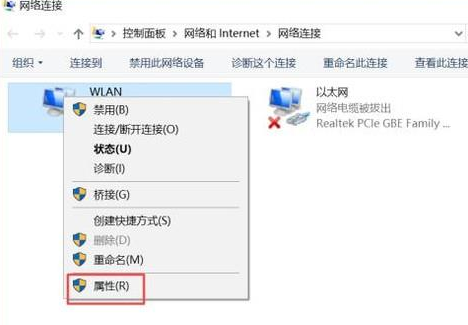
无法上网电脑图解-4
5.在属性界面中双击Internet协议版本4打开。
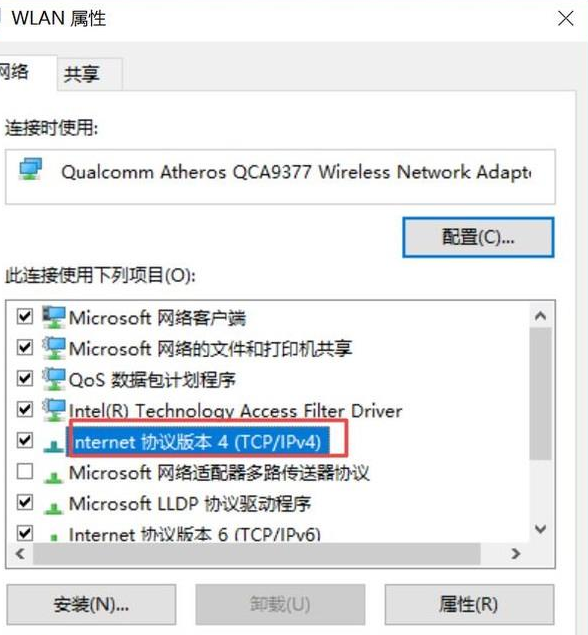
上网电脑图解-5
6.然后将IP地址和DNS地址都设置为自动获取,点击确定即可。
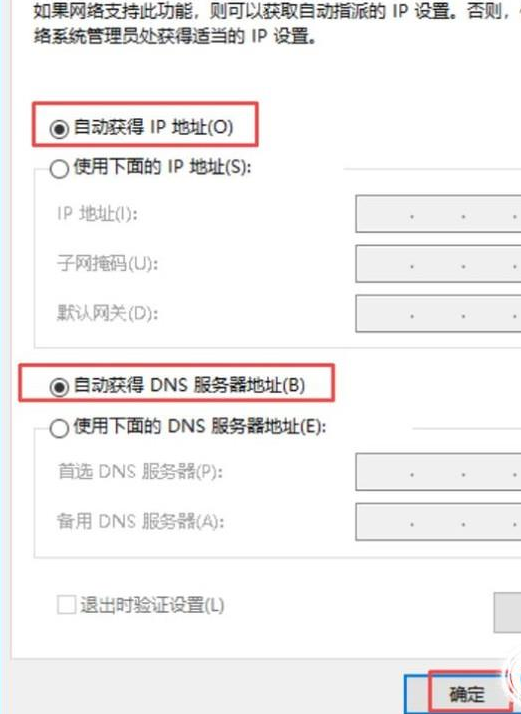
不能上网电脑图解-6
现在知道电脑上不了网怎么办了吧,希望对您有帮助。




