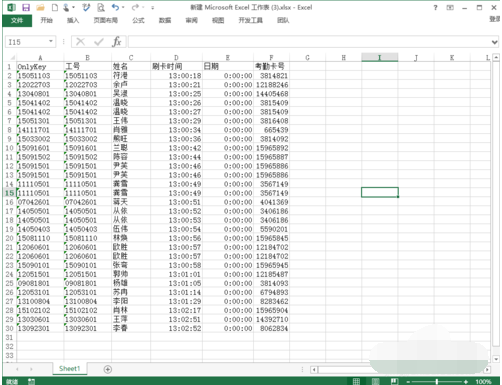
excel是我们常用的电子表格,我们一般用excel来记账,登记人事资料等.但是很多朋友不知道excel打印区域怎么设置,其实excel打印区域的设置方法还是非常简单的,下面小编就给大家带来excel打印区域怎么设置。
很多从事财务和人事工作的朋友对打印机一定不陌生,但是很多朋友只会打印,但是却不会打印设置,如果不会打印设置有时候打印文件就比较麻烦了,今天小编就来跟大家说说excel打印区域怎么设置的方法。
excel打印区域怎么设置
小编这里以打印前15个人的考勤记录为例说明。
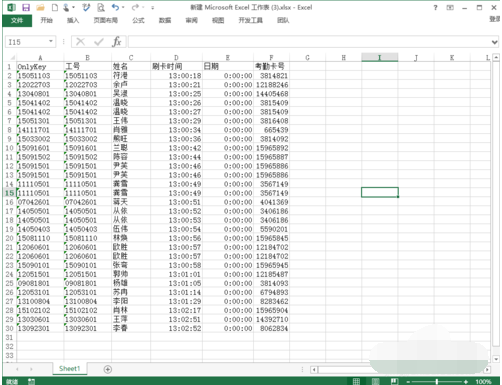
excel打印区域怎么设置电脑图解-1
1.用鼠标选中打印的区域,接着点击文件进入下一步。
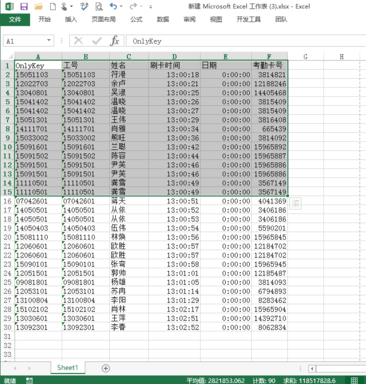
excel打印区域怎么设置电脑图解-2
2.点击打印按钮,进入下一步。
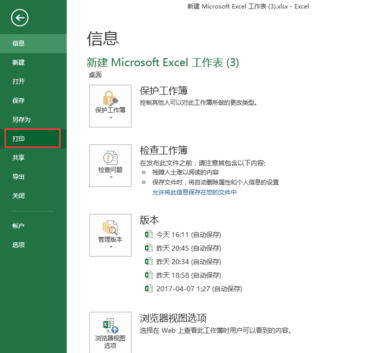
打印设置电脑图解-3
3.设置完后,打印的内容就变成的我们所选择的区域了。
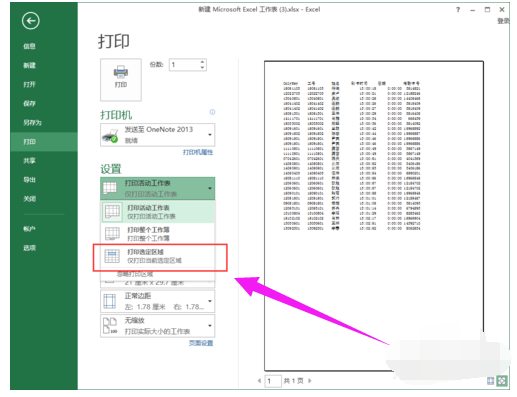
excel打印区域怎么设置电脑图解-4
4.这样打印出来就是前面的15条记录了。
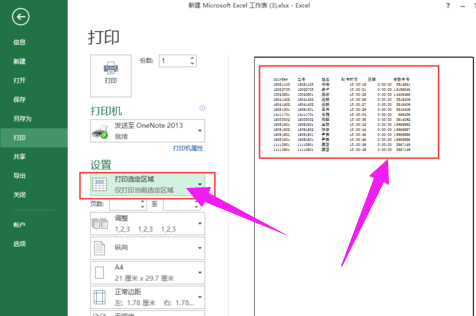
excel打印电脑图解-5
以上就是excel打印区域怎么设置的方法了,希望对您有帮助。




