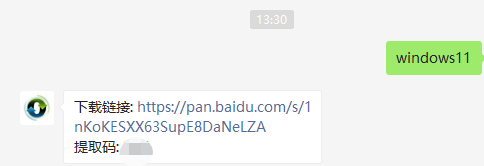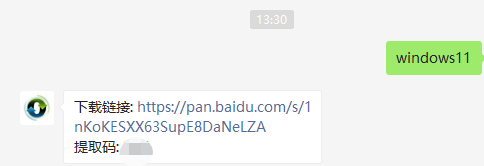Warning: Use of undefined constant title - assumed 'title' (this will throw an Error in a future version of PHP) in /data/www.zhuangjiba.com/web/e/data/tmp/tempnews8.php on line 170
第一次重装win11安装不了怎么办
装机吧
Warning: Use of undefined constant newstime - assumed 'newstime' (this will throw an Error in a future version of PHP) in /data/www.zhuangjiba.com/web/e/data/tmp/tempnews8.php on line 171
2021年08月03日 10:40:00
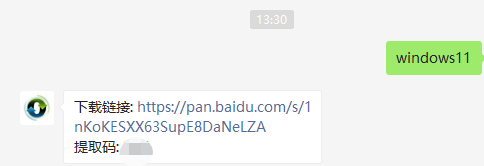
windows11是自win10系统以来微软推出的一款全新的电脑操作系统,那么笔者下面就给大家讲讲电脑安装windows11系统的一个方法吧。
1、首先我们要下载win11镜像文件,在小白一键重装系统微信公众号回复windows11即可获取镜像文件。
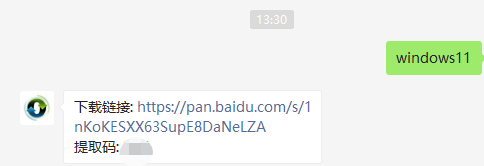
2、然后打开小白一键重装系统,点击备份还原,然后选择自定义还原扫描出我们下载好的win11系统

3、因为系统目前在软件里的名字是显示的win10,实际上系统是win11的文件,在出现的系统当中我们选择win10专业版安装即可。

4、接着跟着软件提示完成一系列的操作后重启电脑。

5、接下来自行完成一系列的基础设置即可。

6、操作完上述的基本设置后电脑会再次重启,等待一小段时间就行了。

7、系统安装完成后来到windows11桌面,可以开始使用了。

上述内容就是和大家分享的win11系统一键安装的详细步骤了,重装过程有不懂的问题欢迎在公众号上留言咨询,希望能帮到大家。