
我们家用或办公电脑多数是台式机,台式电脑相对来说比较稳定,不过我们在使用过程中,经常会因为一系列的问题导致电脑系统出现故障,系统一旦有问题,台式电脑就不能正常使用,这个时候需要给台式电脑重装系统,那么台式机如何重装系统呢?其实台式电脑重装系统方法有很多,下面系统城小编教大家台式机怎么样重装系统的方法。
工具/原料:
系统版本:windows10系统
品牌型号:联想扬天M460
软件版本:小白三步装机版1.0
方法/步骤:
借助小白三步版工具快速在线安装系统:
1、在台式机下载小白软件后退出电脑上的安全软件,打开小白三步装机版软件,在这里直接选择立即重启。

2、接下来软件就会帮助我们重装下载系统,只需要耐心等候。
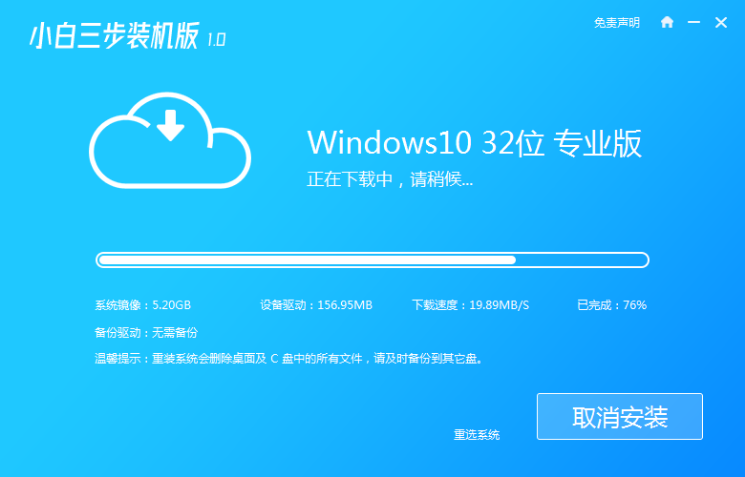
3、下载完成后,软件会自动帮助我们部署当前下载的系统,只需要耐心等候即可。
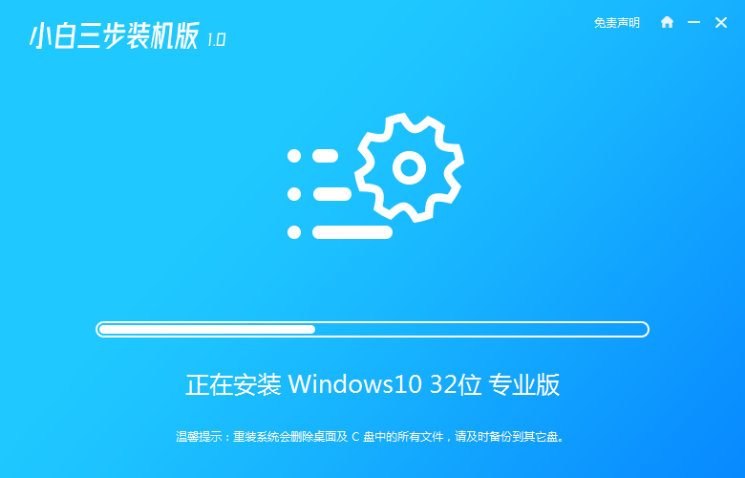
4、部署完成后,软件就会提示我们重启电脑啦。

5、重启后选择 XiaoBai PE-MSDN Online Install Mode,然后按回车进入 Windows PE 系统。
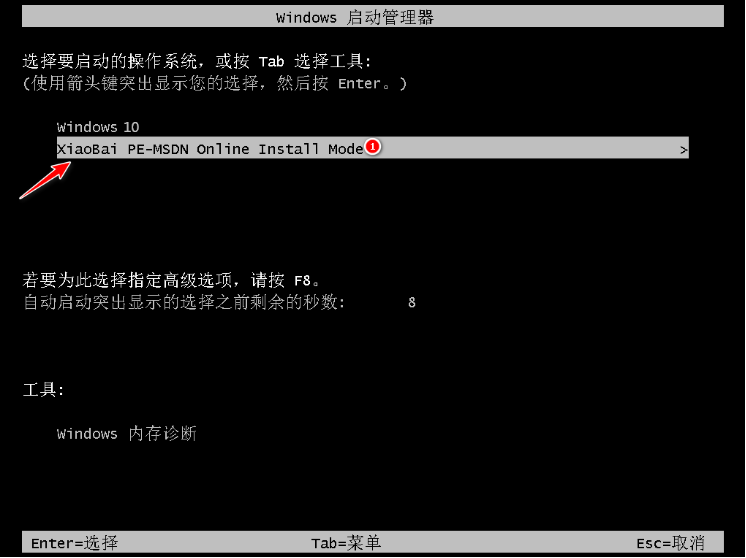
6、在PE系统中,软件会自动帮助我们重装,重装完后直接重启电脑。

7、选择 Windows 10 系统,然后点击下一步进入。

8、经过一段时间,我们的 Windows 10 系统就能正常安装成功啦。
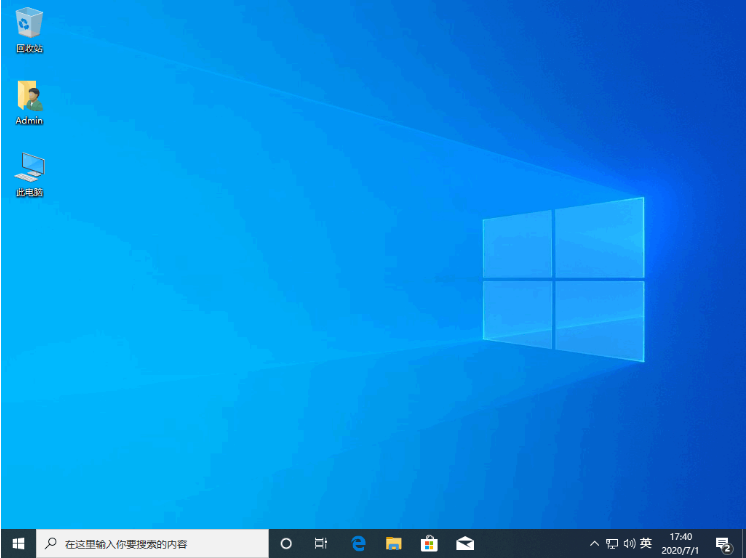
总结:
以上就是台式机重装系统的步骤教程啦,希望能帮助到大家。




