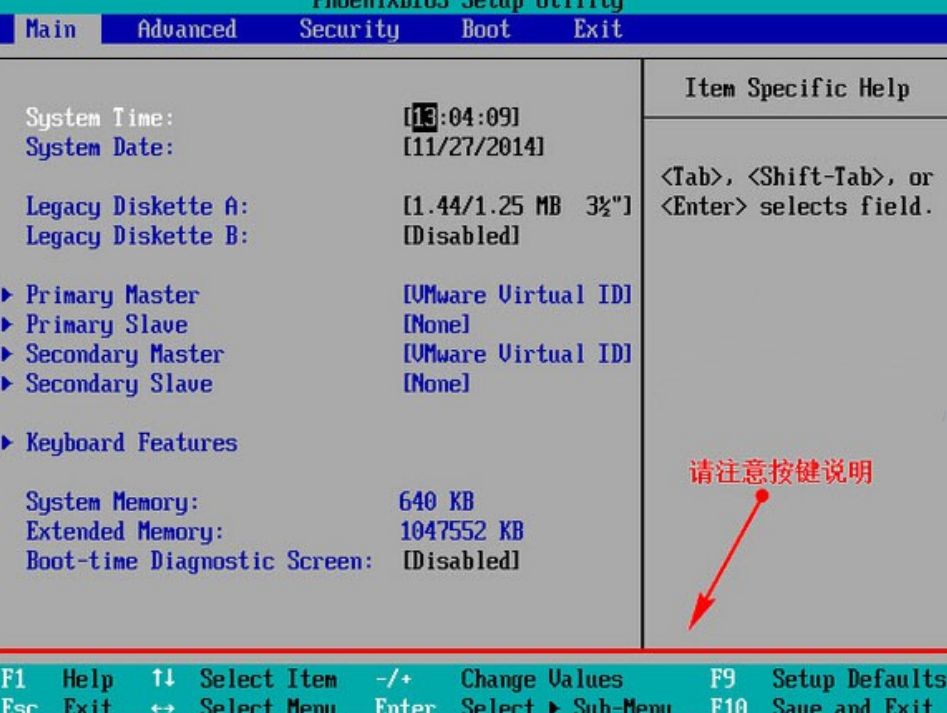
有很多小伙伴问大白菜u盘装系统设置u盘启动教程,接下来小编就为大家详细介绍一下大白菜U盘启动BIOS设置的方法吧。下面就让我们一起看看吧。
工具原料:
系统版本:windows10系统
品牌型号:华硕VivoBook14
软件版本:大白菜u盘启动盘制作工具
方法/步骤:
一、大白菜U盘启动BIOS设置
1、进入bios界面进行大白菜u盘装系统设置u盘启动。在该界面我们要进行几个重要的操作,所以我们要了解界面底部注明:键盘上的方向键进行光标移动;回车键表示“确定”;F10表示“保存并退出”:
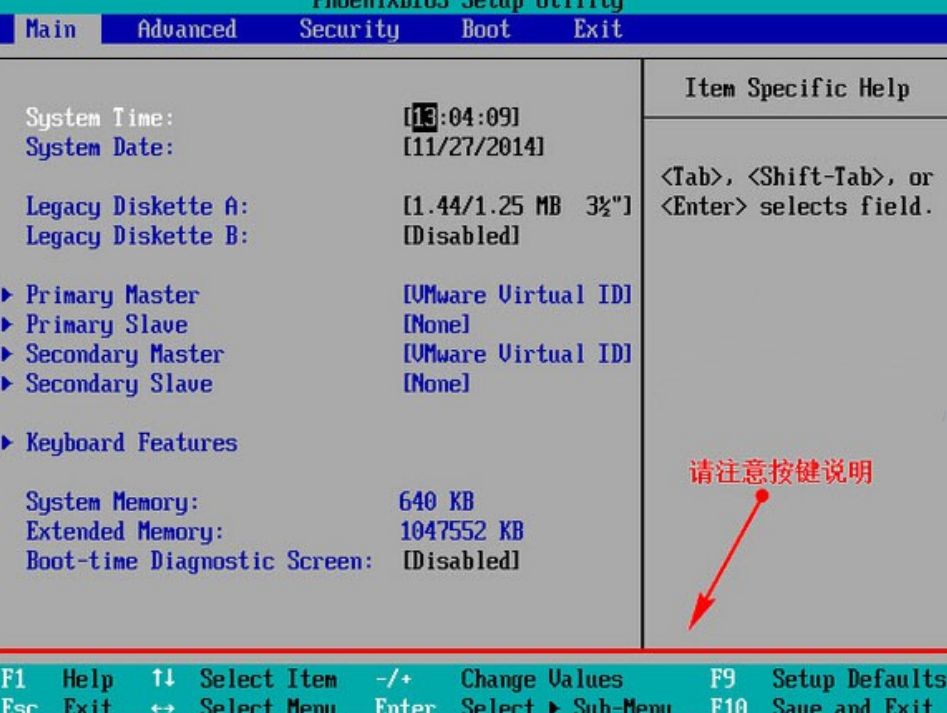
2、进入bios界面后,将光标移动到“boot”。
找到u盘的选项。不同品牌型号的电脑显示出来的有所不同,一般都是显示u盘的名称或者是以USB开头的,我的这个界面上显示是什么呢?看下图所示的那样,是显示“removeble device”,是可移动设备的意思:
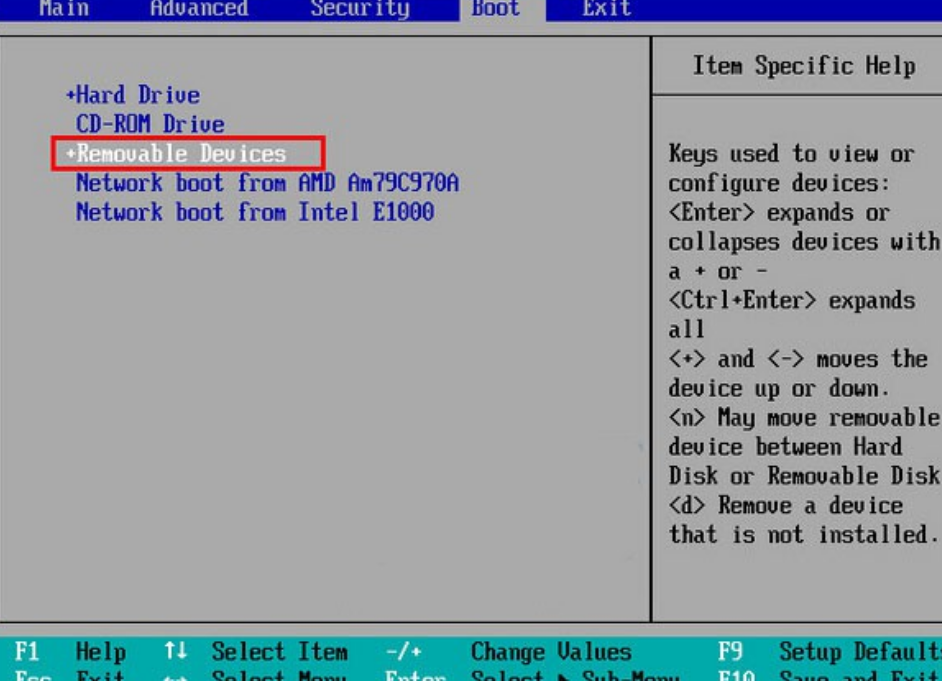
3、“removeble device”移动到哪呢?就是把它移动到最上层,然后设置启动U盘
按“+键”实现向上移动:

总结:
以上就是小编给大家介绍的大白菜U盘启动BIOS设置教程,希望对大家有帮助。




