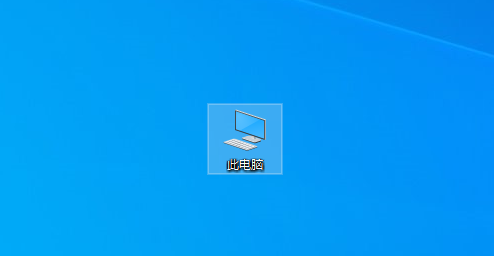
u盘是比较方便携带的储存工具,有些u盘上会自带个类似开关的物理装置,这个是u盘写保护的装置,是为了保护u盘不让恶意文件写入u盘中,要是u盘被写保护了,那么我们要怎么解除u盘写保护的状态呢,下面小编来跟大家说说u盘写保护怎么解除的教程,大家一起来看看吧。
工具/原料:笔记本电脑,U盘
系统版本:windows10
品牌型号:联想
1、首先我们打开此电脑。
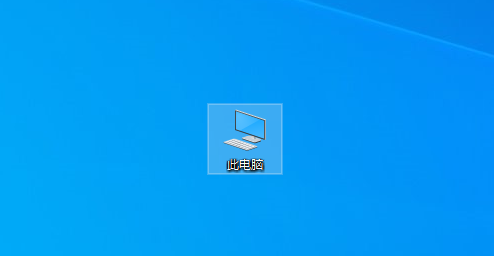
2、进入页面后,我们找到u盘并右键点击找到”属性“选项。
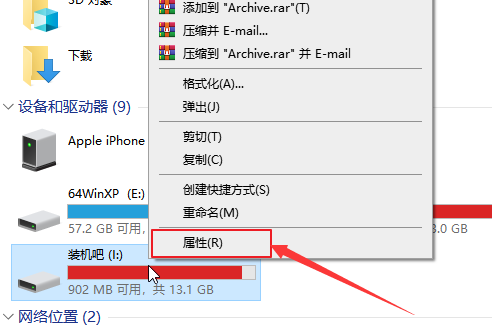
3、弹出窗口,在上方找到”硬件“选项,点击下方的”属性“按钮。
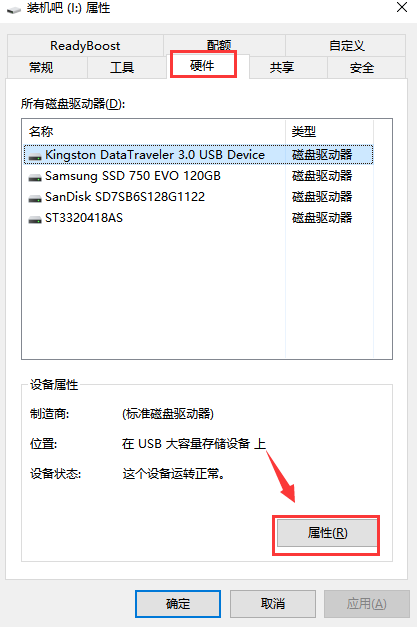
4、进入到属性页面,我们找到”卷“选项,点击下方的”写入“按钮。
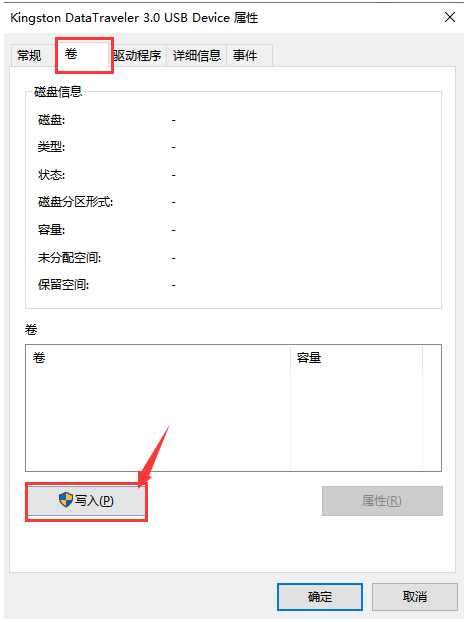
5、然后打开”策略“选项,选择”更好的性能“,单击”确定“即可。
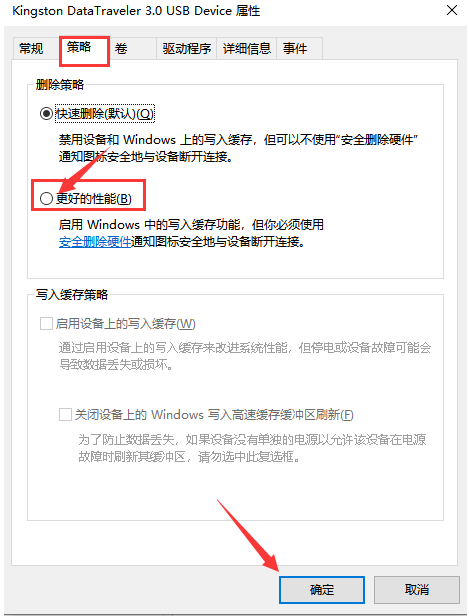
总结:
1、首先我们打开此电脑。
2、进入页面后,我们找到u盘并右键点击找到”属性“选项。
3、弹出窗口,在上方找到”硬件“选项,点击下方的”属性“按钮。
4、进入到属性页面,我们找到”卷“选项,点击下方的”写入“按钮。
5、然后打开”策略“选项,选择”更好的性能“,单击”确定“即可。
以上就是u盘写保护怎么解除的教程啦,希望能帮助到大家。




