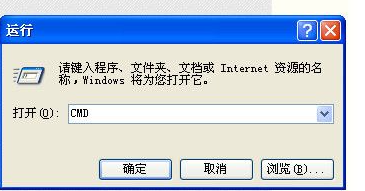
CMD是Command命令的简写,CMD中有很多指令,其中包含有用来测网速的命令,下面一起看看怎么用cmd命令来测试网速吧。
1、想要使用CMD命令,首先要进入CMD窗口。按下键盘上的快捷键 WIN+R ,输入:CMD。
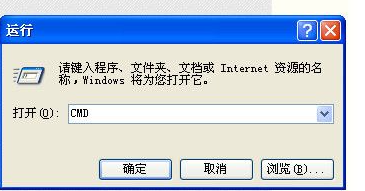
2、按下键盘上的回车键,此刻,将会弹出一个黑色的窗口,这个窗口就是CMD。
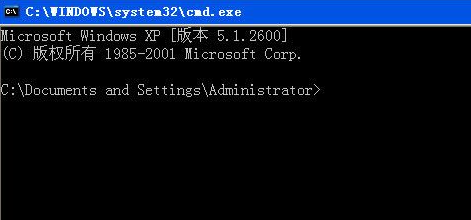
3、测试网速,通常选择稳定的网站用来测试,如百度网站。
PING命令语法:PING 网站域名(或者IP)
示例参考:
ping baidu.com
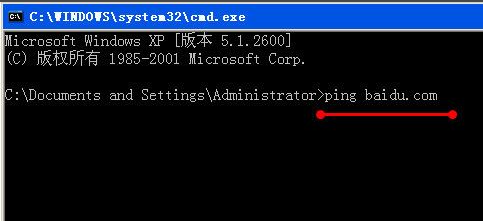
4、输入以上指令之后,按下回车键确认输入,屏幕上将会打印出运行结果。
运行结果解读:
测试网速,一般关注返回的time=指标,单位为毫秒(ms);
1秒(S)=1000毫秒(ms);
time值≤50ms,表明网速良好;
50ms<time值≤100ms,表明网速一般;
100ms<time值≤300ms,表明网速较差;
time值>300ms,表明网速差。
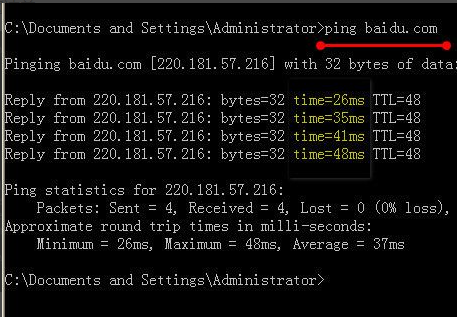
5、因为,默认只返回4条测试结果,如果想要关注更长时间,持续返回,需要加上一个参数 /T;
加入 /T 参数之后,PING命令会持续运行,除非是终止命令或者关闭窗口;
示例参考:
ping /t baidu.com
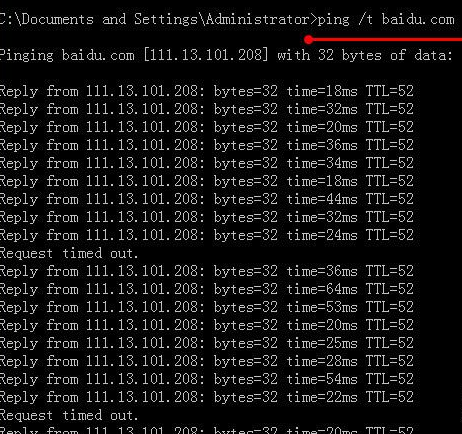
以上就是如何通过cmd命令来测试网速的操作步骤了,希望对大家能起到作用。




