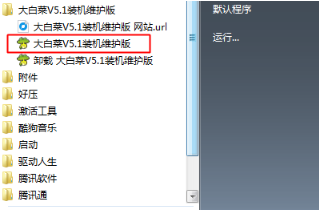
制作系统u盘启动盘如何操作?想要u盘重装系统的话就需要先借助工具制作u盘启动盘,而u盘启动盘制作工具有多种,比如大白菜制作工具等.那么大白菜怎么制作系统u盘呢?下面给大家演示下大白菜制作系统u盘的步骤.
大白菜怎么制作系统u盘
工具/原料
系统版本:windows7
品牌型号:笔记本电脑/台式电脑
制作工具:大白菜u盘启动盘制作
方法步骤
1.u盘启动盘制作的步骤有哪些?首先我们打开大白菜装机维护版,运行安装程序,根据提示安装好。
2.插入U盘,在桌面或开始菜单中打开大白菜装机维护版。
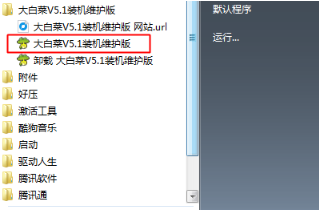
3.自动识别到U盘,点击“一键制作USB启动盘”,弹出提示框,点击确定。

4.开始格式化U盘,并执行制作过程。

5.制作完成后,弹出提示框,点击确定,再弹出提示框,点击确定,打开模拟器。

6.打开大白菜PE启动模拟界面,就表示大白菜U盘已经制作成功。

7.最后将系统iso镜像直接复制到U盘的GHO目录即可。

总结
u盘启动盘制作的步骤有哪些?首先我们打开大白菜装机维护版,运行安装程序,根据提示安装好。
插入U盘,在桌面或开始菜单中打开大白菜装机维护版
自动识别到U盘,点击“一键制作USB启动盘”,弹出提示框,点击确定
开始格式化U盘,并执行制作过程
制作完成后,弹出提示框,点击确定,再弹出提示框,点击确定,打开模拟器。
打开大白菜PE启动模拟界面,就表示大白菜U盘已经制作成功。
最后将系统iso镜像直接复制到U盘的GHO目录即可。
以上就是大白菜怎么制作系统u盘的方法所在,你学会了吗,赶快去试试吧。




