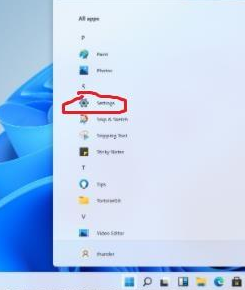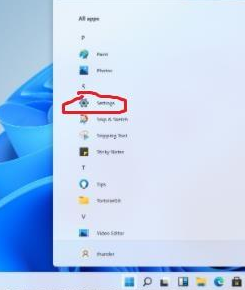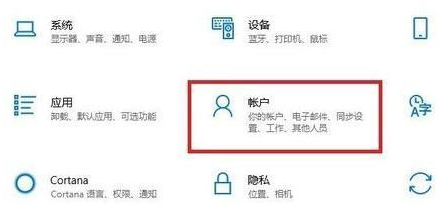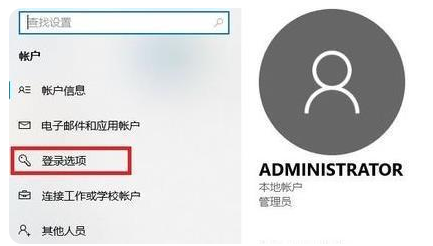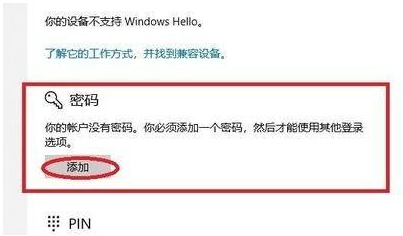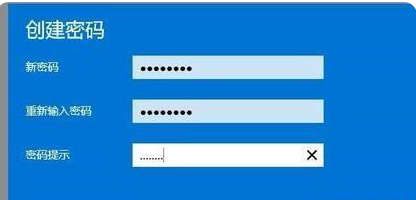Warning: Use of undefined constant title - assumed 'title' (this will throw an Error in a future version of PHP) in /data/www.zhuangjiba.com/web/e/data/tmp/tempnews8.php on line 170
windows11开机密码怎么修改
装机吧
Warning: Use of undefined constant newstime - assumed 'newstime' (this will throw an Error in a future version of PHP) in /data/www.zhuangjiba.com/web/e/data/tmp/tempnews8.php on line 171
2021年07月13日 16:50:00
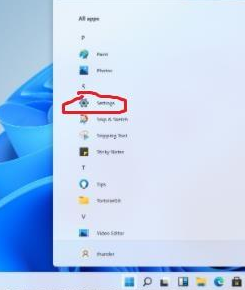
最近有很多的小伙伴都安装了windows11,但小伙伴们在使用windows11期间遇到了很多问题,那么在windows11中开机密码怎么修改呢?今天小编就给大家分享了关于windows11开机密码修改的方法,感兴趣的朋友们可以一起来看看。
1、点击系统桌面任务栏中的开始,点击进入设置。
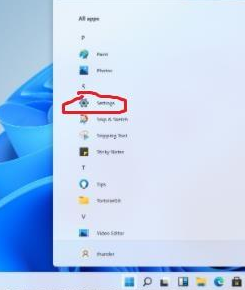
2、在设置界面找到“账户”选项。
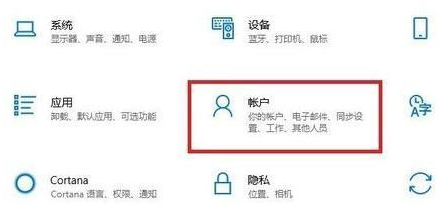
3、选择左侧任务栏中的“登录选项”,然后进行密码的修改。
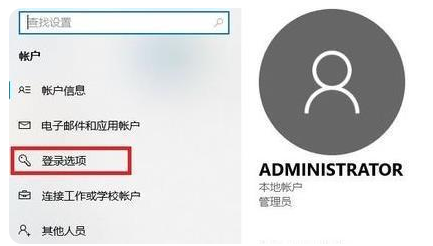
4、选择右侧的“密码”进行设置。
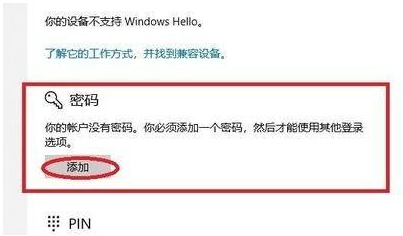
5、在这里面输入自己的老密码在改成新密码,再点击确定就好啦。
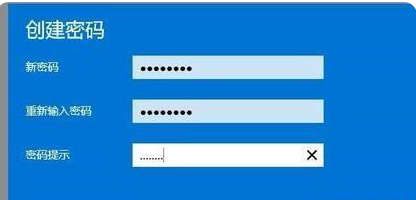
以上就是小编给大家带来的windows11开机密码怎么设置的全部内容,如有疑问可以私信小编,小编会替你排忧解难噢。