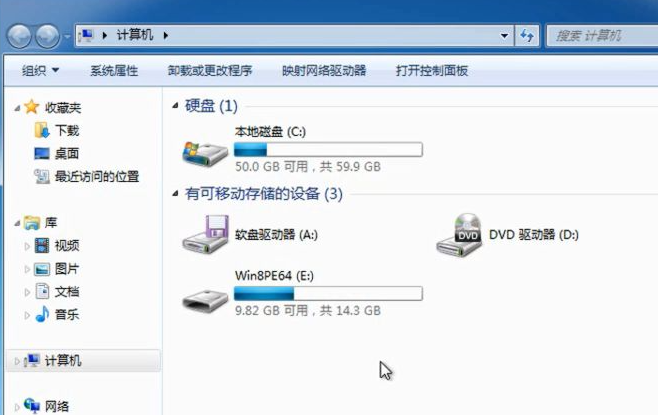
有用户反映,在对U盘进行格式化操作的时候,系统弹出“windows无法完成格式化”的提示,那么你知道u盘提示windows无法完成格式化怎么办吗?下面小编来跟大家说说u盘无法完成格式化是怎么回事的介绍,大家一起来看看吧。
工具/原料:笔记本电脑,U盘
系统版本:windows7
品牌型号:联想
1、首先我们在电脑插上u盘。
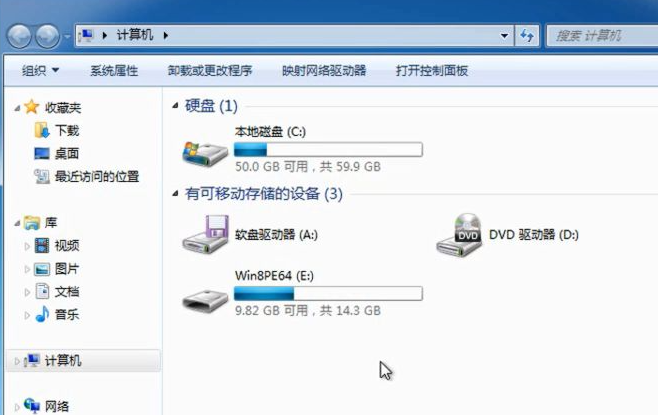
2、然后我们下载并打开"DiskgGenius”软件。

3、接着我们选择插入的U盘。

4、然后再点击快速分区选项。

5、选择相应的分区就行。

6、这里我们一般选择“NTFS”格式。

7、设置完上述步骤后我们点击确定即可。

8、出现如下界面,直接点击是即可。

9、最后我们就可以对u盘进行格式化了。

总结:
1、首先我们在电脑插上u盘。
2、然后我们下载并打开"DiskgGenius”软件。
3、接着我们选择插入的U盘。
4、然后再点击快速分区选项。
5、选择相应的分区就行。
6、这里我们一般选择“NTFS”格式。
7、设置完上述步骤后我们点击确定即可。
8、出现如下界面,直接点击是即可。
9、最后我们就可以对u盘进行格式化了。
以上就是u盘无法完成格式化是怎么回事的介绍,希望能帮助到大家。




