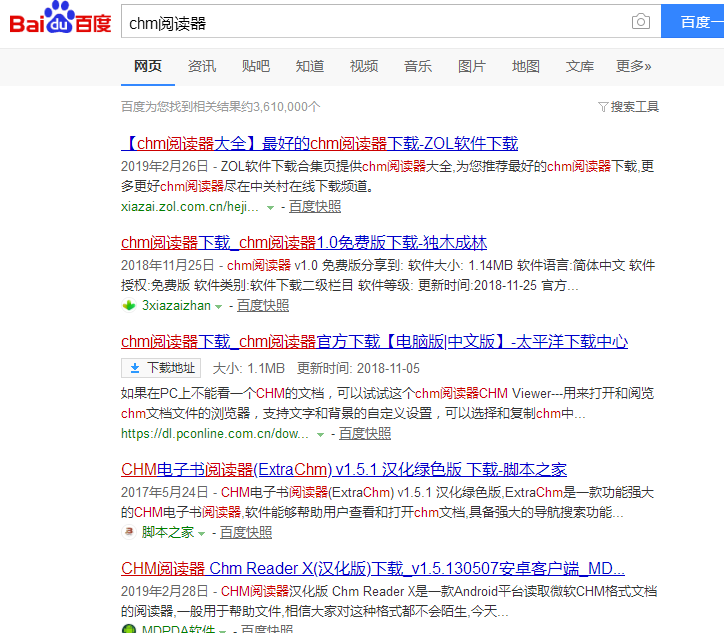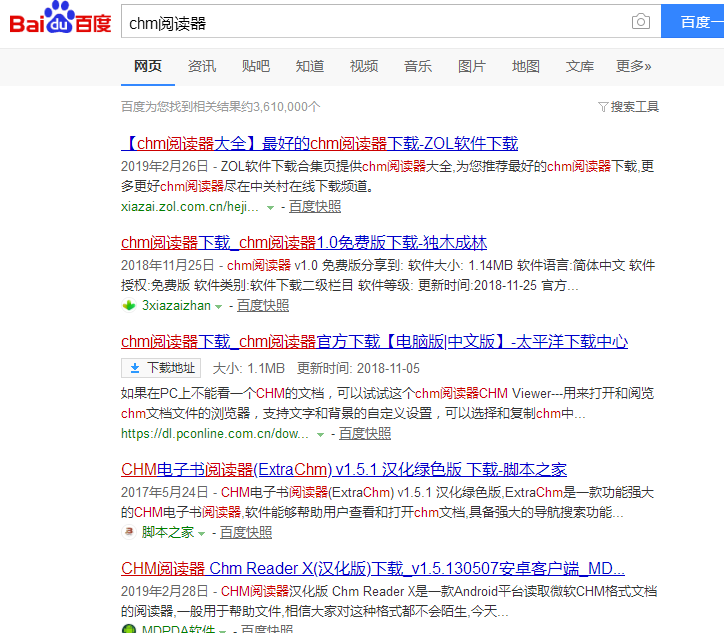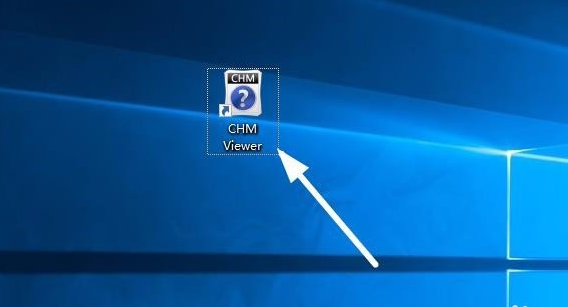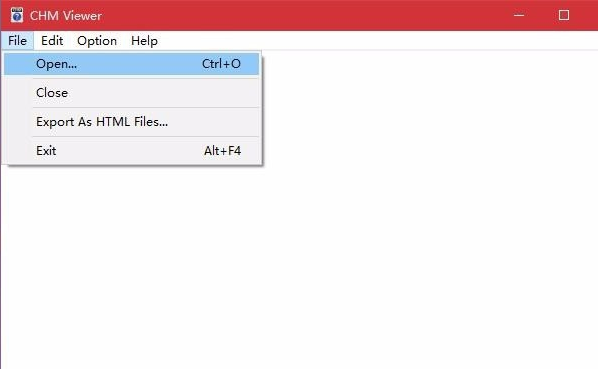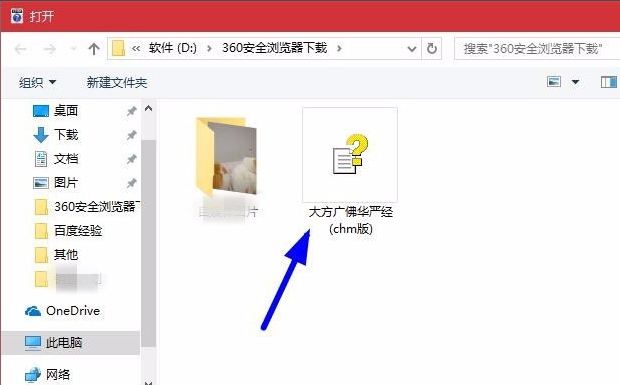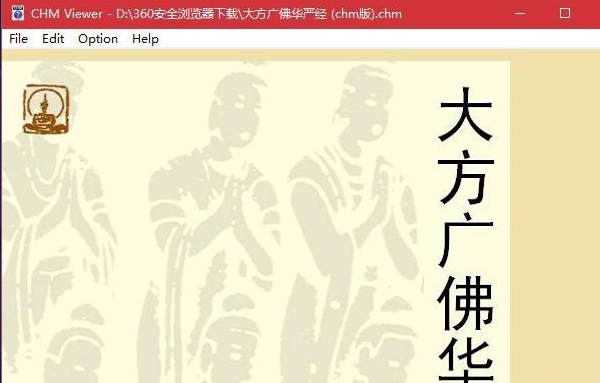Warning: Use of undefined constant title - assumed 'title' (this will throw an Error in a future version of PHP) in /data/www.zhuangjiba.com/web/e/data/tmp/tempnews8.php on line 170
最全面chm格式怎么打开
装机吧
Warning: Use of undefined constant newstime - assumed 'newstime' (this will throw an Error in a future version of PHP) in /data/www.zhuangjiba.com/web/e/data/tmp/tempnews8.php on line 171
2019年05月11日 09:34:00
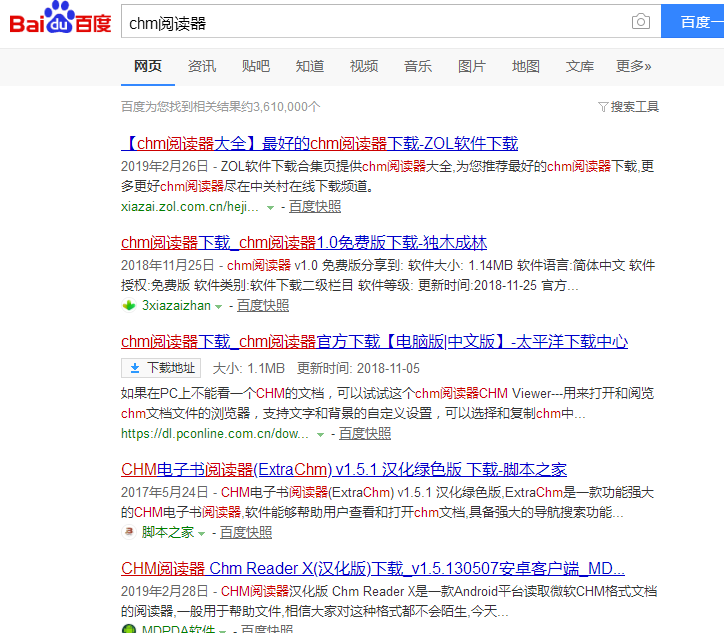
小编刚打开电脑就看见QQ上弹出了很多的求助信息,其中一个问题是关于chm格式怎么打开的,其实打开chm文件的方法有很多种,下面就来告诉你chm格式怎么打开。
很多朋友使用电脑已经有很多年了,但是可能到现在都还不知道我们使用的电脑操作系统中是有帮助文件的存在的,更不知道帮助文件是以chm文件格式存在的了,那就来看看怎么打开chm格式的帮助文件吧!
chm格式怎么打开
1.首先进入系统桌面打开浏览器,在百度中搜索chm阅读器并下载安装。
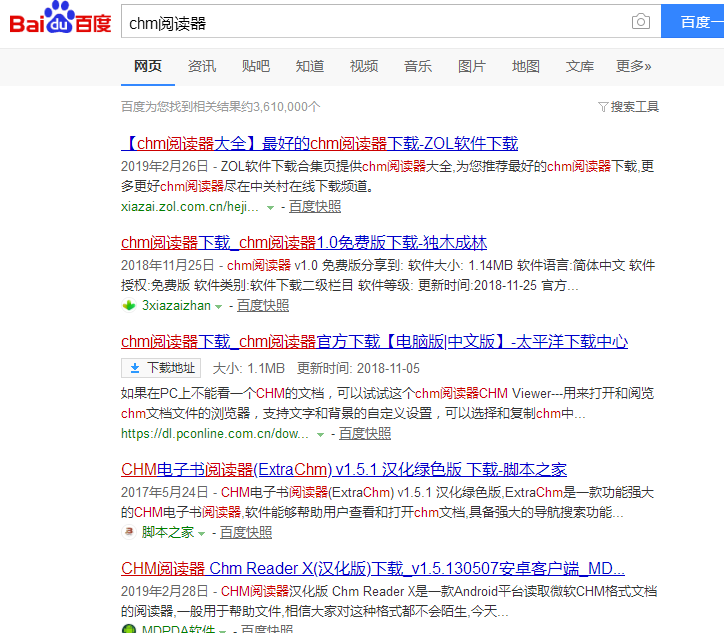
文件格式图-1
2.双击运行安装好的chm阅读器,进入下一步。
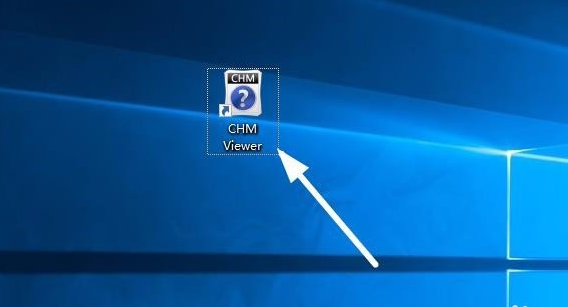
chm图-2
3.在打开的软件界面的上方点击fele,然后点击open,进入下一步。
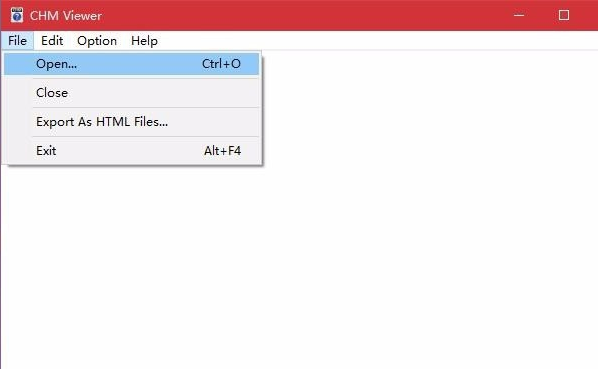
chm图-3
4.接着选择需要打开的chm格式文件,点击打开按钮即可。
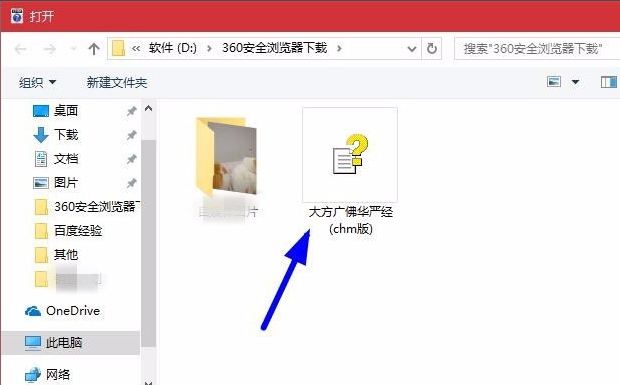
chm图-4
5.这时chm阅读器就会将chm文件的内容展现出来了。
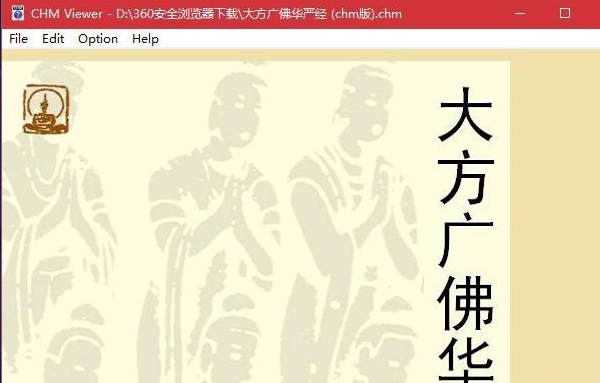
文件格式图-5
相信现在大家都已经知道chm格式怎么打开了。