
喜欢惠普电脑的小伙伴,在使用惠普电脑的过程中,遇到一些问题需要进入bios设置才可以,那么惠普电脑u盘启动bios怎么设置呢?下面小编就给大家带来惠普电脑u盘启动bios设置方法。
工具/原料:
系统版本:windows10
品牌型号:惠普星14
方法/步骤:
一、惠普电脑u盘启动bios设置
1.首先,将u盘插入hp台式机的USB接口处。

2.开机快速断续的按F10键进入BIOS设置界面。
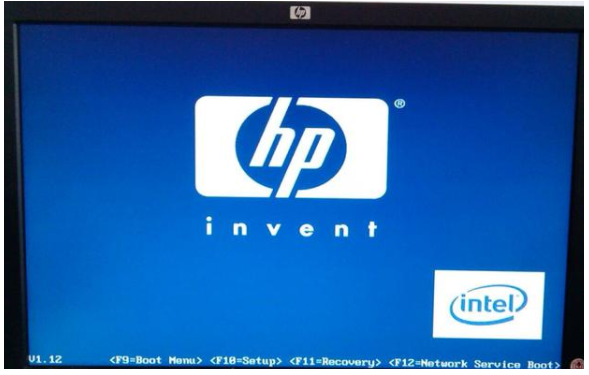
3.进入BIOS设置后,将界面切换到“Boot”选项,将光标移到“Boot Device Priority”选项按回车键进入。
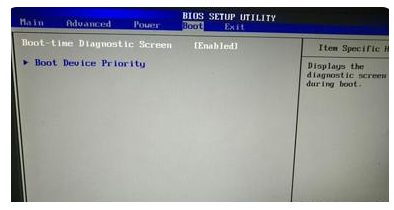
4.选择“HDD Group Boot Priority”按回车键展开。
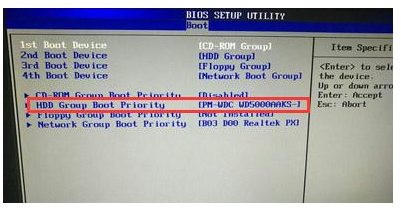
5.选中u盘启动按“F5/F6”将其置顶,最后按下f10键保存更改退出。
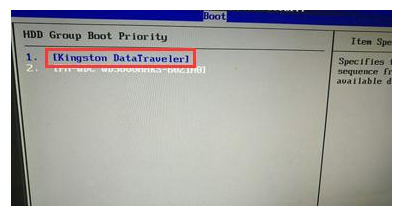
总结:
以上就是惠普电脑u盘启动bios设置方法,希望能帮助到大家。




