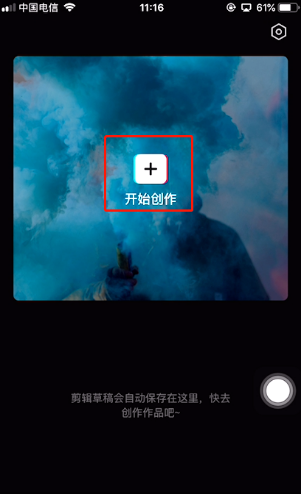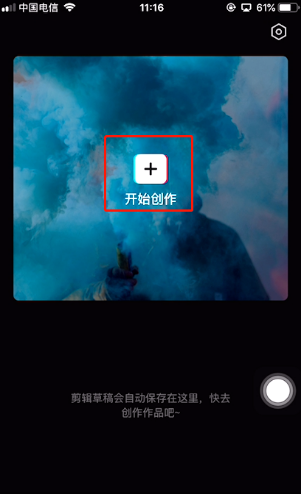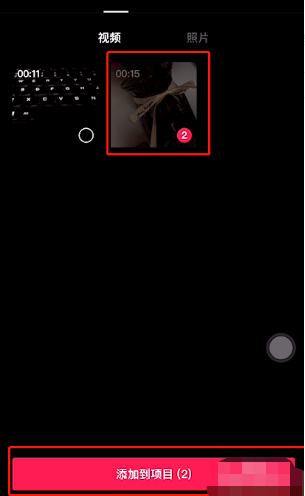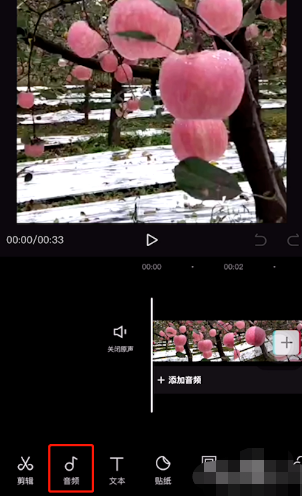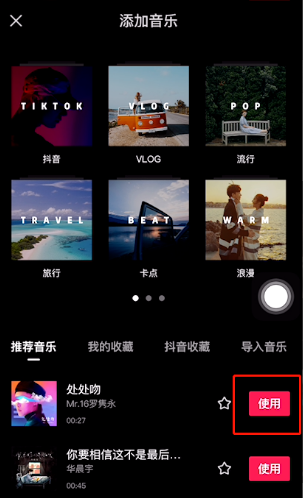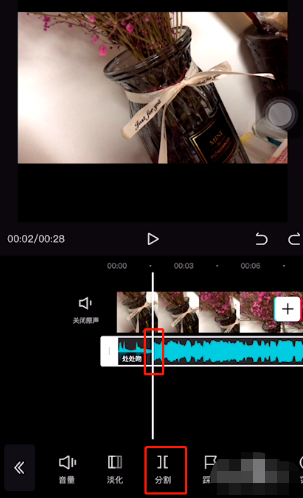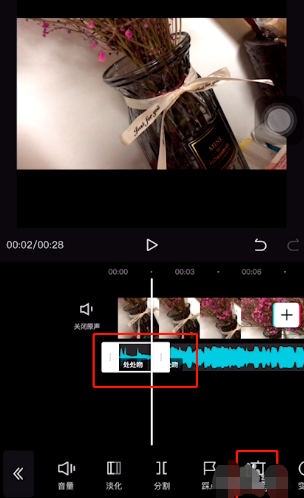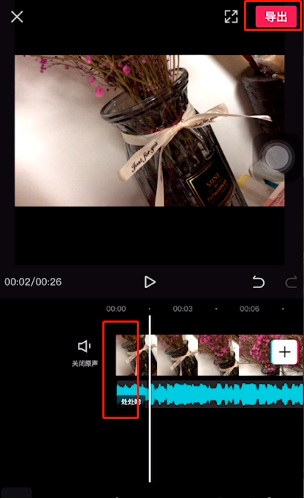Warning: Use of undefined constant title - assumed 'title' (this will throw an Error in a future version of PHP) in /data/www.zhuangjiba.com/web/e/data/tmp/tempnews8.php on line 170
剪映剪掉开头音乐怎么对齐
装机吧
Warning: Use of undefined constant newstime - assumed 'newstime' (this will throw an Error in a future version of PHP) in /data/www.zhuangjiba.com/web/e/data/tmp/tempnews8.php on line 171
2020年08月13日 15:54:00
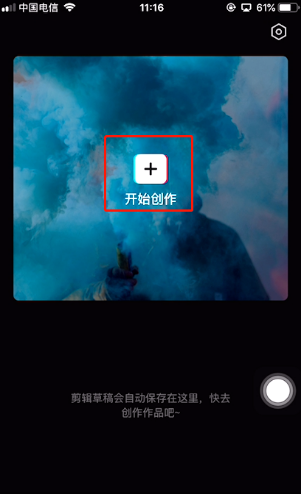
下面是教你剪映剪掉开头音乐怎么对齐:
1.首先打开剪映APP,然后单击上方的开始创建按钮。
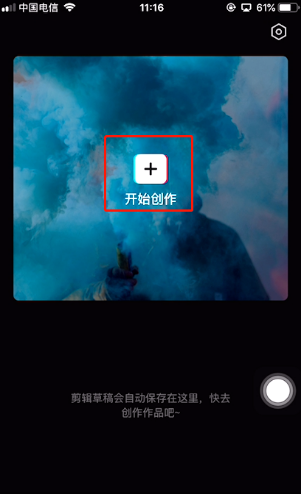
2.选择要编辑的视频文件,然后单击添加到项目按钮。
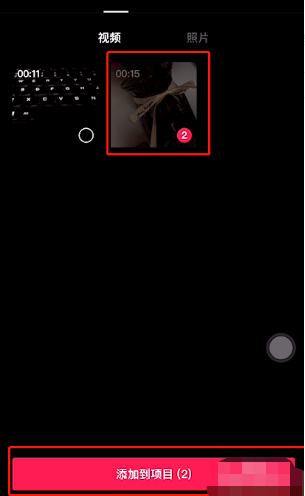
3.单击底部的音频功能。
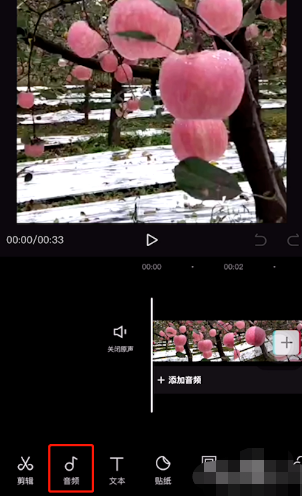
4.选择音乐选项。

5.选择您喜欢的音乐,然后单击使用按钮。
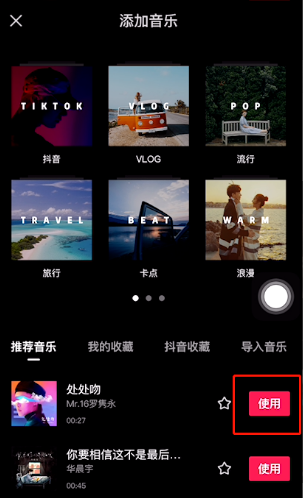
6.找到音乐前奏的结束位置,然后首先对齐时间。然后单击底部的拆分按钮。
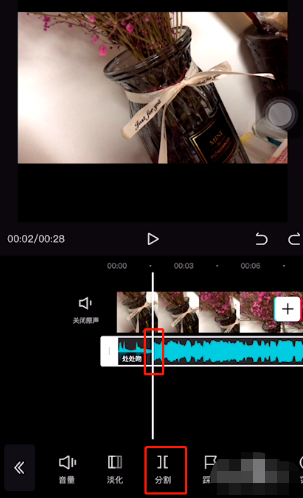
7.选择音乐中需要编辑的部分,然后单击底部的删除按钮。
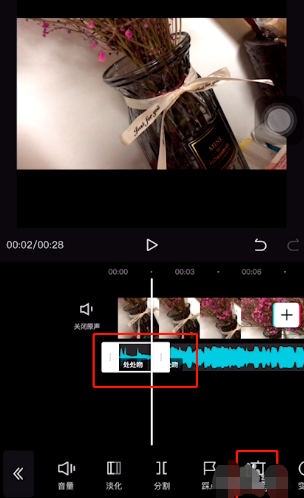
8.用手指长按音频文件,然后当音频文件的颜色变深时,将其拖到视频的开头。

9.然后,您可以编辑音乐并将其拖到开头。如果没有其他问题,可以单击右上角的导出按钮以完成编辑。
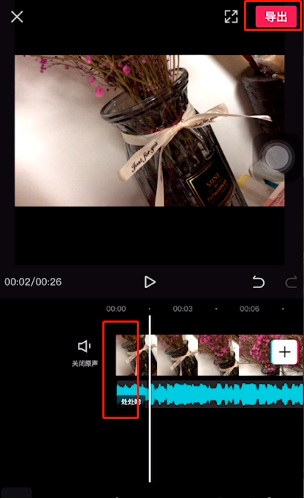
下面是剪映剪掉开头音乐怎么对齐的教程。