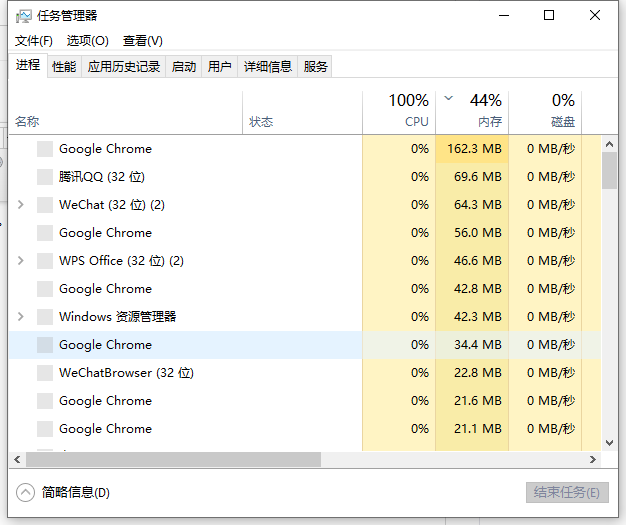
相信不少使用笔记本电脑的网友都遇到过笔记本电脑开机黑屏的情况,有网友反映自己的电脑开机黑屏只有鼠标箭头怎么办。下面就教下大家笔记本电脑开机黑屏只有鼠标箭头的解决方法。
方法一:重启资源管理器
1、先在电脑黑屏状态下按下键盘上的Ctrl+Alt+Del组合键,打开任务管理器。
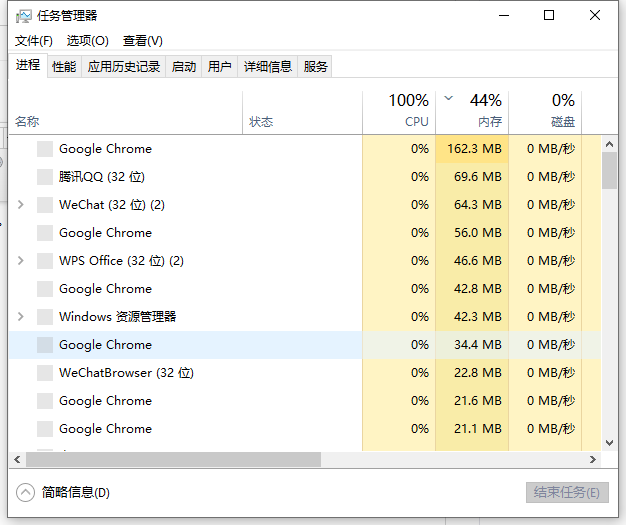
2、在任务管理器左上方点击文件,选择新建运行任务。
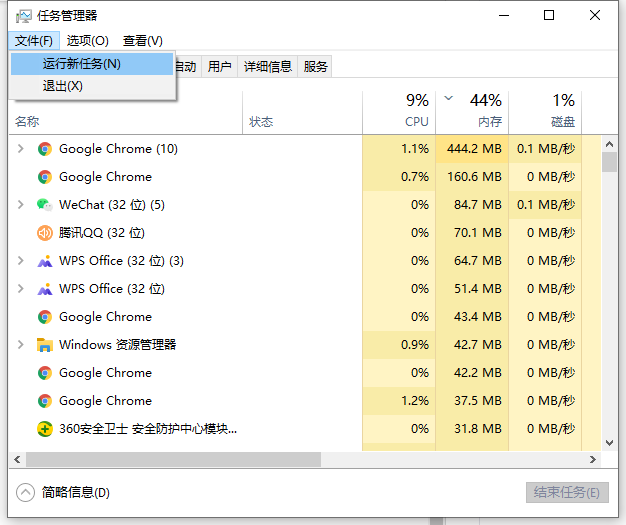
3、在打开的方框中输入:explorer.exe后点击确定,这时电脑就会重启进入系统屏幕了,不再是黑屏状态。
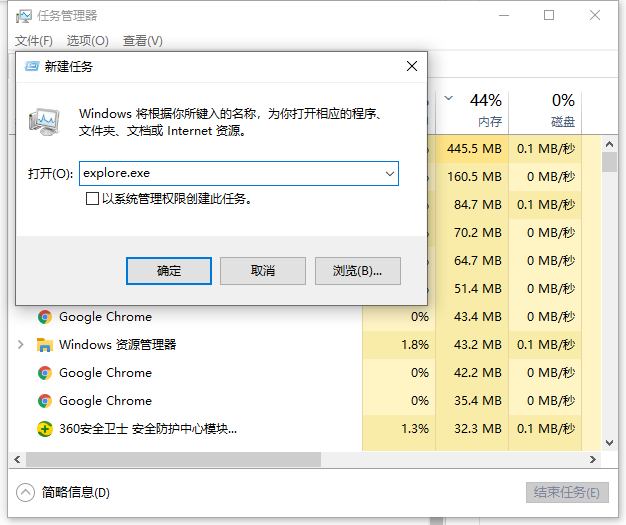
方法二:重置系统网络
1、重启电脑,然后接F8键进入启动管理界面,选择安全模式进入。(win10系统的安全模式进入方法可在“装机吧官网”找到)
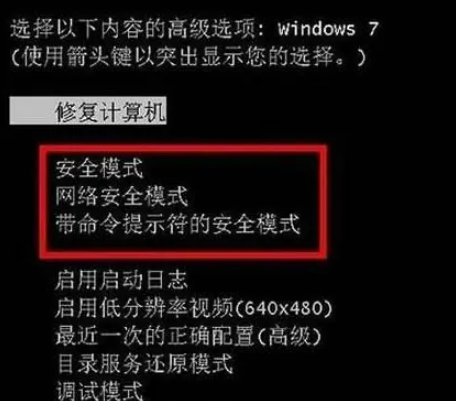
2、进入系统后,按win+r快捷键打开运行窗口,输入cmd然后按下回车打开命令提示符。
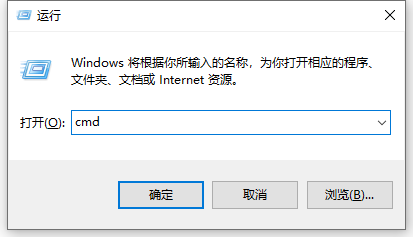
3、输入“netsh winsock reset catalog”命令后回车,重置windows目录,出成功字样后,再重启计算机即可修复黑屏。
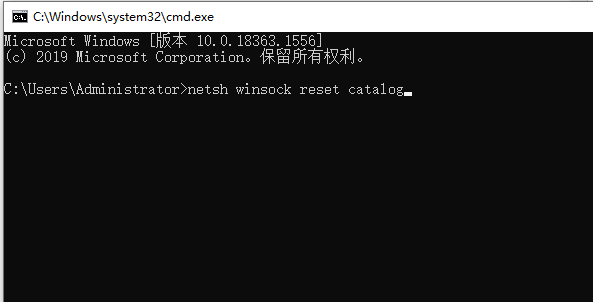
方法三:重装系统
如果以上的方法都不能解决黑屏的话,考虑是系统损坏等导致,可以考虑u盘重装系统解决,具体的步骤参照:装机吧u盘重装windows系统教程。
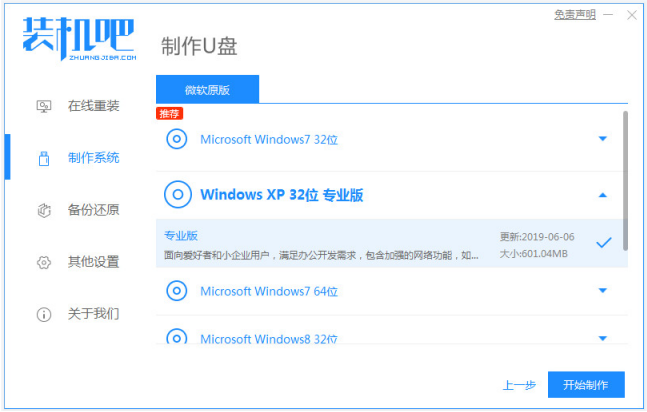
以上便是笔记本电脑开机黑屏只有鼠标箭头的解决方法,希望能帮到大家。




