
U盘全称USB闪存盘,英文名“USB flash disk” 它是一种使用USB接口的无需物理驱动器的微型高容量移动存储产品,下面来看看电脑u盘被写保护怎么解除的教程。
电脑u盘被写保护解除方法如下:
1、我们可以先考虑是否是U盘上的写保护开关开启的原因导致,将u盘的写保护开关关闭即可。

2、如果不是开关的问题,电脑能够正常识别U盘的话,我们可以对U盘尝试修复操作。鼠标右击U盘盘符选择“属性”打开。
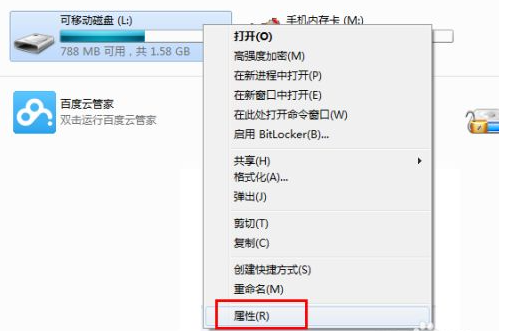
3、在“属性”窗口中,切换至“工具”选项卡,然后选择“开始检查”进入。
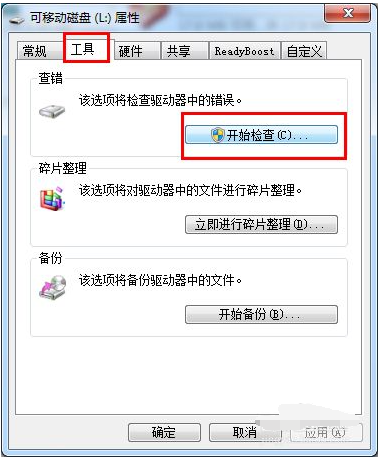
4、在弹出的窗口中勾选磁盘的两项检查项目,并点击“开始”按钮来修复U盘写保护错误。
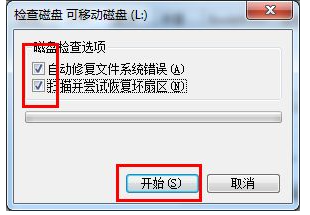
5、如果不能修复成功的话,我们可以借助工具来解除,以“USBOOT”工具为例。注意在用工具修复之前做好U盘相关数据的备份工作。
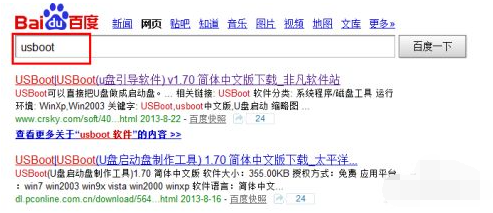
6、打开运行USBOOT程序,选择选择要修复的U盘,点击“选择工作模式”下拉列表,从中选择“用0重置参数”项。
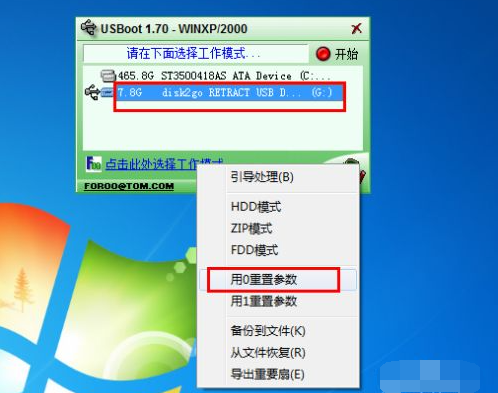
7、最后点击“开始”按钮对U盘执行重置操作解除。
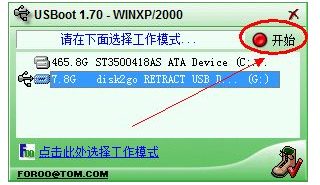
8、还是不行的话,可能u盘有物理损失,可以考虑换个u盘使用。
以上便是电脑u盘被写保护解除的方法,有需要的小伙伴可以参照教程操作。




