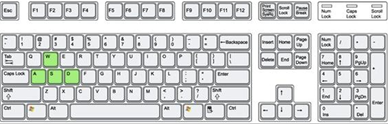
近日有使用用户跟小编反映说自己的笔记本在开机的时候黑屏没有显示,但是电脑的电源灯却有显示,不知道怎么回事.今天来跟大家说说笔记本电脑黑屏但电源亮着的解决方法,快来看看吧.更多电脑教程,尽在装机吧官网
笔记本电源灯灯亮着却黑屏了
方法一:检查是否进入睡眠模式。
1.任意按下键盘上的任意一个键,看是否恢复;
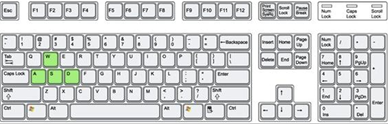
2.若亮屏则说明设置息屏时间过短,用户可使用键盘组合快捷键Win+I打开windows设置窗口;

3.单击系统选项打开,在左列表中找到电源和睡眠,在右弹出选项中找到屏幕和睡眠,并将其设置为永不进行修复;
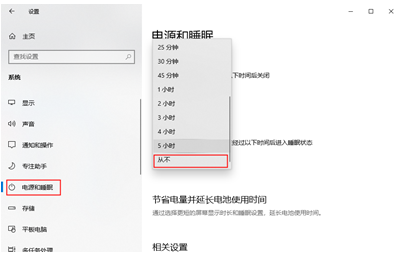
4.或者打开控制面板,依次找到硬件和声音→电源选项→更改计划设置,设置关闭显示器的时间;
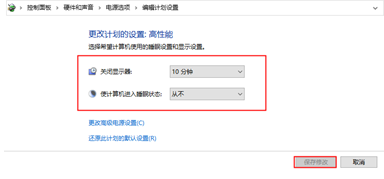
5.如果不亮,找到键盘上的Fn键和F7键,同时按下打开电脑屏幕;
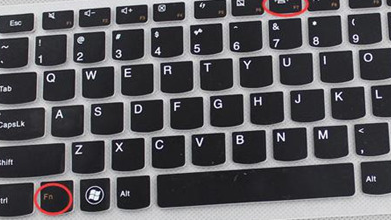
方法二:重启检测系统。
1.重启电脑,检查是否可以进入系统。如果能进入,说明只是偶然情况导致无法启动;
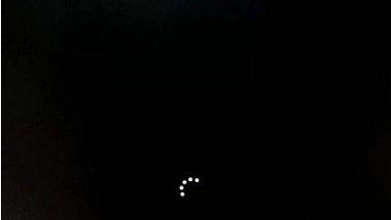
2.如果重启无法进入,按下电源键,当显示器亮起时,立即按下F8键打开高级启动选项;
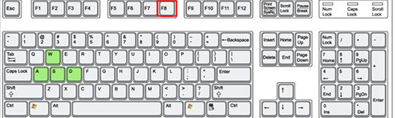
3.使用键盘下键,移动选项,选择最后一个正确的配置,按下回车键打开;
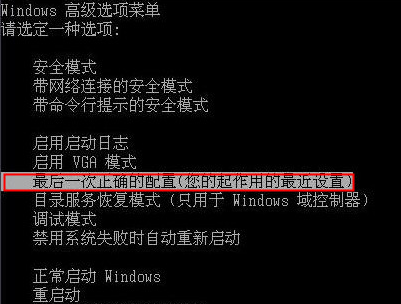
4.如仍未恢复,则需进行系统还原或重装操作。
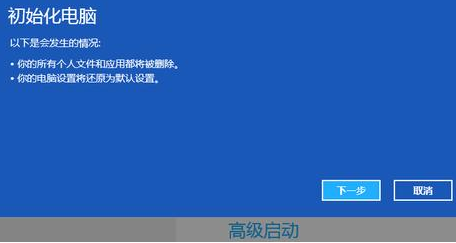
以上就是笔记本电源灯灯亮着却黑屏了的内容,希望可以对大家有所帮助。




