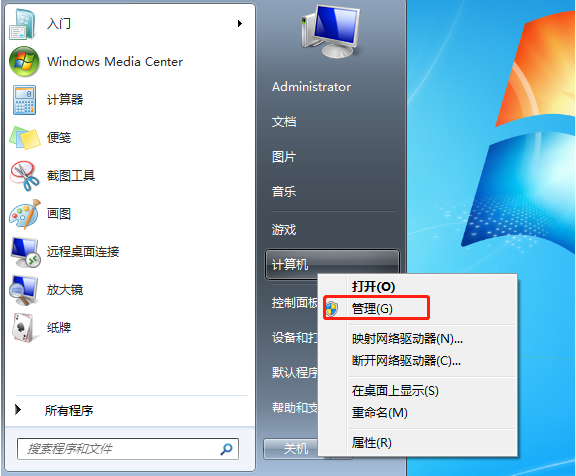
打印机共享工具怎么操作?通常一个办公室都只有一台打印机,为了更高效的利用资源,所有人都可以用一台打印机来打印自己所需要的文件,我们可以添加设置共享打印机。那么打印机怎么共享呢?接下来小编为大家带来打印机共享的详细教程,有需要的小伙伴们快来看看吧!
1、我们首先打开电脑,在电脑的左下角打开开始菜单栏,找到计算机右键选择管理选项打开。
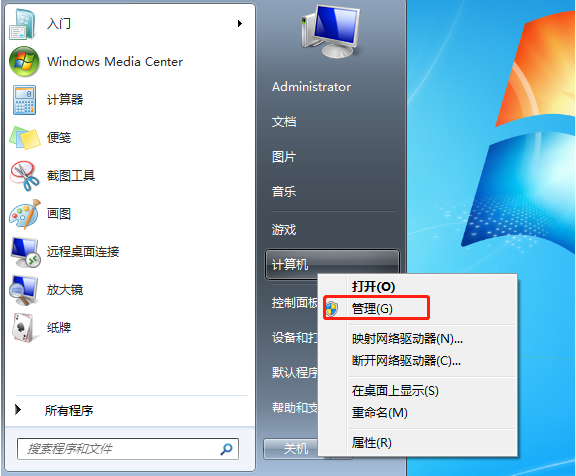
2、接下来我们在计算机管理的左侧找到本地用户和组,找到用户,在找到guest。
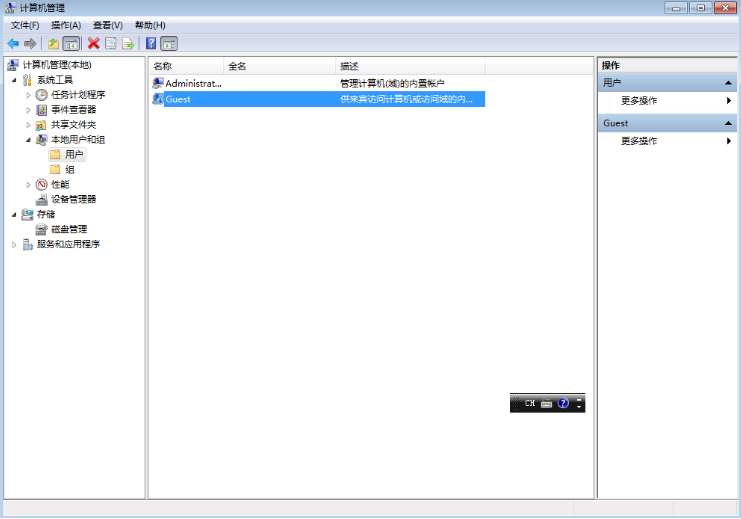
3、接下来我们点击进去guest,找到账户已禁用选项,取消勾选。
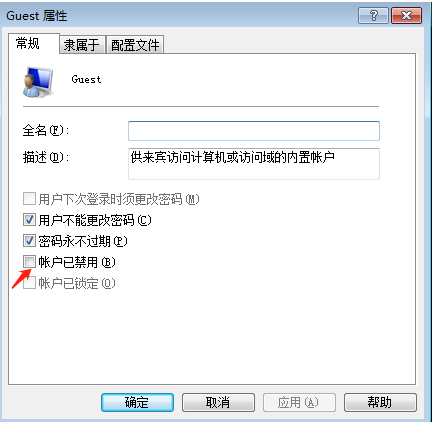
4、接下来我们点开开始菜单栏,找到设备和打印机选项打开。
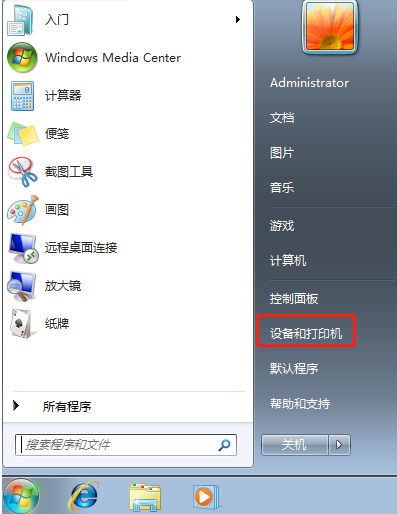
5、接下来我们找到需要共享的打印机,右键选择打印机属性。
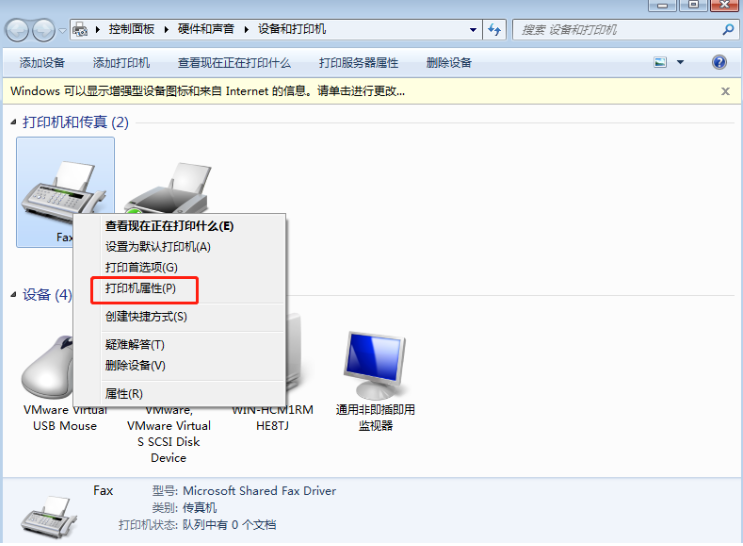
6、接下来我们点击到共享选项,勾选共享这台打印机,并且设置一个共享名就好啦。
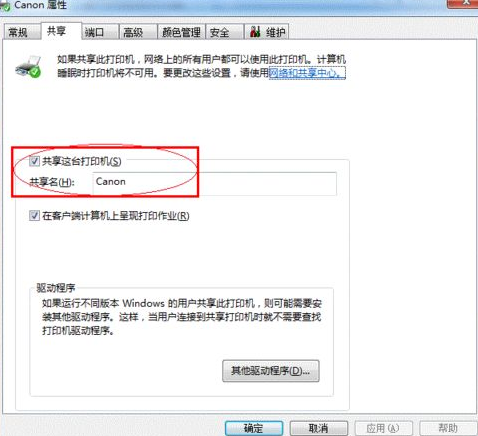
以上就是小编为大家带来的打印机共享工具的详细教程,希望对大家有所帮助!




