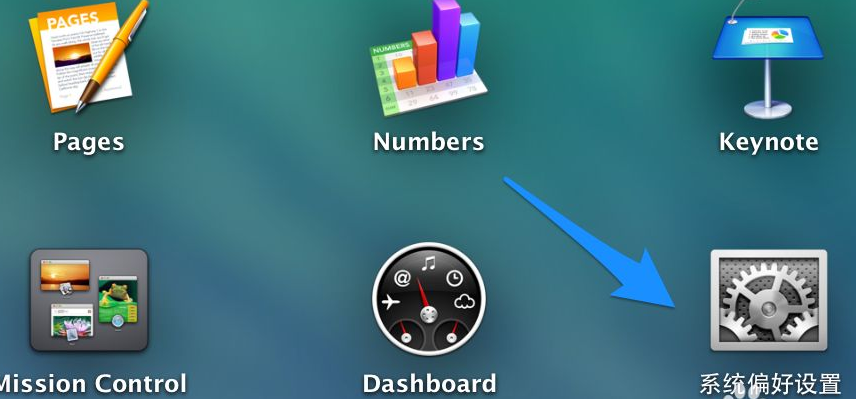
苹果电脑一般都是内置有苹果设备装用的mac系统,跟windows系统存在有很多操作的差异。有些网友不习惯mac系统,会给苹果电脑安装双系统,但是自己不知道苹果电脑双系统怎么切换怎么办。下面小编就教下大家切换苹果电脑双系统的方法。
方法一:在系统中设定默认启动的系统
1、比如当前在 Mac 系统中,想实现下次启动电脑时直接进入 Windows 系统。这时可以先打开 Mac 电脑中的“系统偏好设置”应用。
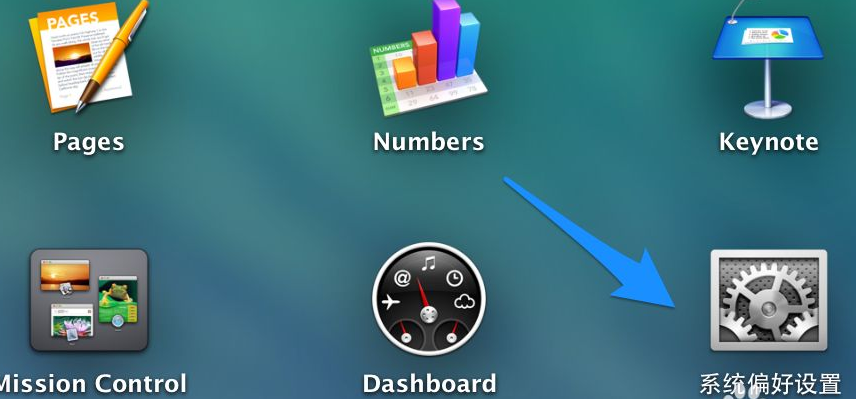
2、在系统偏好设置中点击“启动磁盘”图标。

3、在启动磁盘窗口中,可以看到当前有二块可以启动的磁盘。

4、选择 BootCAMP Windows 这块磁盘,再点击“重新启动”按钮,即可让电脑以后一直进入 Windows 系统。

5、同样地,在 Windows 系统中,只要你安装了 BootCamp 驱动的话,也是可以这样选择的。在系统右下方的任务栏中找到 BootCamp 图标。

6、点击 BootCamp 图标并选择“BootCamp 控制面板”选项。

7、在控制面板的启动磁盘里,选择要启动的系统,点击“重新启动”按钮。

8、接着再点击“确定”按钮,即可实现系统的切换。

方法二:临时选择启动磁盘
1、用上面的方法来切换系统的话,以后一直都会进入设定的系统。有时候我们可能会临时要用另外一个系统,这时可以在开机时长按 option 键来选择启动磁盘。

2、随后选择要启动的磁盘就可以了。

以上便是切换苹果电脑双系统的方法,有需要的小伙伴可以参照教程进行操作。




