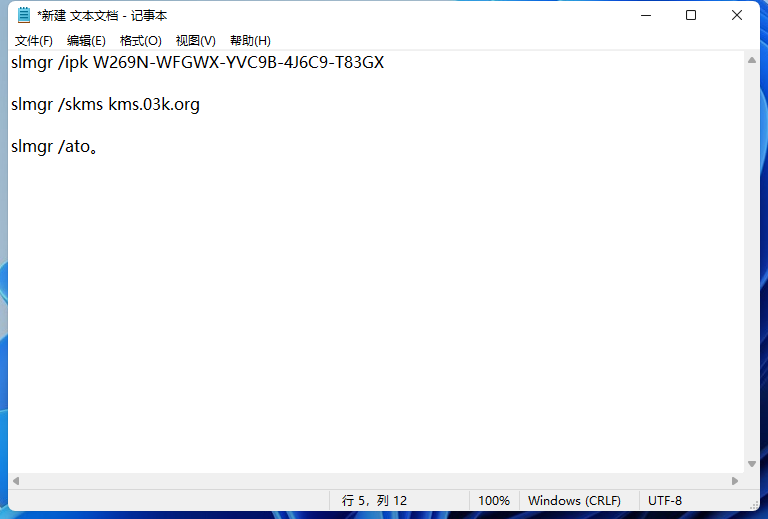
大家是否在为无法激活win11系统而烦恼呢?小编这就给大家带来一篇激活windows11系统的教程,一起来看看吧。
1、在桌面新建一个文本文档,把以下代码复制进去,如图所示: slmgr /ipk W269N-WFGWX-YVC9B-4J6C9-T83GX slmgr /skms kms.03k.org slmgr /ato。
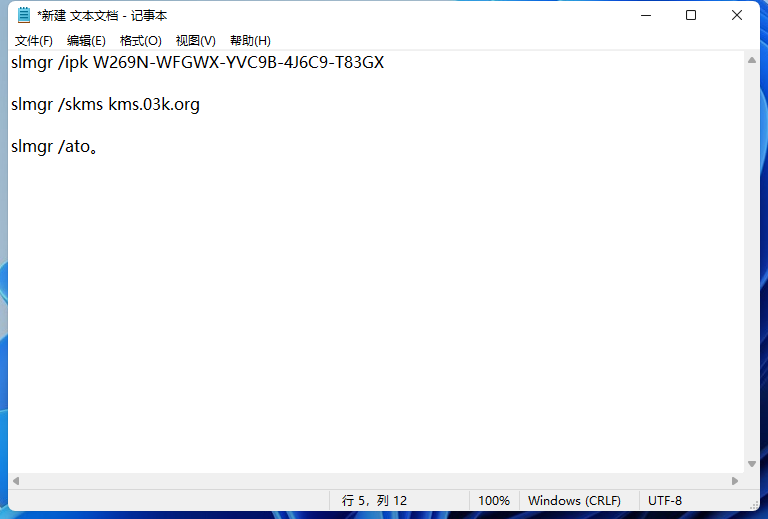
2、点击文件选择“另存为”,在弹出的界面中,将保存位置选择在桌面,保存类型改为所有文件,文件名改为.bat格式的文件,然后点击“保存”按钮。
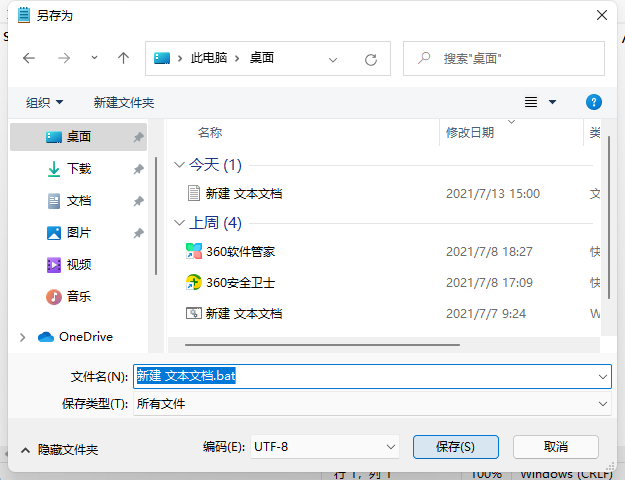
3、右键点击在桌面上双击刚保存的文件,选择【管理员身份运行】,之后会弹出“成功地安装了产品密钥”提示,点击“确定”按钮。
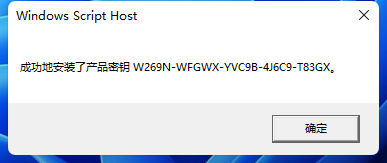
4、接着会弹出“密钥管理服务计算机名称成功设置为kms.xspace.in”提示,点击“确定”按钮。
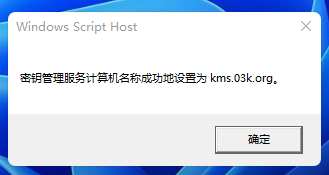
5、随后就会弹出“成功地激活了产品”提示,点击“确定”按钮。
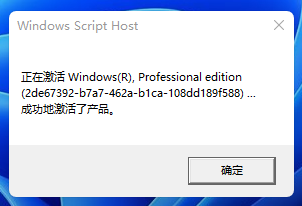
6、这时我们打开计算机系统属性,就可以看到windows已激活。
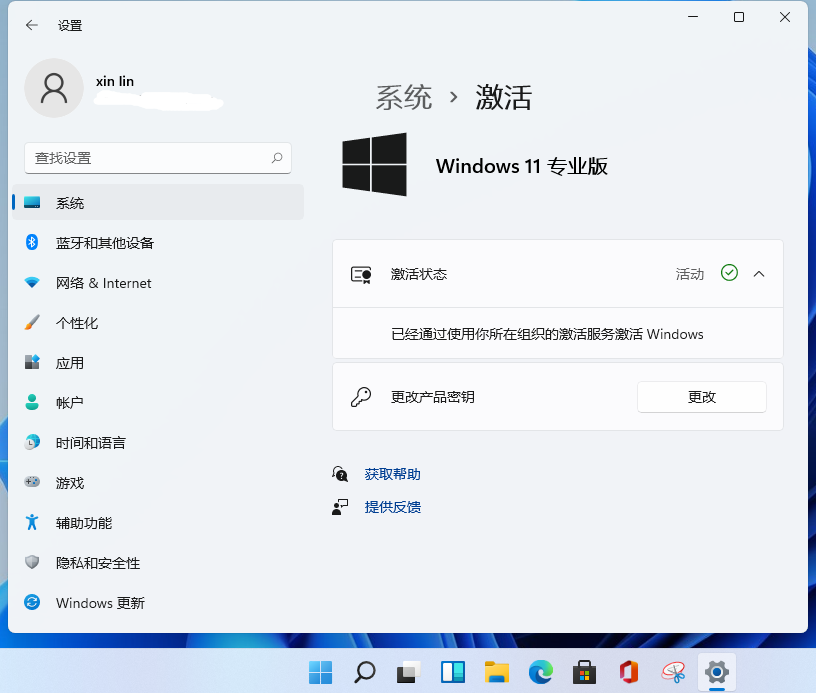
以上就是和大家分享的windows11系统激活方法了,希望这个方法能帮到大家。




