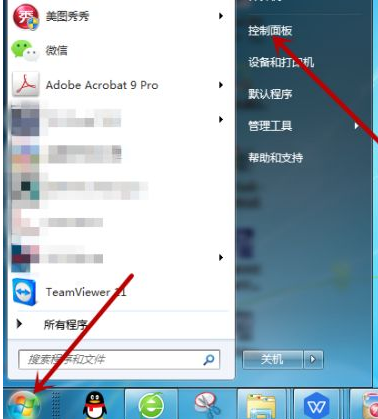
现在大家使用电脑时,是不是有很多小伙伴安装的是蓝牙鼠标呢?而有的小伙伴们在使用的时候可能就会遇到电脑搜索不到蓝牙鼠标的情况。对于这种问题小编认为要先检查两个地方看看是否出问题了,详细的步骤就来看一下小编是怎么做的吧。
方法一:检查蓝牙是否启动
1、在电脑左下角点击【开始】图标,然后点击打开【控制面板】。
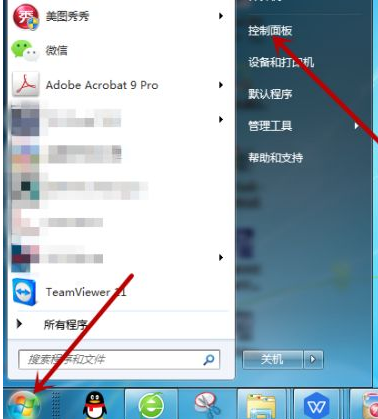
2、控制面板里点击【系统和安全】。

3、接着在系统和安全设置中点击打开【管理工具】。

4、鼠标双击打开管理工具中的【服务】工具。

5、在服务中找到【Bit Locker Drive Encryption Service】,这个是蓝牙,如果状态里没有显示启动就点击这个服务。

6、然后点击【启动】来打开蓝牙程序。

方法二:检查蓝牙驱动
1、鼠标右击【计算机】,然后点击【属性】。

2、然后在计算机系统中点击打开左侧的【设备管理器】。

3、在设备管理器中点击【Bluetooth无线收发器】,然后鼠标右击下方的【Generic Bluetooth Adapter】。

4、接着点击【更新驱动程序软件】。

5、然后点击第一个自动更新驱动程序,这样保证蓝牙的驱动正确。

以上就是两种详细的检查步骤,用于确定电脑搜索不到蓝牙鼠标的原因,有不知道该如何操作的可以私信小编,小编会为你解答的。




