
tpm2.0是我们电脑主板上自带的功能,win11系统的安装就需要这个tpm2.0,我们可以在安装win11前使用healthcheck进行检测,如果发现没有tpm2.0,那就根据自己的主板使用不同的方法开启tpm2.0,下面一起来看一下华硕主板怎么开启TPM2.0的步骤教程。
1、首先重启电脑,在开机时连续敲击键盘“F2”“del”进入bios设置。

2、点击“Advanced Mode”或者按“F7”找到“Advanced”选项。

3、在其中选择“AMD fTPM configuration”

4、找到下方的把“Selects TPM device”将它设置为“Enable Firmware TPM”
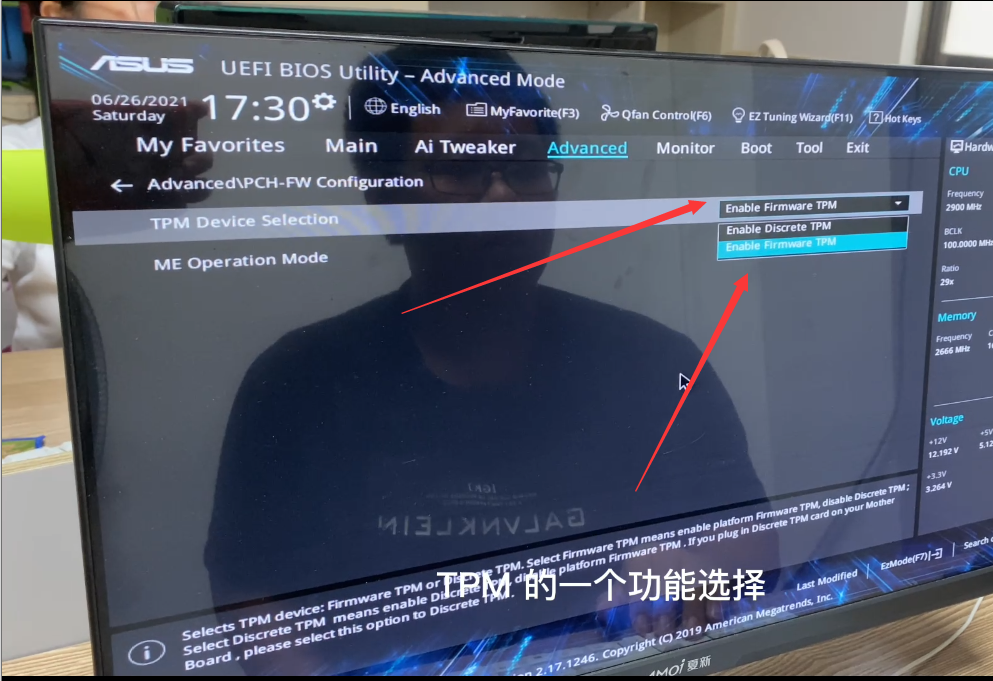
5、在弹出窗口选择“OK”,再按下键盘“F10”进行保存即可。
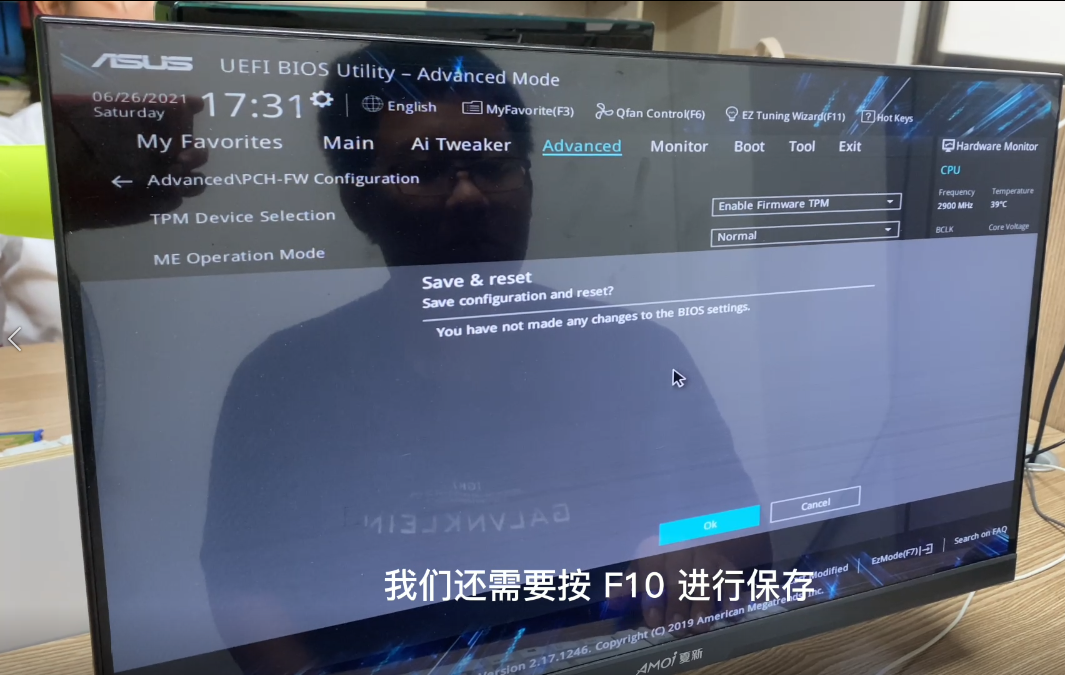
以上就是华硕主板怎么开启TPM2.0的步骤教程啦,希望能帮助到大家。




