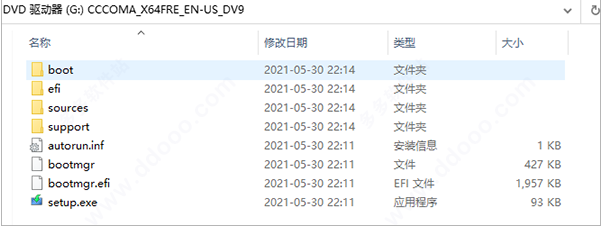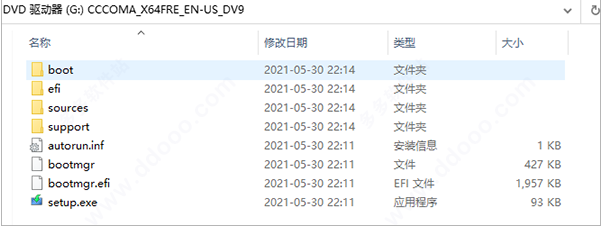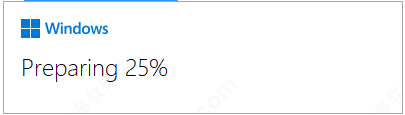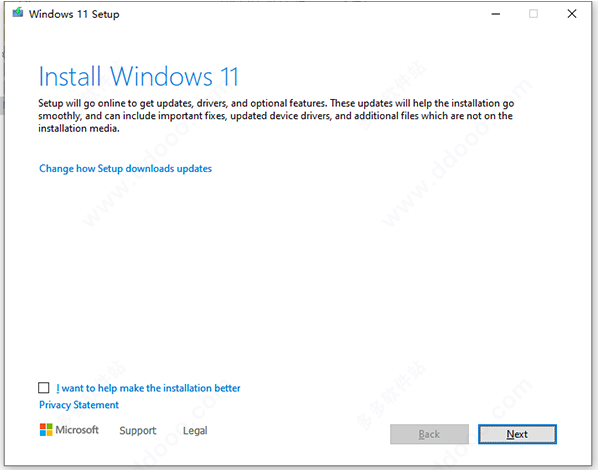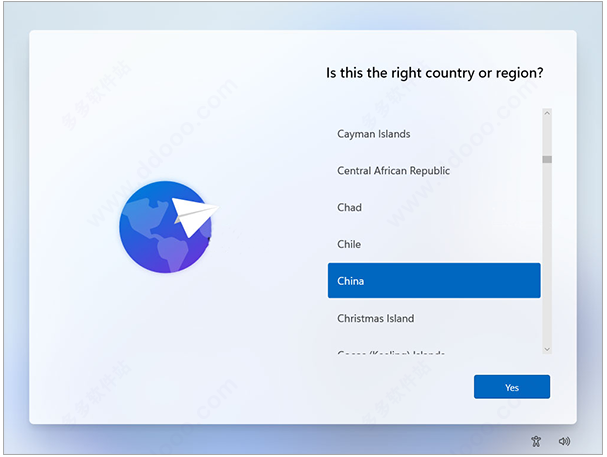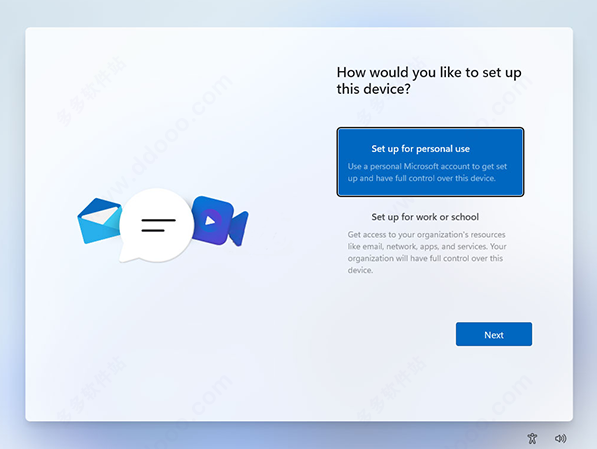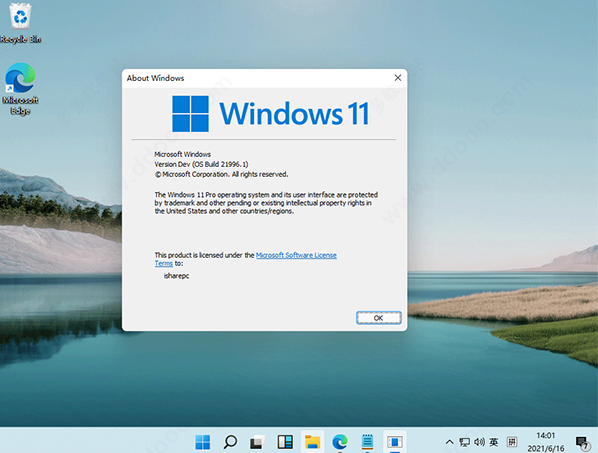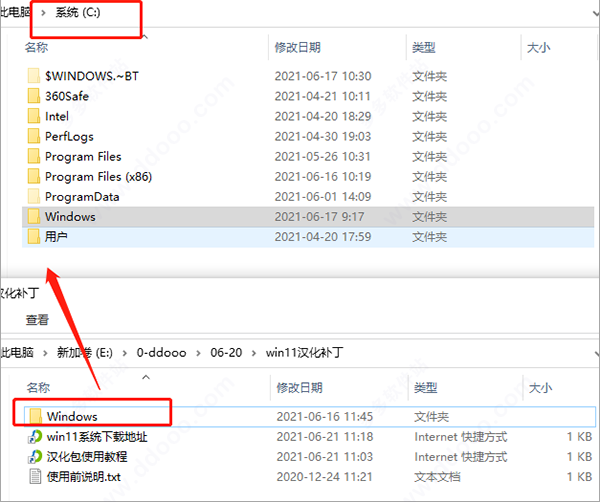Warning: Use of undefined constant title - assumed 'title' (this will throw an Error in a future version of PHP) in /data/www.zhuangjiba.com/web/e/data/tmp/tempnews8.php on line 170
官方正版win11系统安装教程
装机吧
Warning: Use of undefined constant newstime - assumed 'newstime' (this will throw an Error in a future version of PHP) in /data/www.zhuangjiba.com/web/e/data/tmp/tempnews8.php on line 171
2021年07月10日 08:54:00
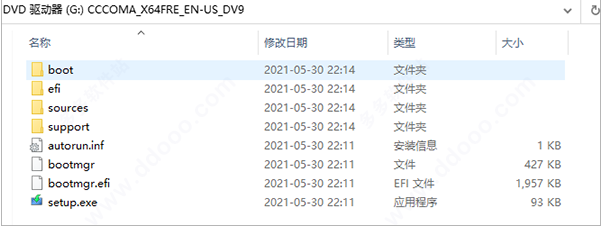
有小伙伴想要体验下微软最新出的win11预览版系统,但是下载了win11系统预览版镜像后不知道该如何安装win11怎么办。其实安装方法都比较简单,今天小编就教下大家安装官方正版win11系统教程。
具体的步骤如下:
1、先自行去搜索下载好win11官方正版预览版系统,可对其进行解压或是直接利用驱动器来打开。
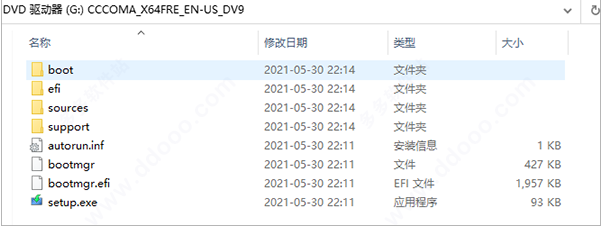
2、双击“setup.exe”进行加载。
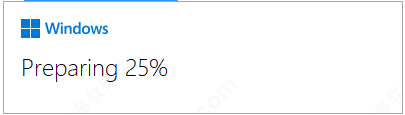
3、依提示进行安装。
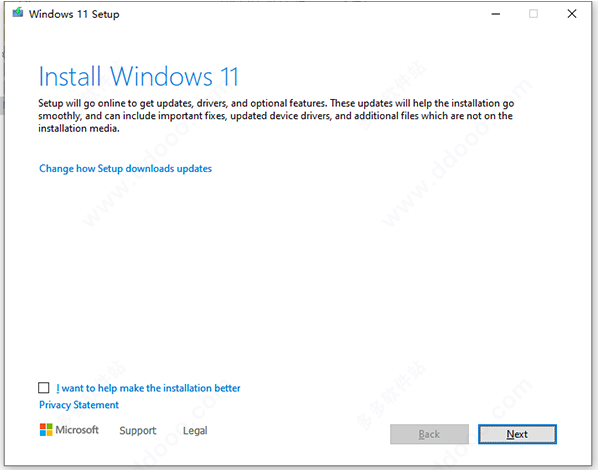
4、在这里选择国家地区。
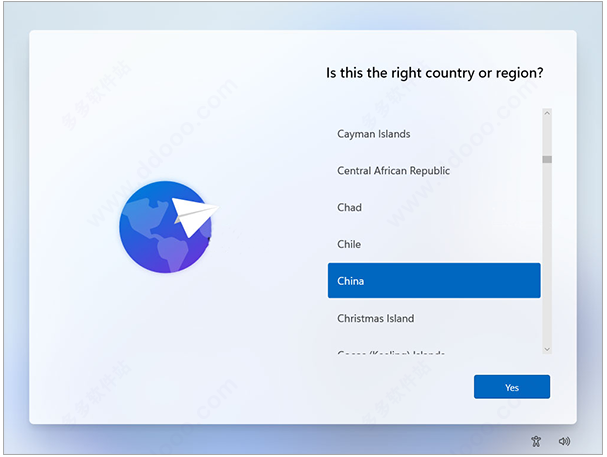
5、选择装个人的还是学校或是工作的模式版本。
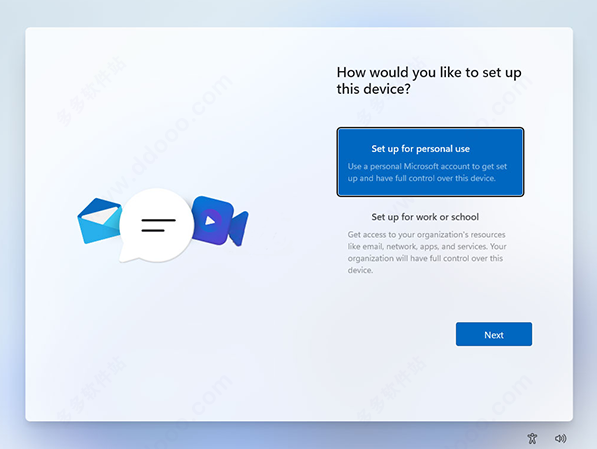
6、接着等待安装完成,不过此时系统是英文的。
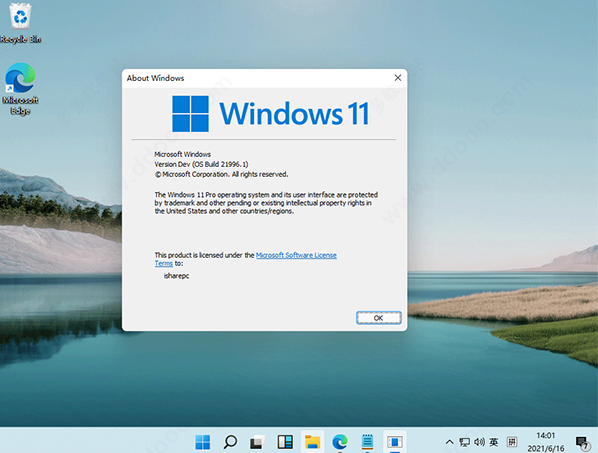
7、大家可以根据需要去搜索下载win11中文补丁直接解压到系统根目录,或是解压后将Windows文件复制到C盘中,有提示重复的点跳过。
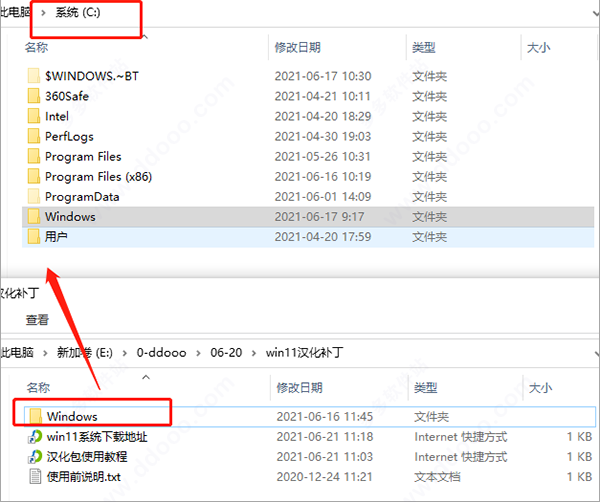
8、至此就可以获得win11正式版官方版了。
以上便是官方正版win11系统的具体安装步骤,有需要的小伙伴可以参照教程进行操作。