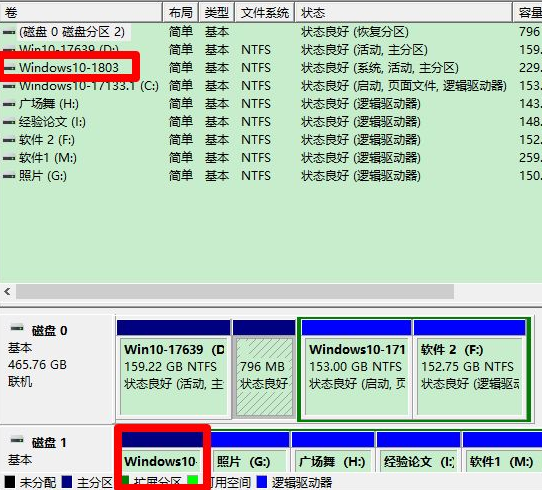
电脑在重装系统后运行,会出现某一个磁盘或者几个磁盘不见了的现象,如何才能找回消失不见了的磁盘呢?一起来看看下面的方法吧。
1、右键点击系统桌面上的 此电脑 - 管理- 磁盘管理,在对应的右侧窗口中,我们发现安装Win10-1803系统的磁盘符号消失不见了。
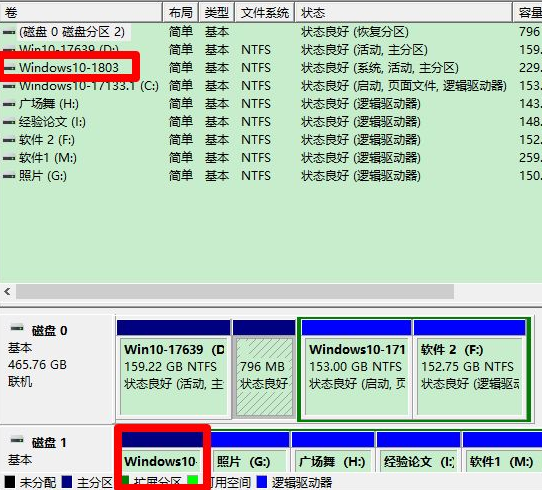
2、右键点击Win10-1803,在右键菜单中点击:更改驱动器号和路径。
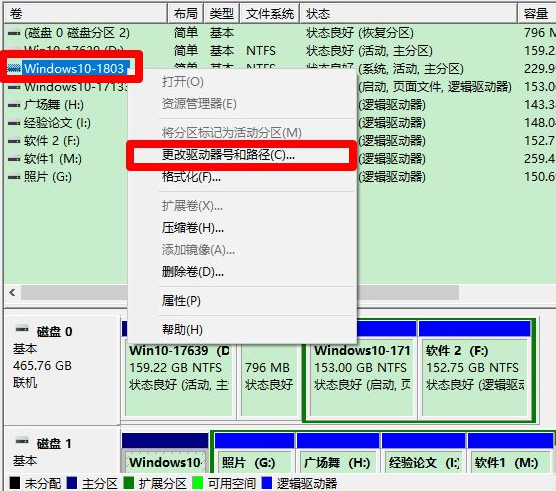
3、在弹出的更改 Win10-1803 的驱动器号和路径对话框中点击:添加。
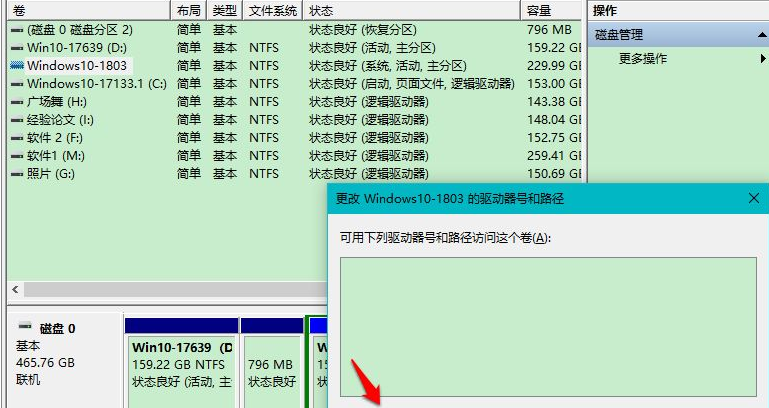
4、在继续弹出的 添加驱动器号或路径 对话框中,可以看到:分配以下驱动器号 - E,点击:确定。
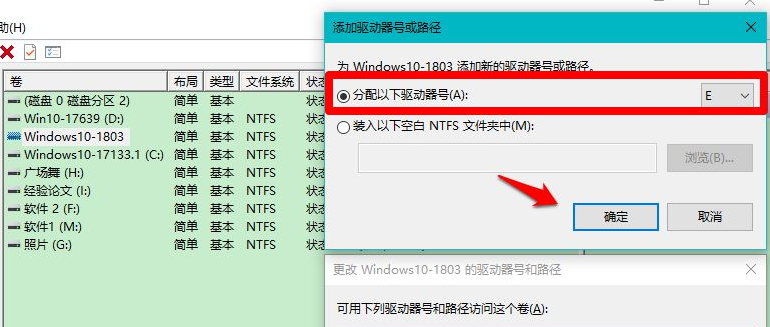
5、回到计算机管理窗口中,我们可以看到安装Win10-1803 系统磁盘的驱动器号为:E 。
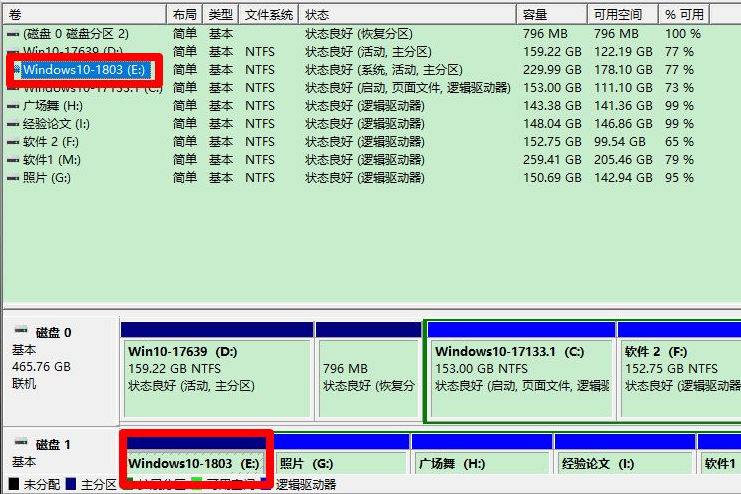
6、重启资源管理器,我们可以看到安装Win10-1803 系统的磁盘 E:\已经恢复显示。
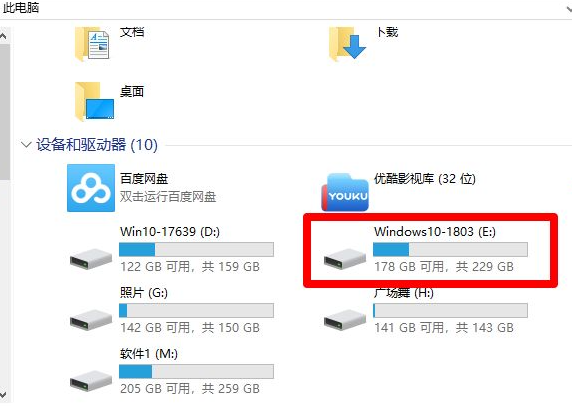
综上所述大家如果遇到电脑磁盘不见的情况不用慌,参考上述的步骤就操作就能够解决你的问题了。




