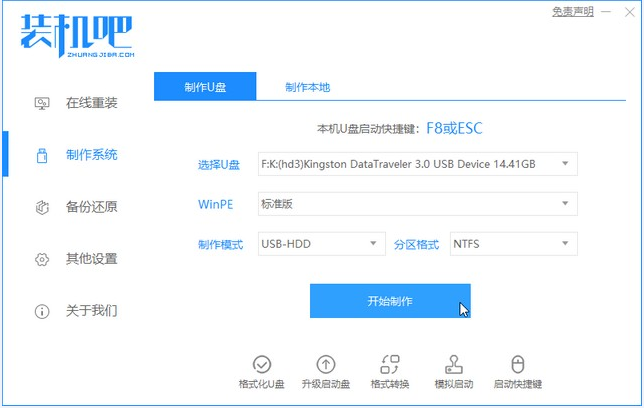
三星笔记本品牌,作为韩国三星公司的电子产品之一,不仅适合移动娱乐,而且办公也是相当给力。一直以来,三星的外形都深受用户们的喜爱,再加上精美的外观,不错的性能,平民的价格,也是让它成为众多笔记本使用者的首选笔记本。趁此机会,就来为大家介绍三星笔记本一键U盘重装系统教程图解,精彩不要错过噢!
1、准备一个8GB以上的U盘,下载一个装机吧一键重装系统软件并打开。选择制作系统,在制作U盘中选择您的U盘,其它参数默认直接开始制作即可。
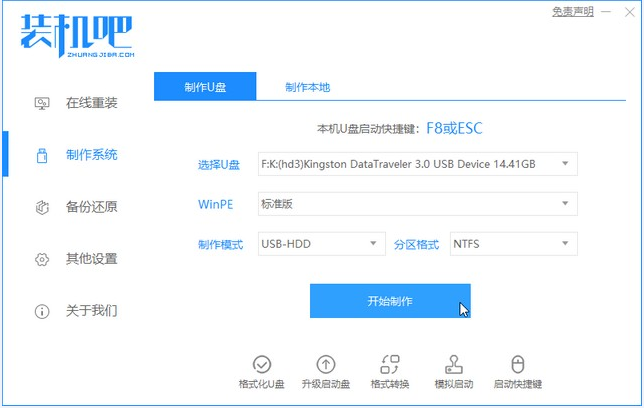
2、选择您想重装的系统镜像,然后选择后点击开始制作。
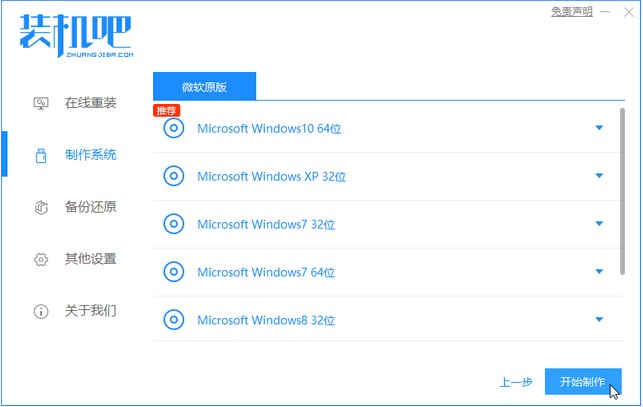
3、接下来软件就会自动下载相关需要的文件,请耐心等候。
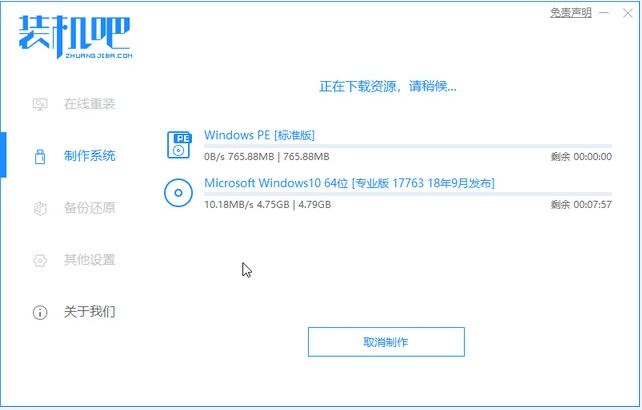
4、请耐心等候制作启动U盘的制作。
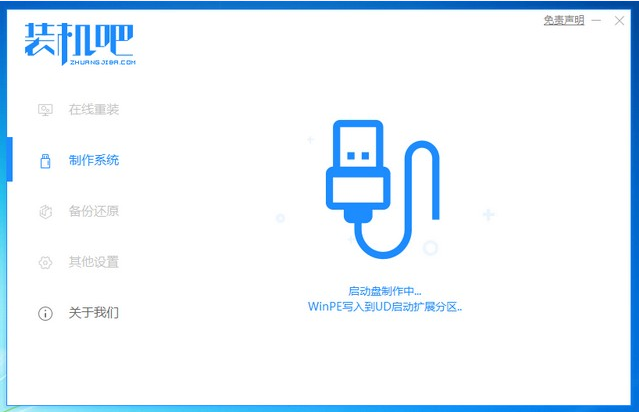
5、制作完成后直接点击返回即可。制作的时候可能需要的时间有些久,请耐心等候。
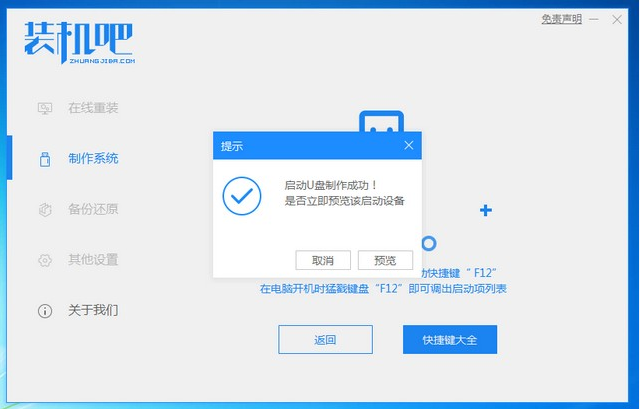
6、把制作好的启动U盘插到电脑上,开机快速按Esc 或Del 或F12等进入到Bios设置U盘启动。这里是按F12进入的快速引导菜单,选择U盘进入。
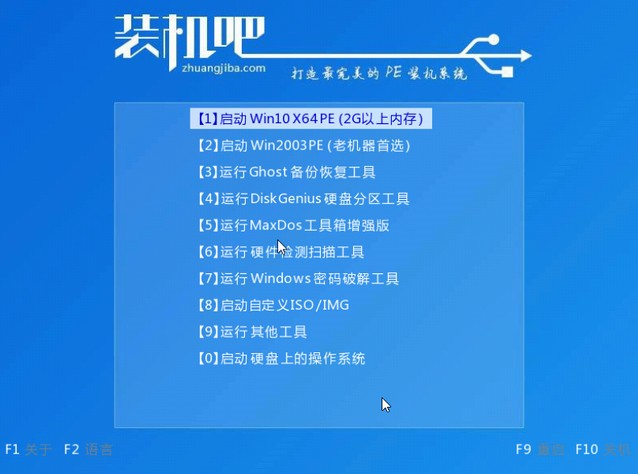
7、进入PE系统后,继续打开装机工具进行安装。
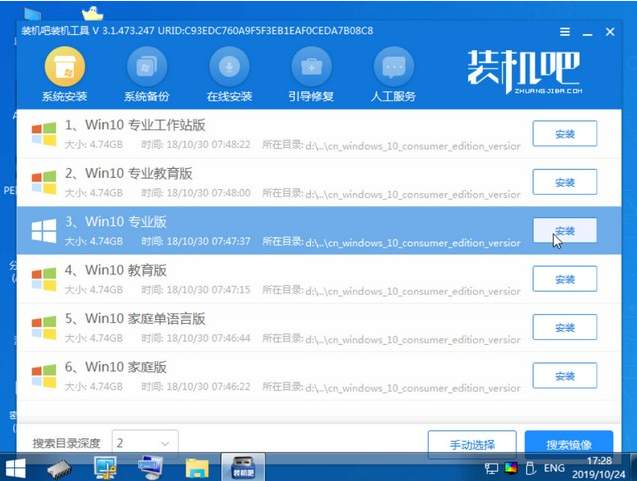
8、安装完成我们需要点击重启。
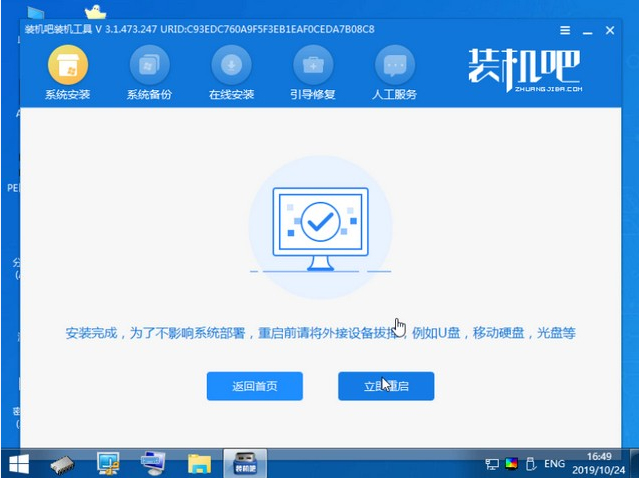
9、最后我们就能进入到我们的新安装的系统啦。
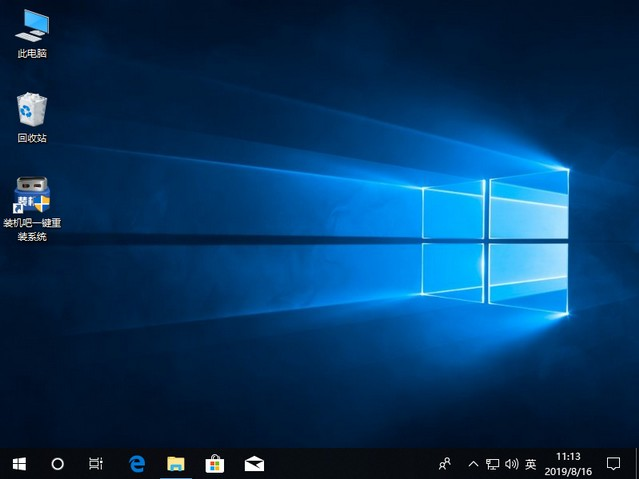
以上就是三星笔记本U盘重装系统步骤教程啦,希望能帮助到大家。




