
虽然键盘不大,却包含了我们几乎所有的常用标点符号,那我们在写文章或者工作文件等等就能通过键盘来打出标点符号。但是很多朋友才刚刚解除电脑对键盘不熟悉,也不知道电脑键盘标点符号怎么打,下面就简单和大家讲讲键盘常用的标点符号和一些特殊的符号怎么打出来吧。
工具/原料:
系统版本:windows10
品牌型号:索尼VAIO
键盘常用的标点符号和一些特殊的符号怎么打出来:
1、键盘上部分的数字键和字母右侧的按钮都可以结合【Shift】组合键,打出标点符号。

2、例如按住【Shift】+数字键6就可以在中文输入法中打出【……】,组合按【9】就可以打开【括号】。

3、除了使用【Shift】的快捷键以外,还可以使用【Alt】+数字组合键实现符号的输入,例如使用【Alt】+【41457】,可以打出【●】,【Alt】+【41460】打出【◆】,【Alt】+【0178】打出【2】。

4、还可以通过打开运行(win+R快捷键),输入charmap,打开电脑上的字符映射表,如下图所示,我们点击选中一个字符,点击选择,点击复制我们就可以使用了。
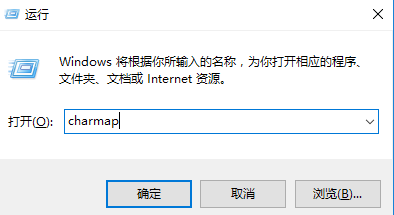
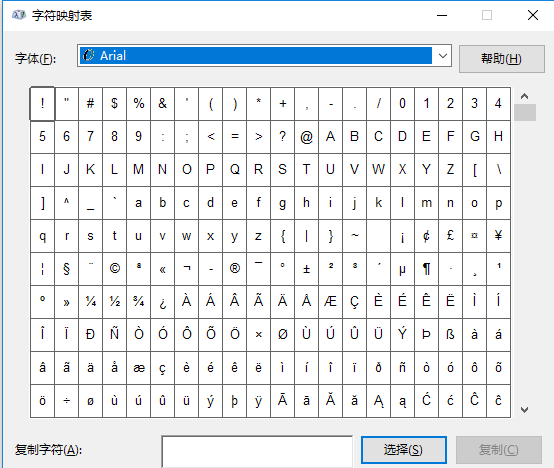
综上所述我们电脑各种标点符号可以通过上面的方法打出来,希望这篇文章对大家有帮助。




