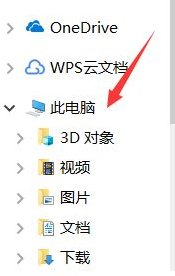
我们在购买电脑的时候会特别的注意电脑的配置,那么电脑的配置在哪里查看呢?
1、在电脑内找到“我的电脑”或者“此电脑”(Windows 10系统)。此处以Windows 10系统进行讲解。
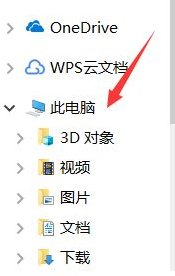
2、在“此电脑”上进行右击,在弹出的选项卡中选择最下面的“属性”,点击打开。
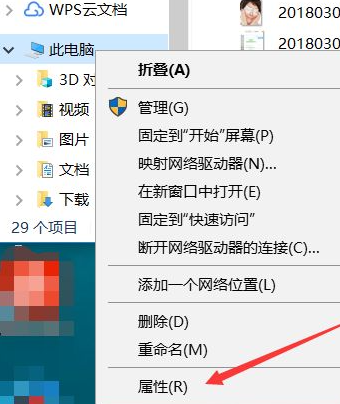
3、在“系统”选项中,如箭头所示,我们可以看到“处理器”、“已安装的内存”等。

4、然后再“系统”页面,如箭头所示,点击左上角的“设备管理器”选项,打开。
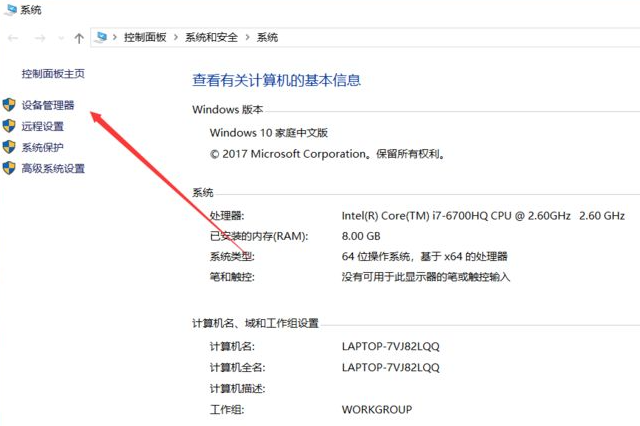
5、如图所示,我们可以看到“处理器”等一系列的内容,我们可以点击打开查看。以“处理器”为例。
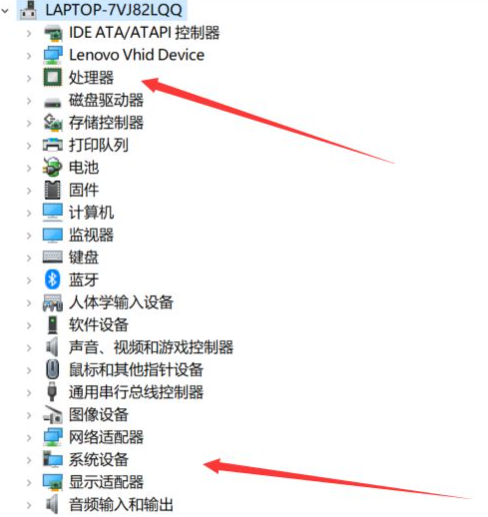
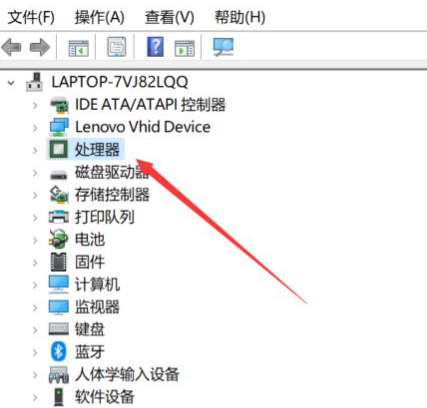
6、我们可以看到如下的内容。同理我们可以查看更多的关于电脑配置的信息了。
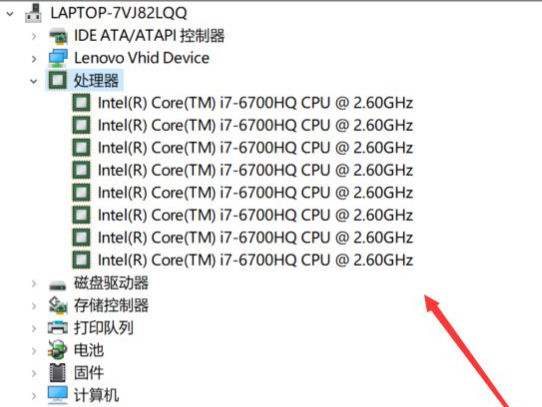
以上就是查看电脑配置的方法了,希望对大家有帮助。




