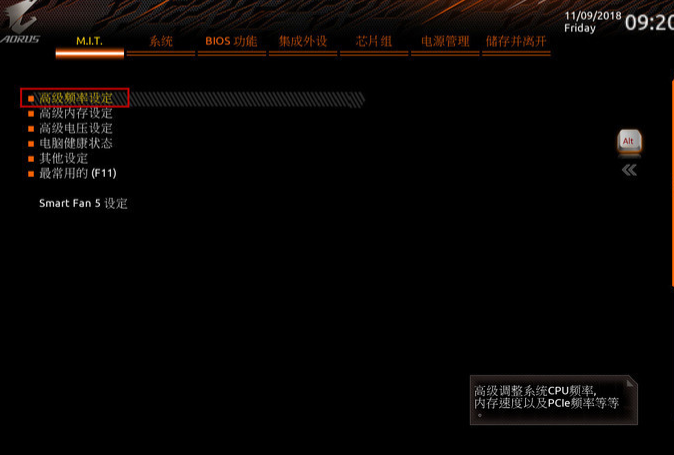
相信“CPU超频”这个词,对于DIY玩家并不陌生,通过将CPU超频可实现性能最大化,可能很多网友还不太了解如何操作,下面就和大家讲讲电脑处理器超频的方法吧。
1、首先是将主板的BIOS升级到最新版本,进入主板BIOS的高级设置的区域,第一项【M.I.T】就是与超频相关的选项,选择【高级频率设定】。
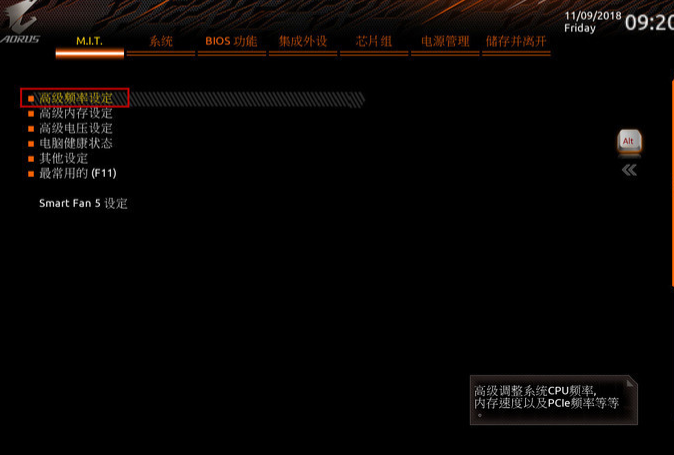
2、将【Enhanced Multi-Core Performance】这个选项关闭,然后进入下方的【CPU超频进阶设置】。
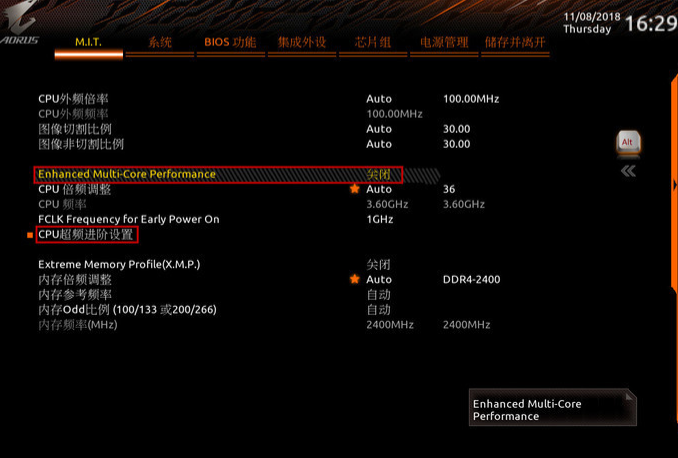
3、将【TjMAX Temperature】设置为110℃,提升安全温度的设定能够避免在拷机的时候由于CPU温度过高而降频,还需要将【非核心倍频】设置为【47】,保证超频时CPU的稳定性。
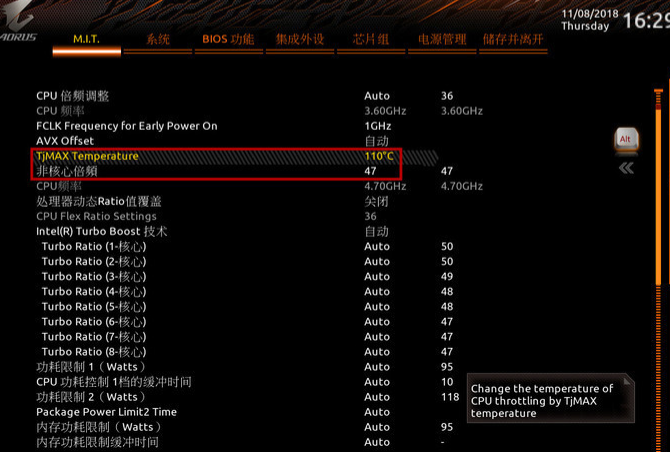
4、同时将多个关于【节能】的设置关闭,避免影响到超频的稳定性。
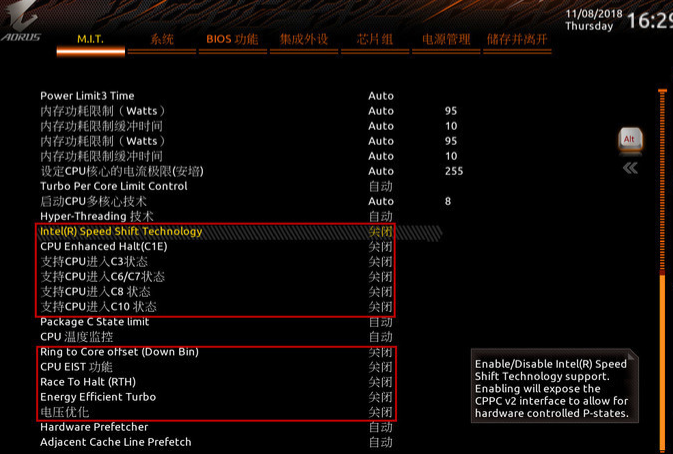
5、进入【高级电压设定】,然后进入【3D Power选项】对电压设置进行更改。
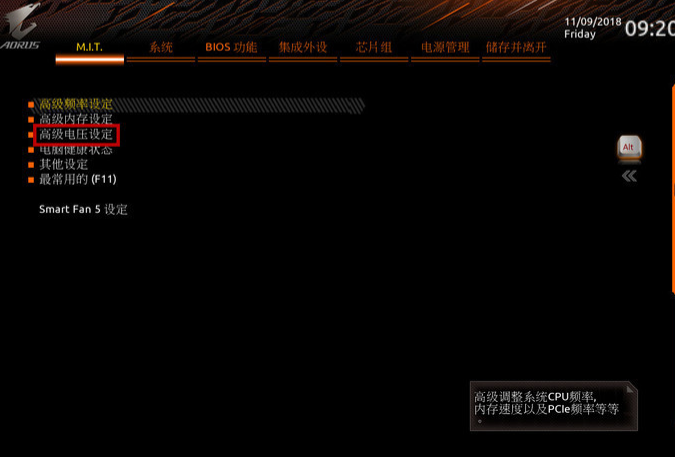
6、将【CPU Vcore Loadine校正】设定为Turbo,这个为防掉压的开关,保证CPU在超频时核心电压不会降低导致不稳定甚至蓝屏重启。
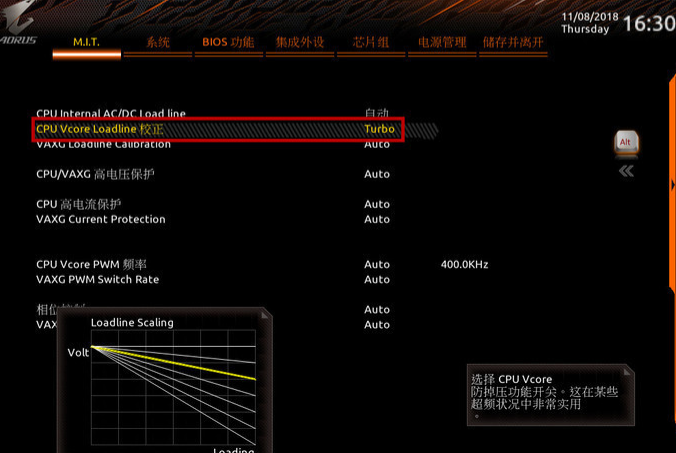
7、在芯片组大项中关闭【VT-D】选项;经过以上设置就完成超频前对主板BIOS的设置准备,下面可以开始正式超频。
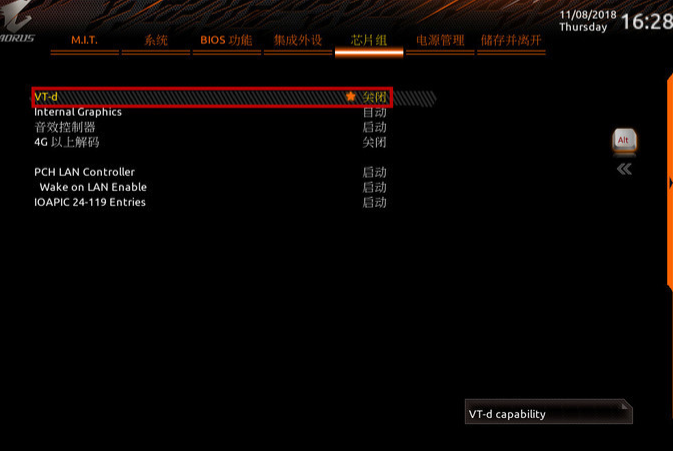
8、超频主要就是根据CPU型号、主板的供电能力以及散热性能在合理的范围内对CPU的【倍频】进行设置。还需要在【CPU核心电压控制】中去调节CPU的核心电压,调节的时候慢慢摸索找出合适的电压,保证CPU能够在超频的状态中稳定的工作,并将CPU的发热量维持在一个较低的水平中。
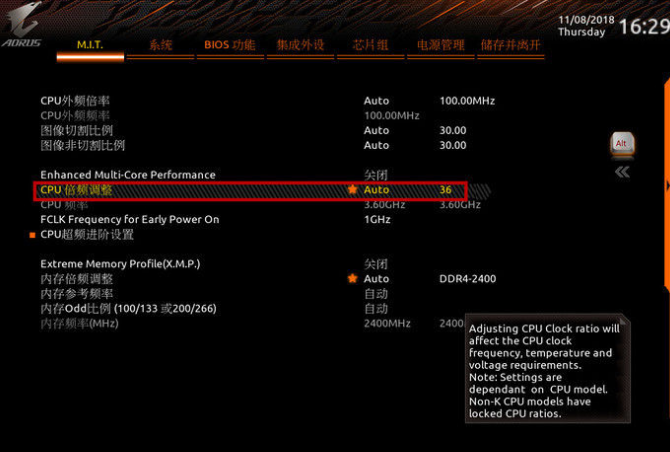
以上就是电脑cpu超频的步骤过程了,希望这个方法对大家有帮助.




