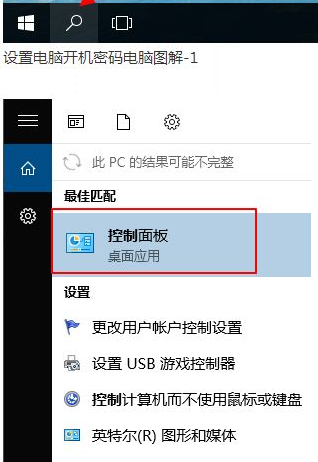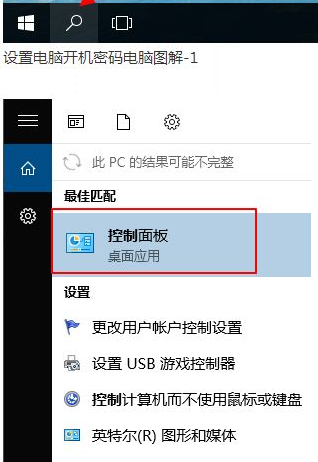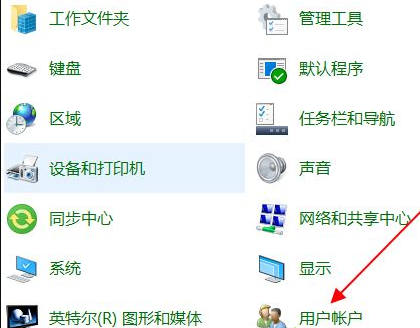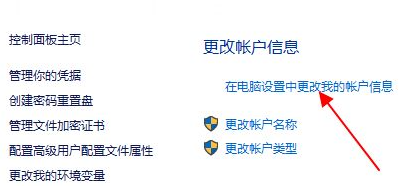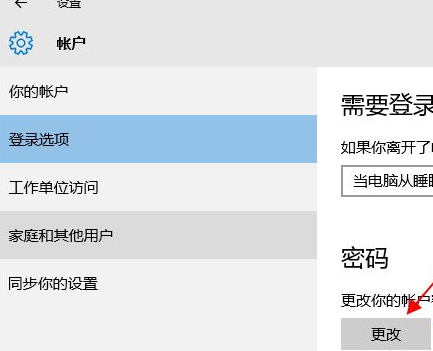Warning: Use of undefined constant title - assumed 'title' (this will throw an Error in a future version of PHP) in /data/www.zhuangjiba.com/web/e/data/tmp/tempnews8.php on line 170
给大家分享如何更改电脑开机密码步骤
装机吧
Warning: Use of undefined constant newstime - assumed 'newstime' (this will throw an Error in a future version of PHP) in /data/www.zhuangjiba.com/web/e/data/tmp/tempnews8.php on line 171
2021年05月19日 07:30:00
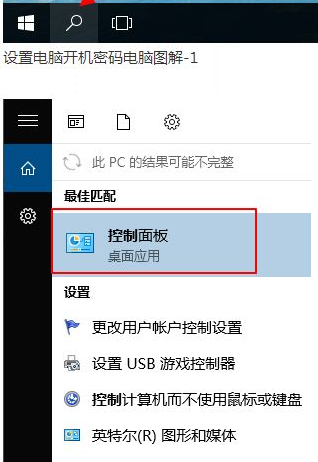
当我们想给电脑更换开机密码,以此来加强电脑隐私的保护时,应该如何操作呢?可能还是有一些小伙伴不会,下面就和大家分享一下步骤吧。
1、点击桌面左下角的搜索按钮打开搜索框,输入“控制”两个字搜索控制面板入口。在搜索结果中找到控制面板的选项,并点击打开。
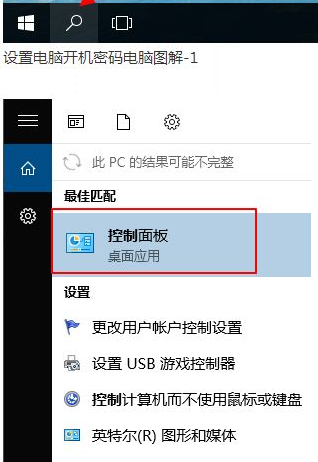
2、在控制面板中找到用户账户的按钮,点击进入下一步。
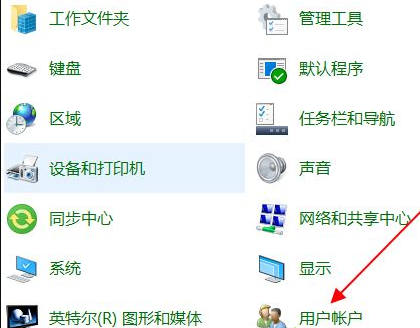
3、在账户页面,“更改账户信息”的字样下面有一项是“在电脑设置中更改我的账户信息”的入口,点击打开。
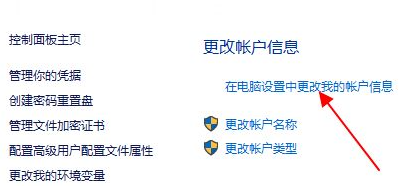
4、在左侧找到登录选项的内容,点击打开。

5、最后我们点击更改就可以了。
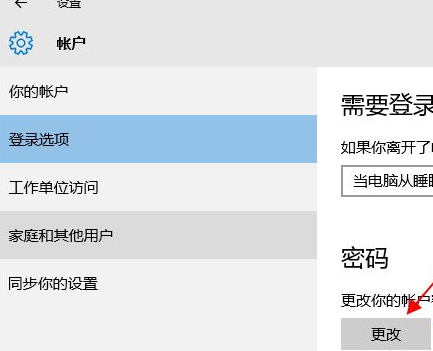
以上就是关于win10电脑如何修改开机密码的方法介绍了,有需要的用户可以参考上面的方法修改。