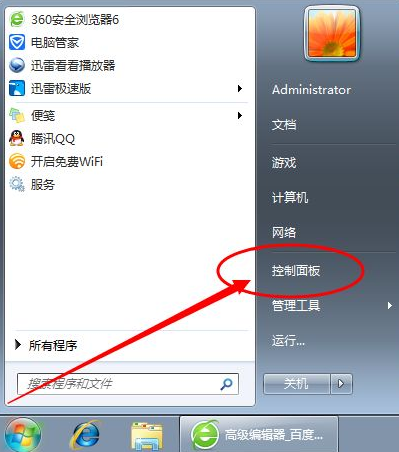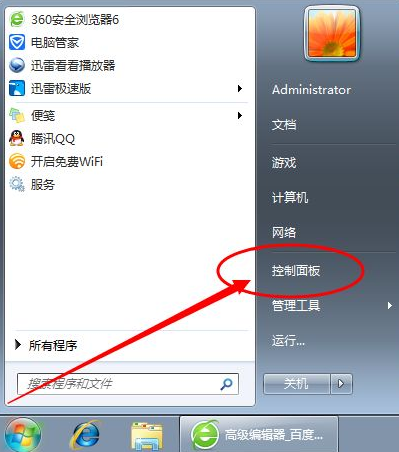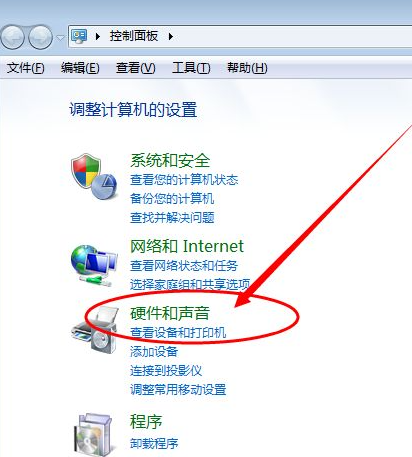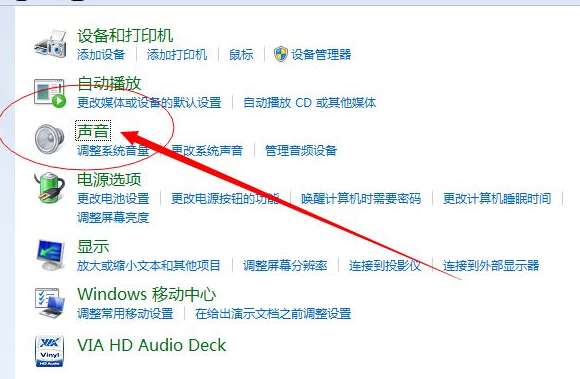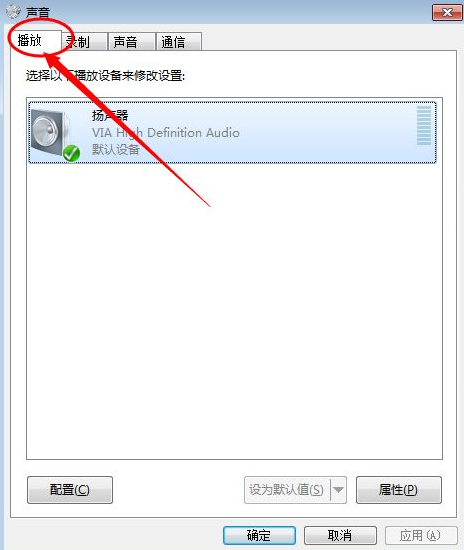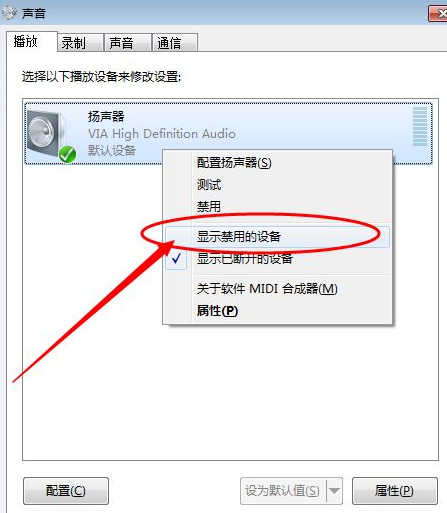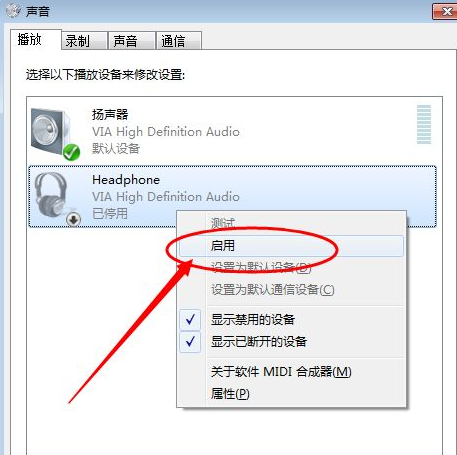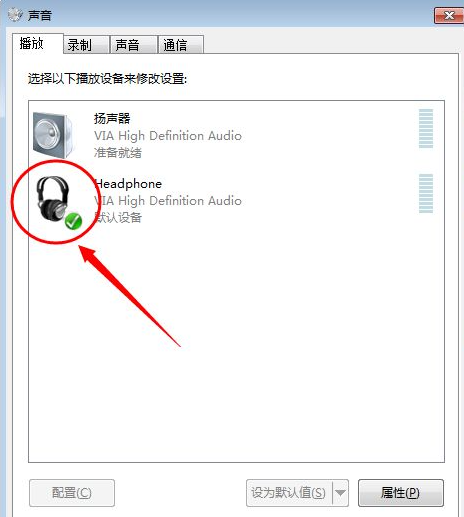Warning: Use of undefined constant title - assumed 'title' (this will throw an Error in a future version of PHP) in /data/www.zhuangjiba.com/web/e/data/tmp/tempnews8.php on line 170
电脑耳机没声音怎么设置详细步骤
装机吧
Warning: Use of undefined constant newstime - assumed 'newstime' (this will throw an Error in a future version of PHP) in /data/www.zhuangjiba.com/web/e/data/tmp/tempnews8.php on line 171
2021年05月18日 17:46:00
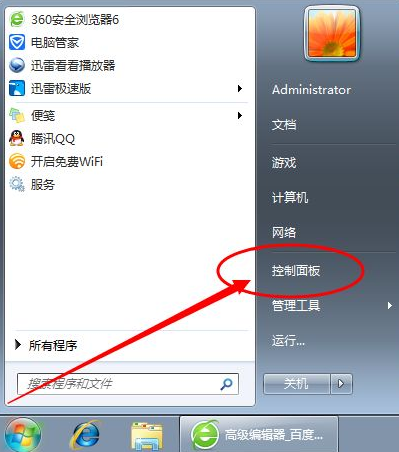
当使用电脑观看【视频】,听【音乐】的时候,当插上耳机听的时候发现没有声音。检查耳机没有问题,哪里出了问题呢?下面看看如何解决吧。
1、启动开始菜单,找到面板设置将其点开。
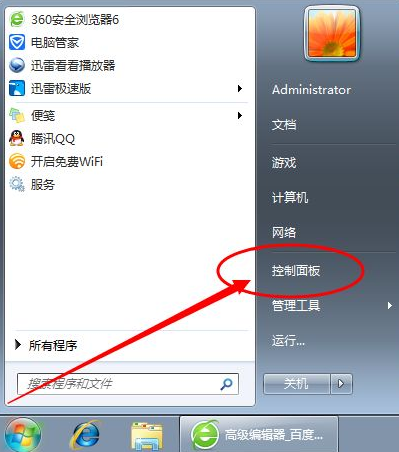
2、接下来选择硬件声音和设备,打开进入。
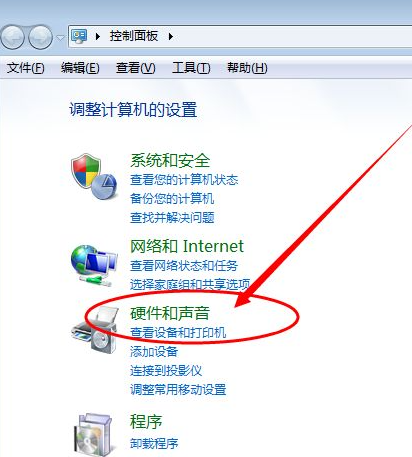
3、然后选择声音进行进一步的设置。
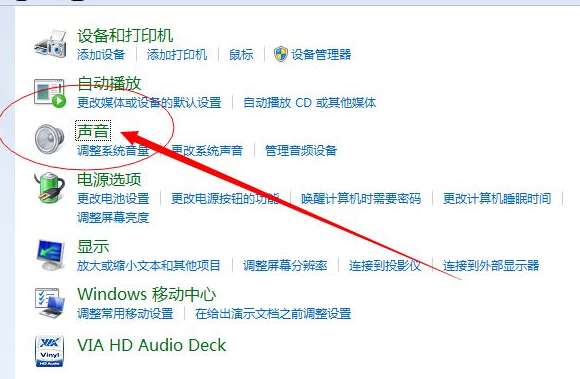
4、然后来到这个界面,我们选择播放选项。
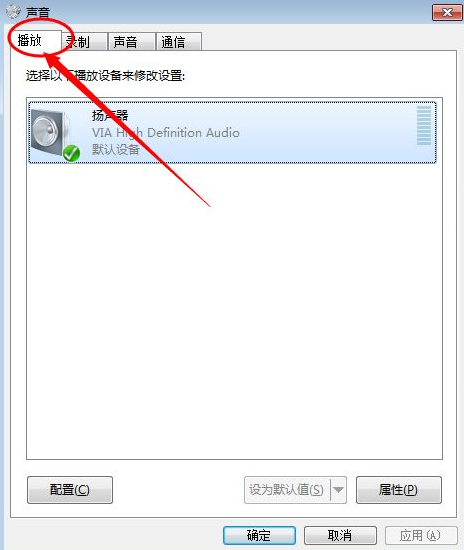
5、此时若没有查看到耳机设备的,选择扬声器单机鼠标右键,点击显示禁用的设备。
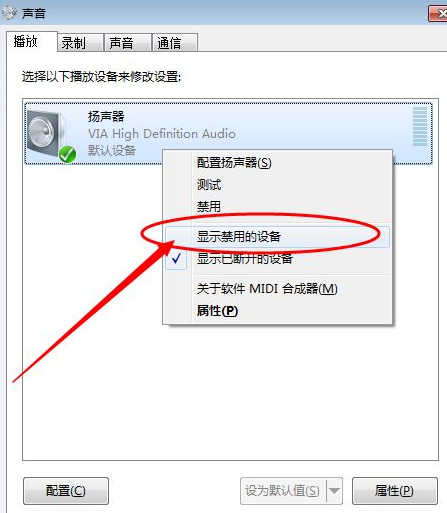
6、找到headphone【即耳机】,单机鼠标右键点击启用。
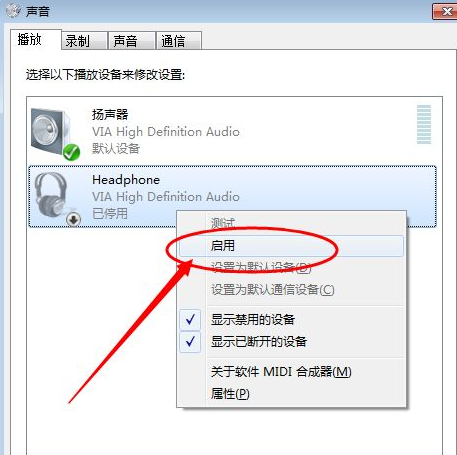
7、查看到电脑已经开启耳机功能,继续插上耳机查看问题是否已经得到解决。
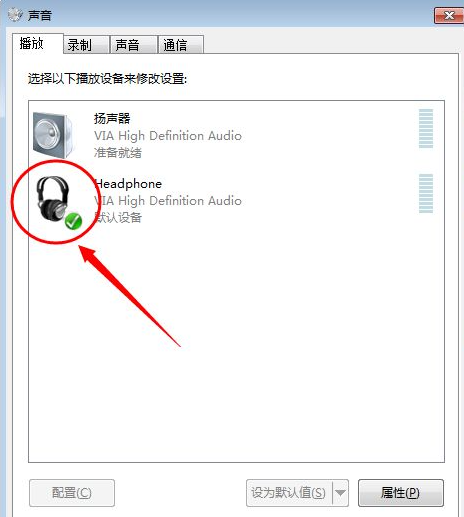
以上就是电脑耳机没声音的解决方法了,网友们有出现这个问题的话就可以尝试这个方法。