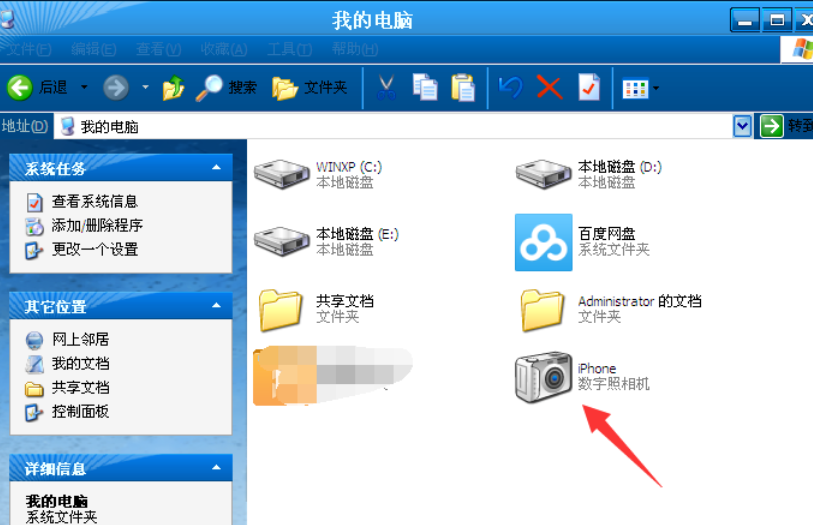
苹果手机照片怎么导入电脑,相信这是很都苹果用户都非常关心的一个问题。因此,今天小编就来和大家伙讲讲苹果手机怎么将照片导入电脑的方法,好让以后你们自己就知道怎么将苹果手机照片导入电脑。
1,首先将苹果手机数据线连在电脑上,打开【我的电脑】在里面就自动显示检测到iPhone。
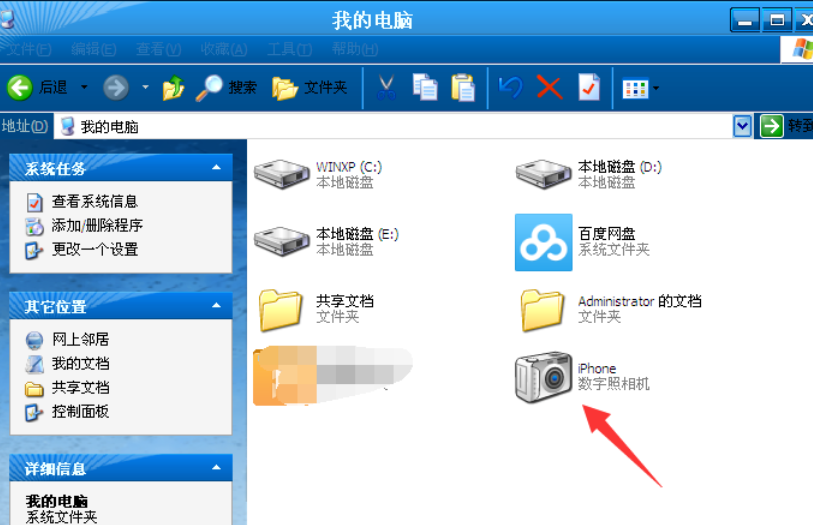
2、如果在【我的电脑】上面未检测的iPhone图标的话,那么请打开苹果手机在屏幕上面点击信任此电脑按钮,这样iPhone图标就会显示出来了。
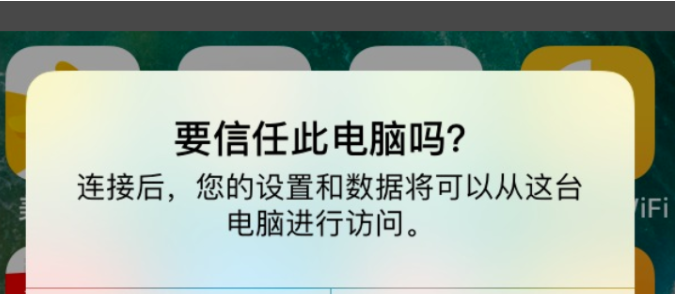
3、接下来打开电脑中显示iPhone图标,然后点击鼠标右键选择获取图片。
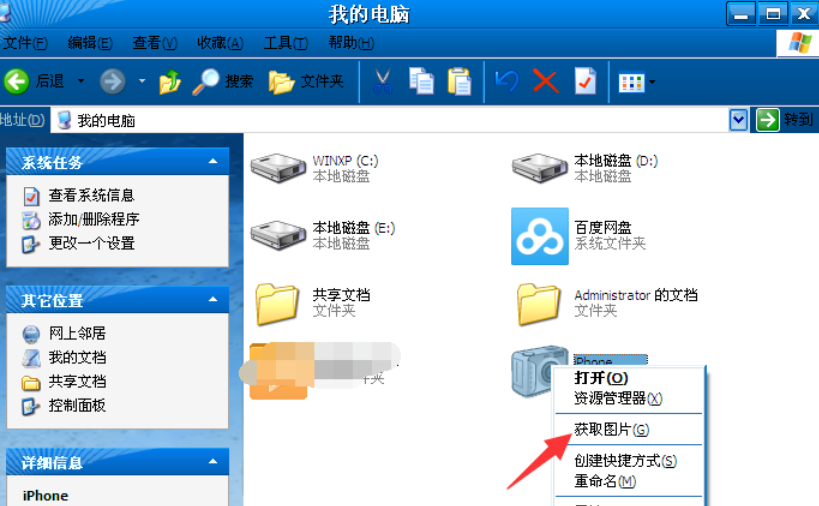
4、然后到这个界面我们到时点击下一步即可。
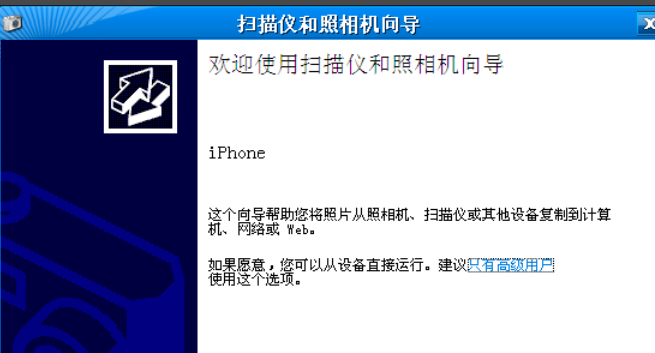
5、选择要你复制到电脑中的照片,在方框里面选择打上勾就可以复制,不想复制过去的就不要在方框里面打勾。然后进入下一步。
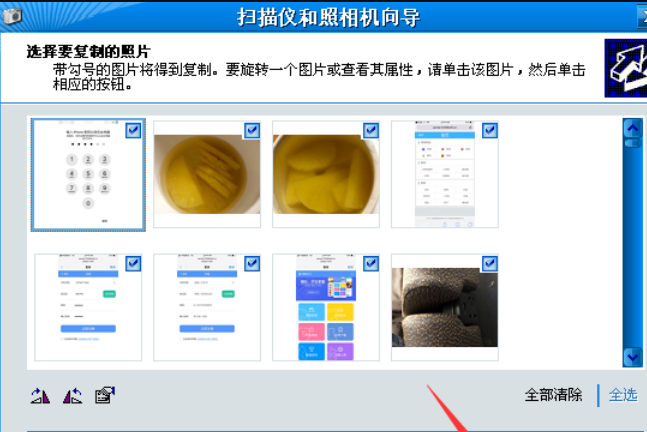
6、为了方便以后自己查找文件,设置输入保存手机照片文件夹的名称。
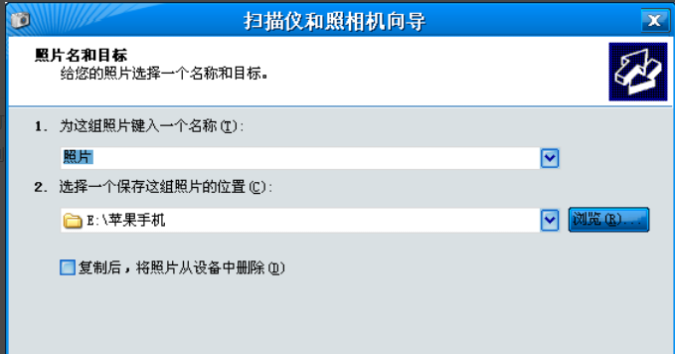
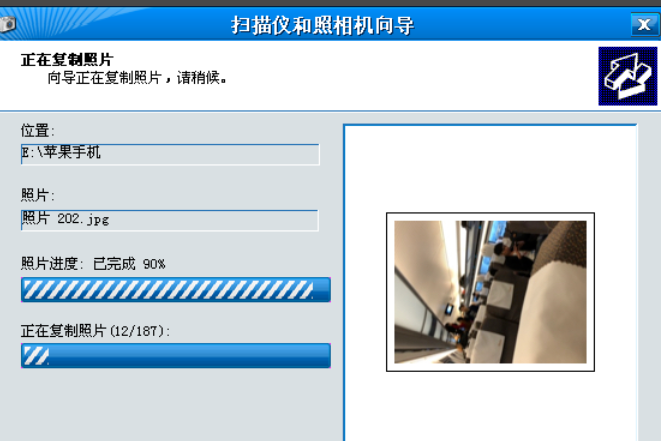
7、然后选择点什么都不做。我已处理完这些照片,进入下一步点完成即可。
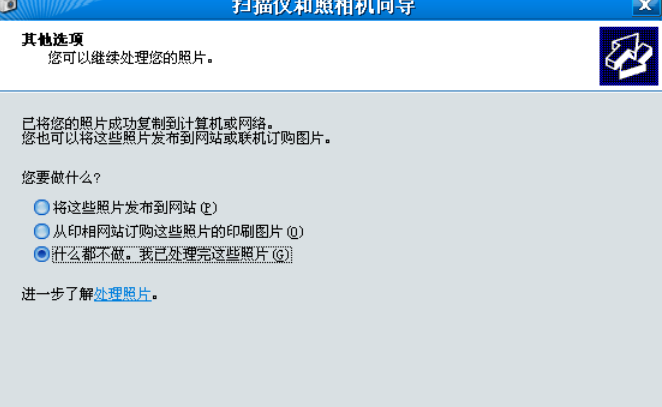
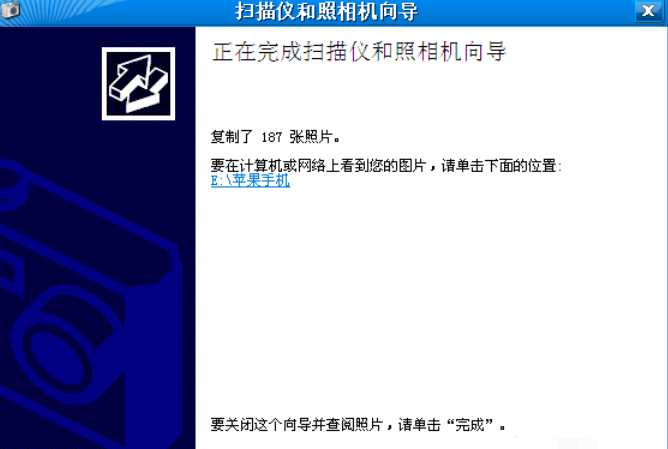
8、完成后我们就可以打开电脑,在刚才命名好文件夹名称里看到刚才从手机中传过去的照片了。
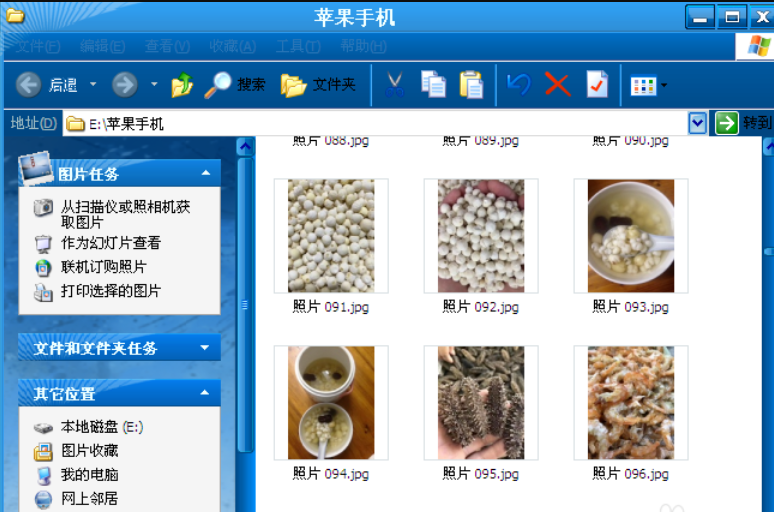
以上就是把苹果手机照片传输到电脑上的方法了,希望对大家有帮助。




