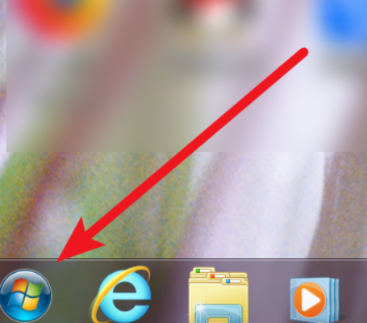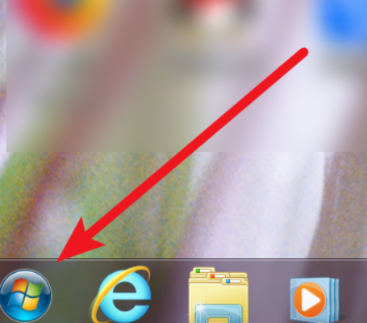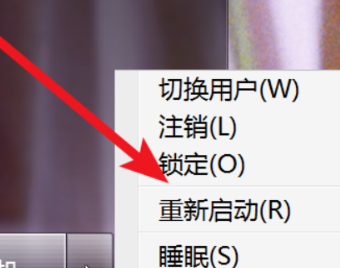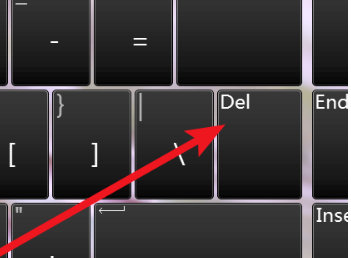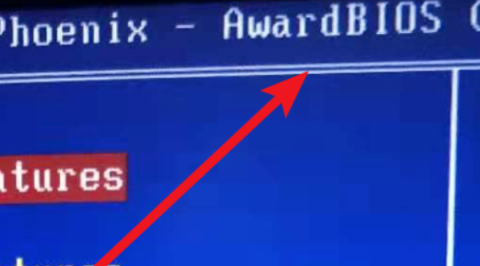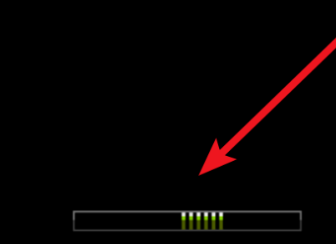Warning: Use of undefined constant title - assumed 'title' (this will throw an Error in a future version of PHP) in /data/www.zhuangjiba.com/web/e/data/tmp/tempnews8.php on line 170
电脑windows启动管理器怎么进入bios设置
装机吧
Warning: Use of undefined constant newstime - assumed 'newstime' (this will throw an Error in a future version of PHP) in /data/www.zhuangjiba.com/web/e/data/tmp/tempnews8.php on line 171
2021年03月30日 16:22:00
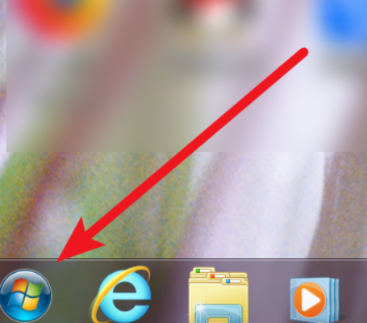
今天小编给大家带来了电脑windows启动管理器怎么进入bios设置的具体操作方法,如果有小伙伴不会的话就来一起看看吧。
1、我们点击电脑桌面左下角的开始菜单。
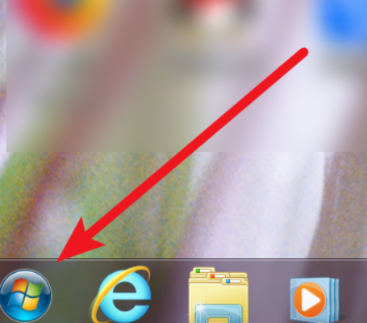
2、然后点击菜单上的重新启动选项。
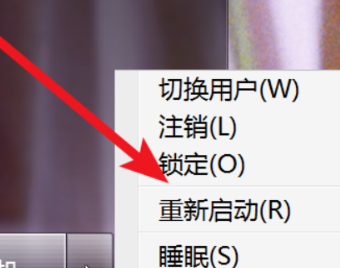
3、在重启时,等到显示器出现黑背景,白字的时候,就会看到进入bios的方法了,这里提示要按着del键。

4、这里不停的按着键盘的del键。
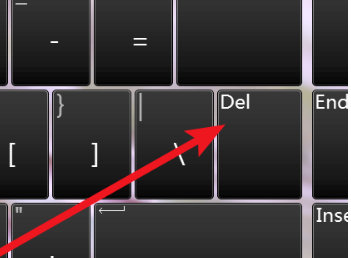
5、按几下后,就可以进入到bios画面了。
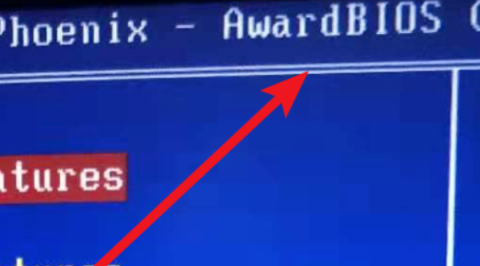
6、要注意的是,不能等系统进入到这个画面才按del。
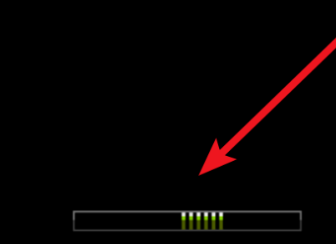
以上就是windows启动管理器怎么进bios的详细内容了,大家看会了就自己动手操作试试吧。