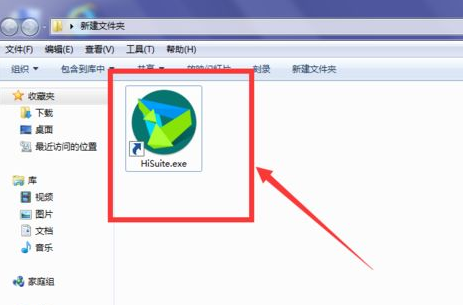
如果想要将华为手机内的照片或文件类上传到电脑端,以前直接使用数据线传输就行,而现在只要手机电脑连接在一个路由就可以直接利用网络上传下载。
1、需要在电脑安装华为手机助手,下载安装到电脑端。
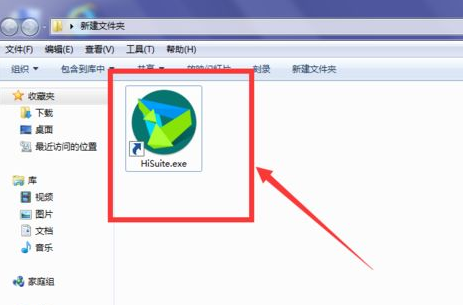
2、然后打开手机端,页下载相应的手机助手软件。
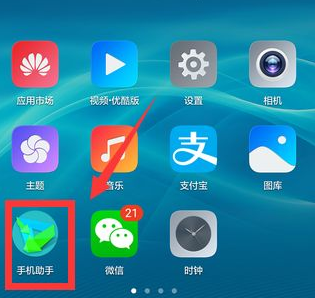
3、打开手机端助手软件,会出现当前连接的网络及一个验证码,记住这个验证码复制。
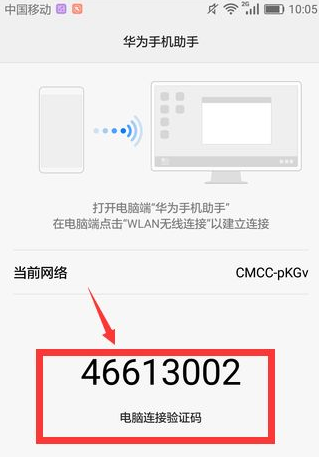
4、然后打开电脑端的手机助手,进入后,点击进入首页。
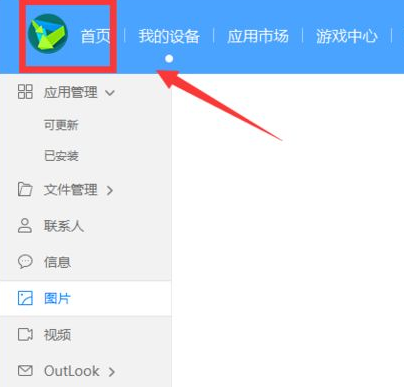
5、在首页中选择wlan无线连接,点击打开。
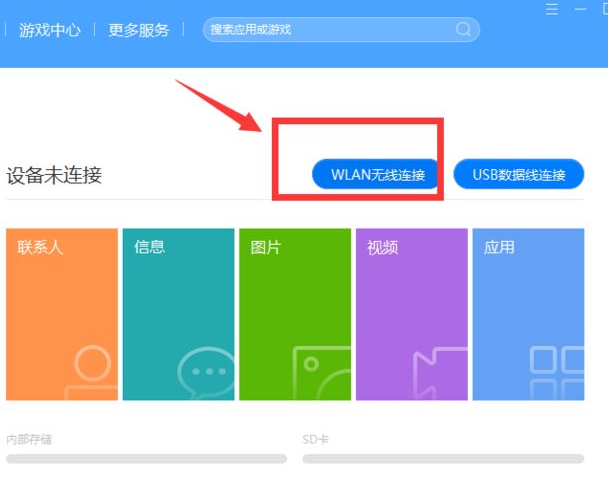
6、在立即连接左侧输入刚才建立的验证码,然后点击立即连接。
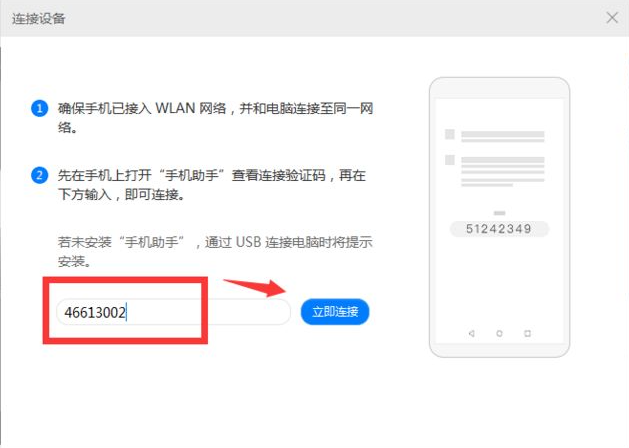
7、连接成功后,就可以在电脑端看到手机中的任意软件及图片信息了,将需要的图片、文件直接复制移动到桌面。
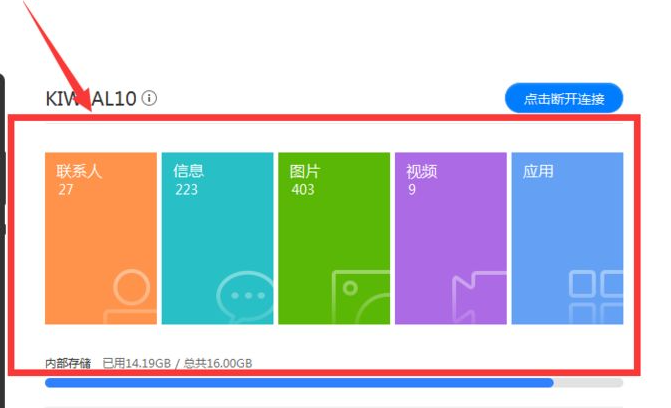
以上就是华为手机连接电脑的方法了,希望对大家有帮助。




