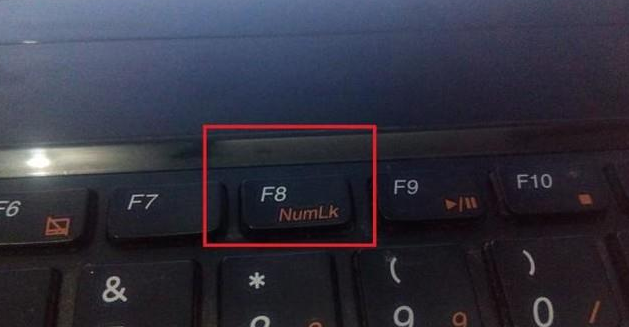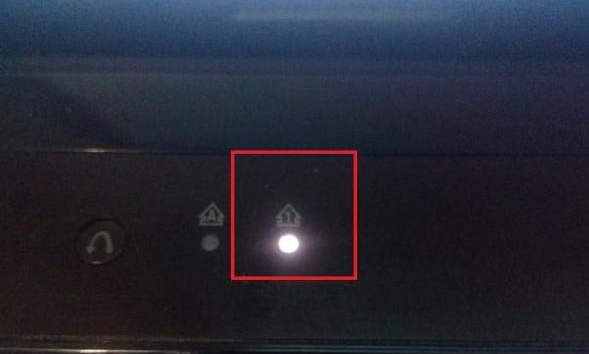Warning: Use of undefined constant title - assumed 'title' (this will throw an Error in a future version of PHP) in /data/www.zhuangjiba.com/web/e/data/tmp/tempnews8.php on line 170
笔记本电脑小键盘怎么开
装机吧
Warning: Use of undefined constant newstime - assumed 'newstime' (this will throw an Error in a future version of PHP) in /data/www.zhuangjiba.com/web/e/data/tmp/tempnews8.php on line 171
2021年04月15日 17:46:00

笔记本和台式电脑的键盘相比没有那么多,这时我们就可以在笔记本上使用小键盘这种功能,下面一起看看笔记本上的小键盘怎么打开吧。
1、小键盘作为快速数字输入的操作键盘,在笔记本上也是有的。位置一般会在右手侧。

2、先在键盘上找到”Fn“键。一般会设置在键盘左下角出,有明显颜色标记的。

3、在F1--F12键之中,找到带有字母“NumLK”的按键(有些笔记本只标记Num)。
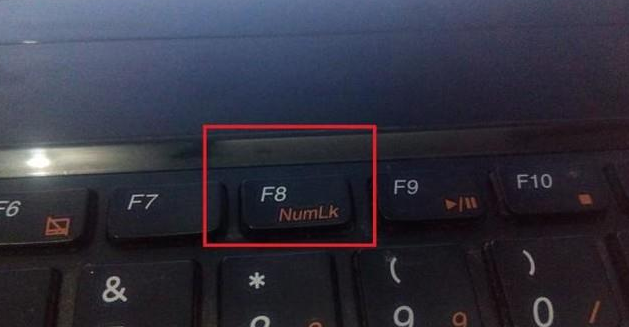
4、找到这两个键后,先按住“Fn”键不放,再按下“Numlk”键,这时小键盘灯就会亮起,表示小键盘输入功能已被激活。
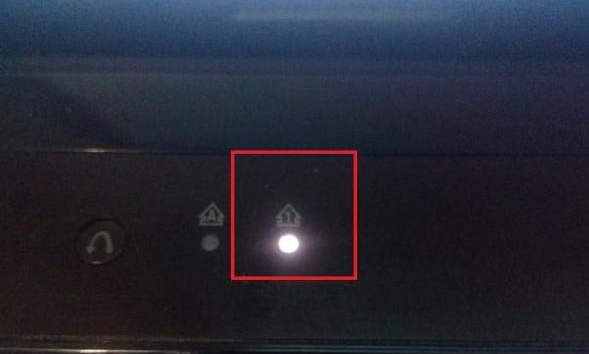
以上就是笔记本电脑打开小键盘的方法了,希望这个方法对大家有帮助。