Warning: Use of undefined constant title - assumed 'title' (this will throw an Error in a future version of PHP) in /data/www.zhuangjiba.com/web/e/data/tmp/tempnews8.php on line 170
台式电脑怎么激活windows具体步骤
装机吧
Warning: Use of undefined constant newstime - assumed 'newstime' (this will throw an Error in a future version of PHP) in /data/www.zhuangjiba.com/web/e/data/tmp/tempnews8.php on line 171
2021年04月15日 17:18:02
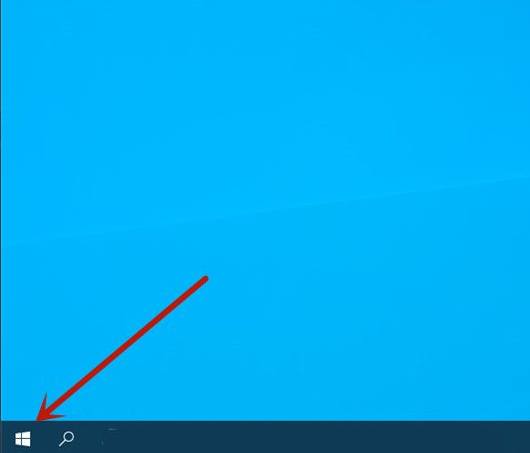
windows10系统电脑在使用前需要激活系统,下面就告诉大家,电脑怎么激活windows10。
1、将windows电脑打开,点击左下角的菜单按钮。
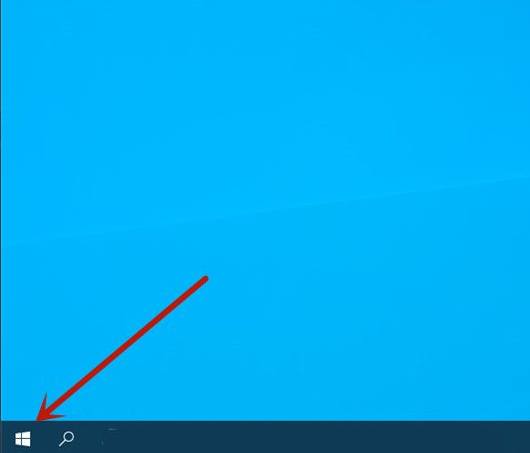
2、然后我们点击设置选项进入设置。

3、然后点击更新和安全选项。

4、然后我们再点击激活选项进入。

5、然后可以看到windows系统是否激活,点击更改产品密钥按钮。

6、最后在里面输入产品密钥,点击下一步,确定后就可以激活windows。

以上就是电脑windows的激活方法了,大家学会了就赶紧去给自己电脑激活系统吧。
喜欢22




