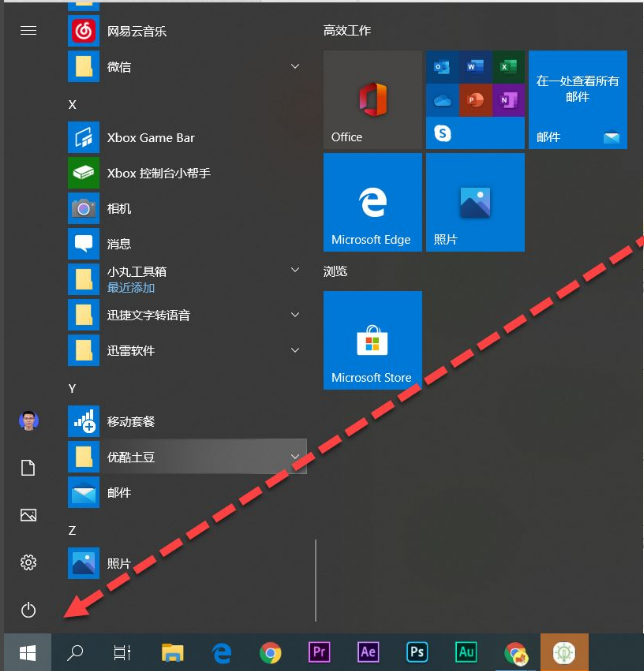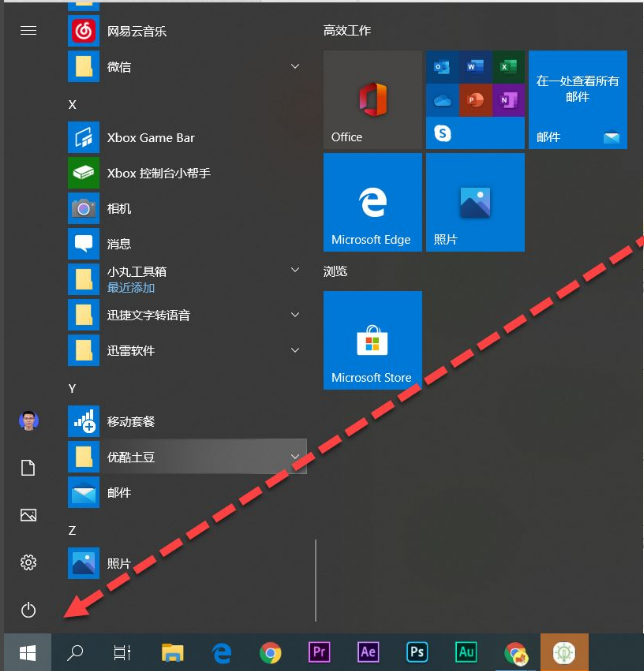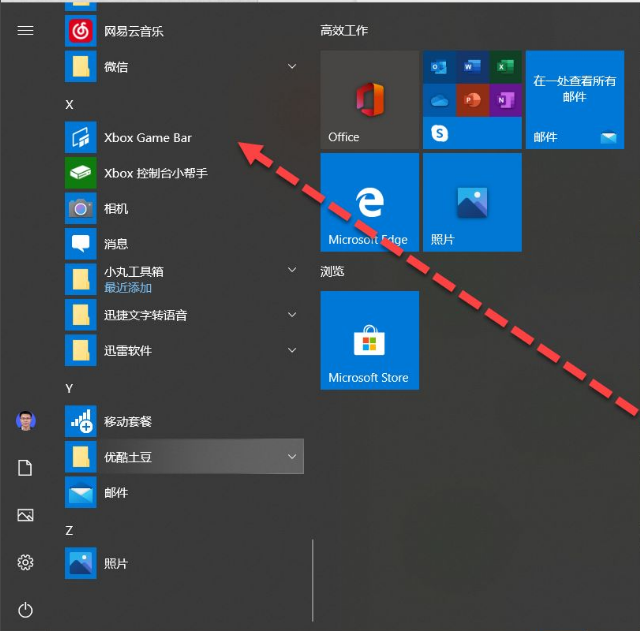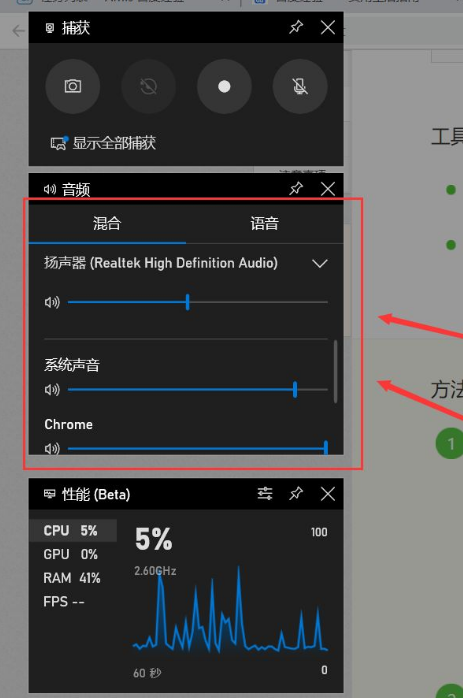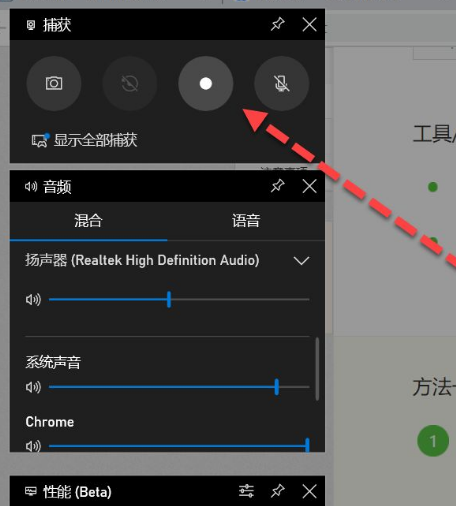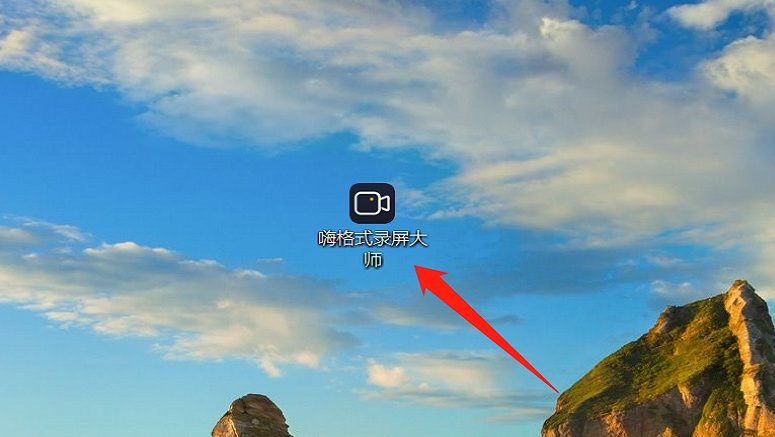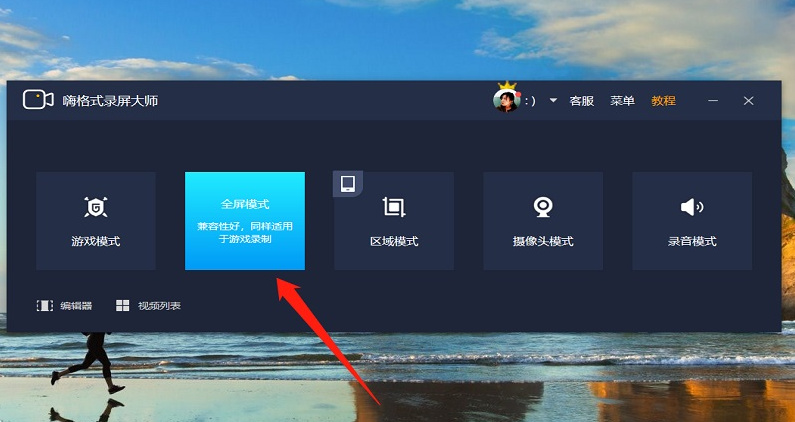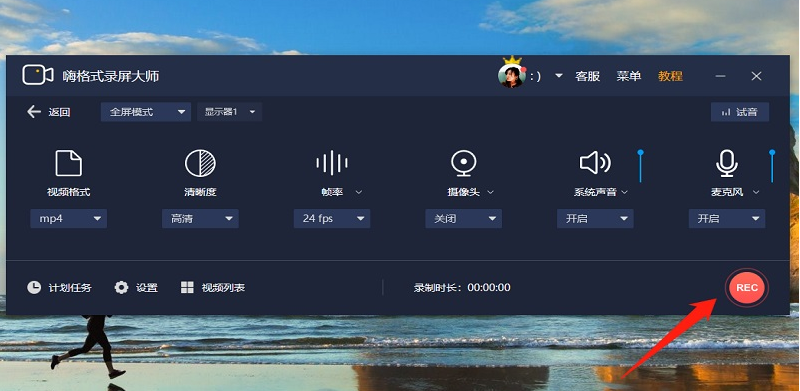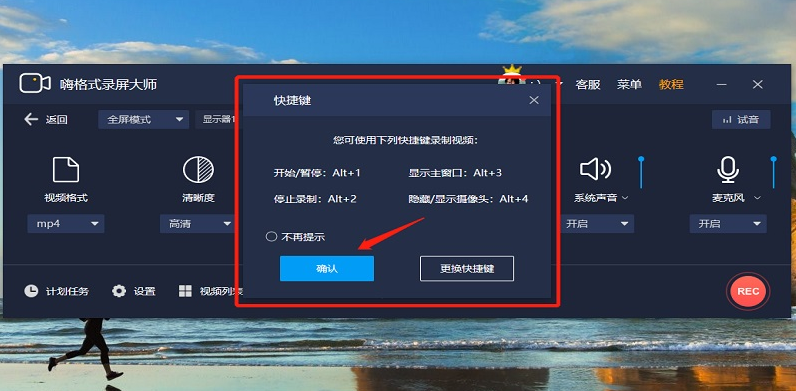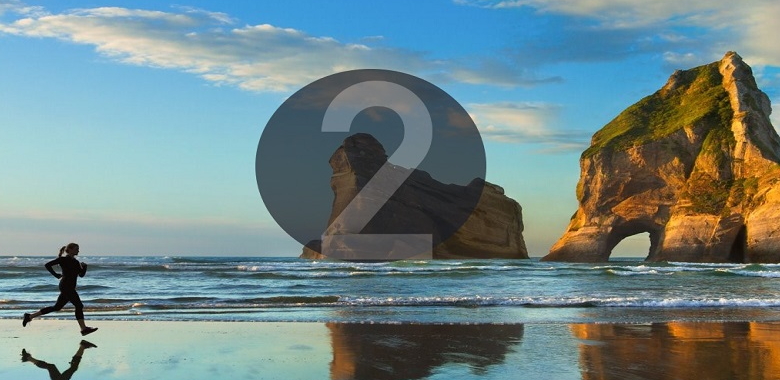Warning: Use of undefined constant title - assumed 'title' (this will throw an Error in a future version of PHP) in /data/www.zhuangjiba.com/web/e/data/tmp/tempnews8.php on line 170
图文展示电脑如何录屏幕视频和声音详细步骤
装机吧
Warning: Use of undefined constant newstime - assumed 'newstime' (this will throw an Error in a future version of PHP) in /data/www.zhuangjiba.com/web/e/data/tmp/tempnews8.php on line 171
2021年04月11日 10:46:00
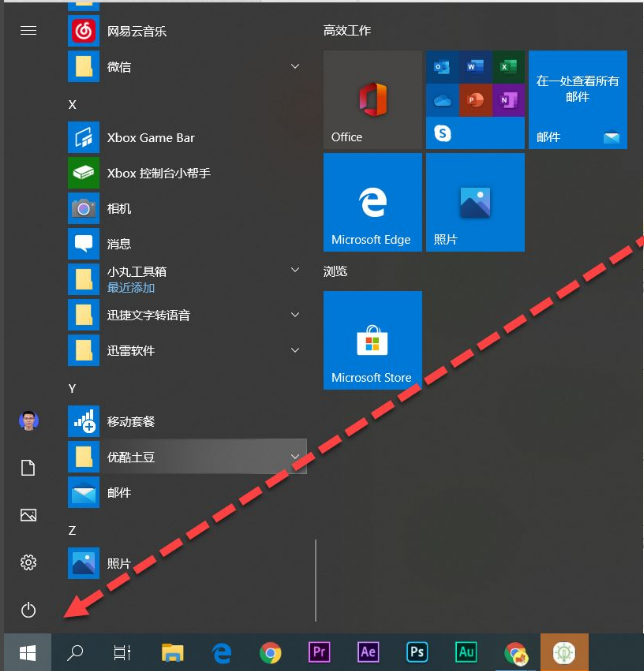
在日常工作中,有时候我们需要将我们的操作过程录制下来,以此方便教新人。很多小伙伴不知道电脑录屏幕视频和声音怎么操作,其实电脑录屏幕视频和声音的方法很简单,今天小编就来教教大家电脑如何录屏幕视频和声音,下面就让我们一起来看看吧!
方法一、
1、点击开始。
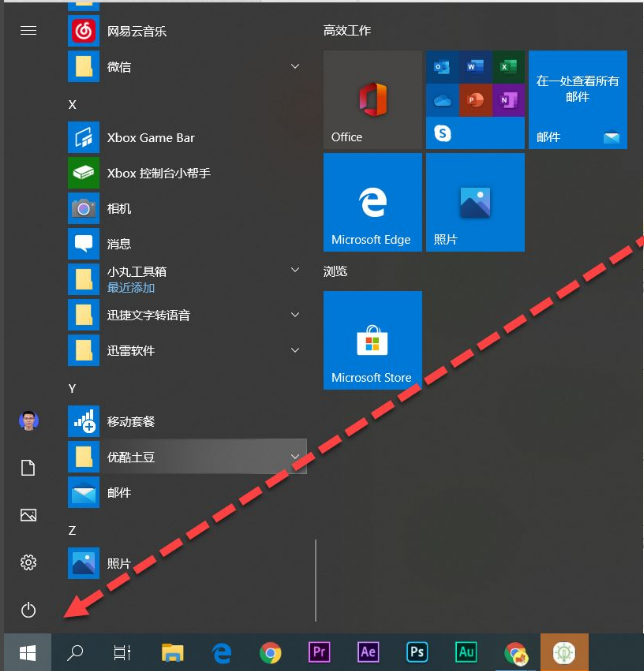
2、向下滑动,点击“xbox”软件。
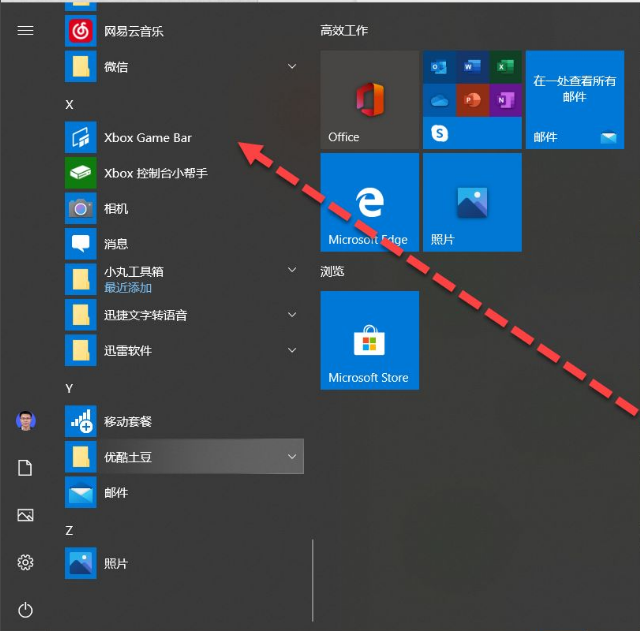
3、设置好录屏参数。
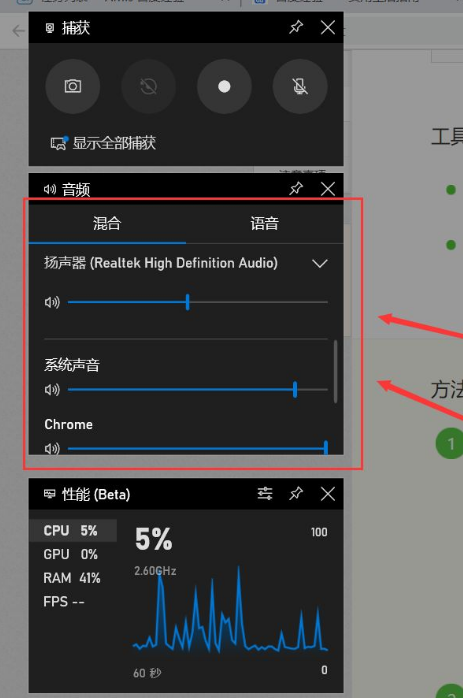
4、点击录制进行录制即可,快捷键“win+alt+r”。
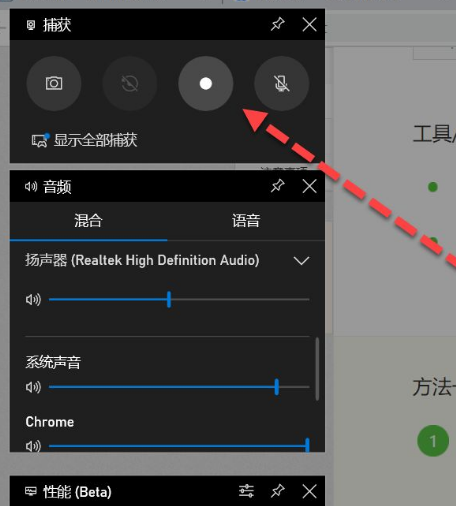
方法二、
1、首先下载并安装好嗨格式录屏大师,
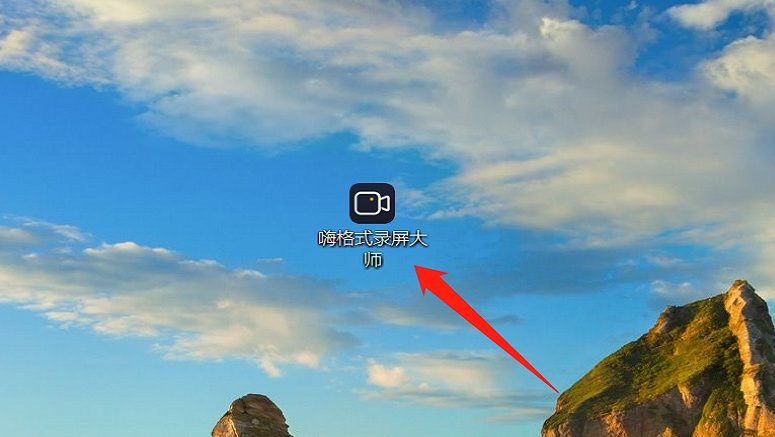
2、打开嗨格式录屏大师,选择想要录制的模式,
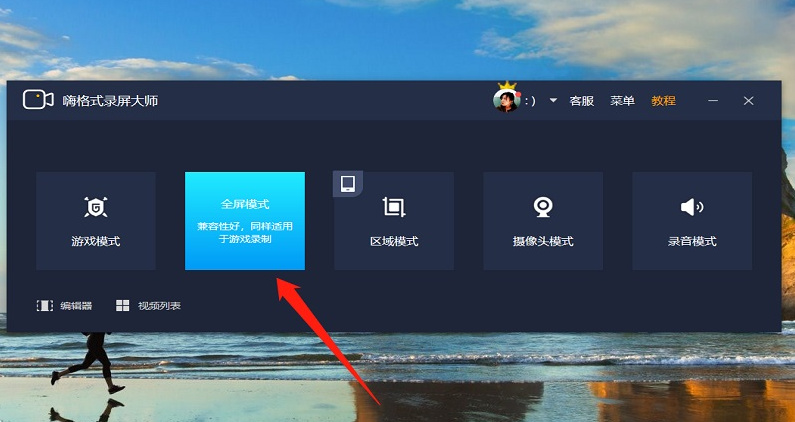
3、设置视频参数,将系统声音开启,就可以录制内部声音了。接着点击右下角的“REC”,
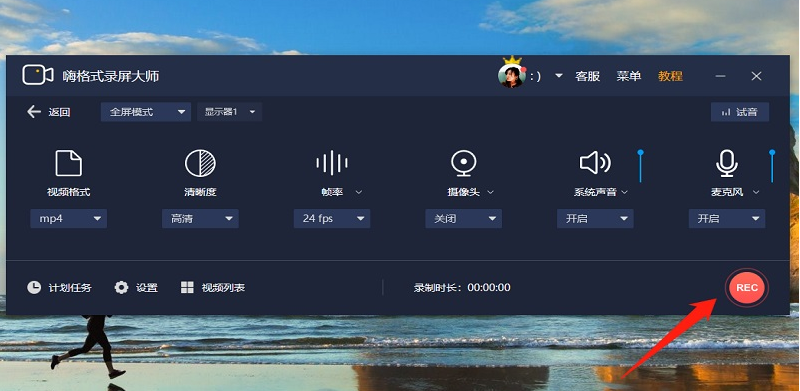
4、弹出快捷键的窗口,点击确认,
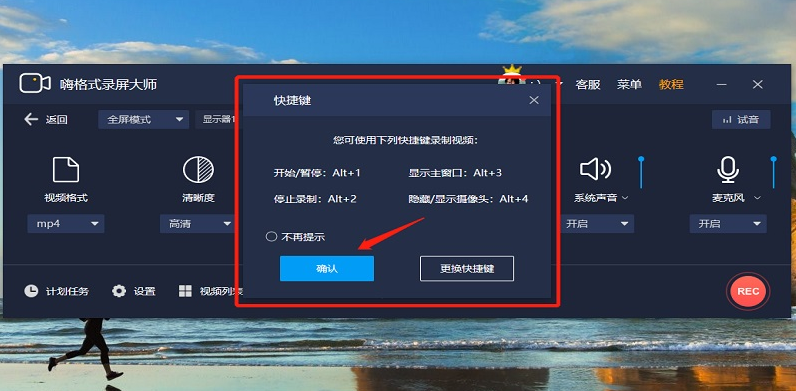
5、三秒之后视频开始录制,
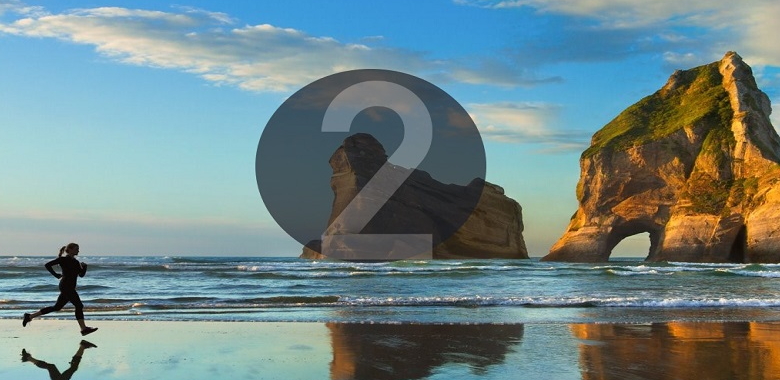
以上就是电脑如何录屏幕带声音的详细操作啦,希望能帮助到大家。