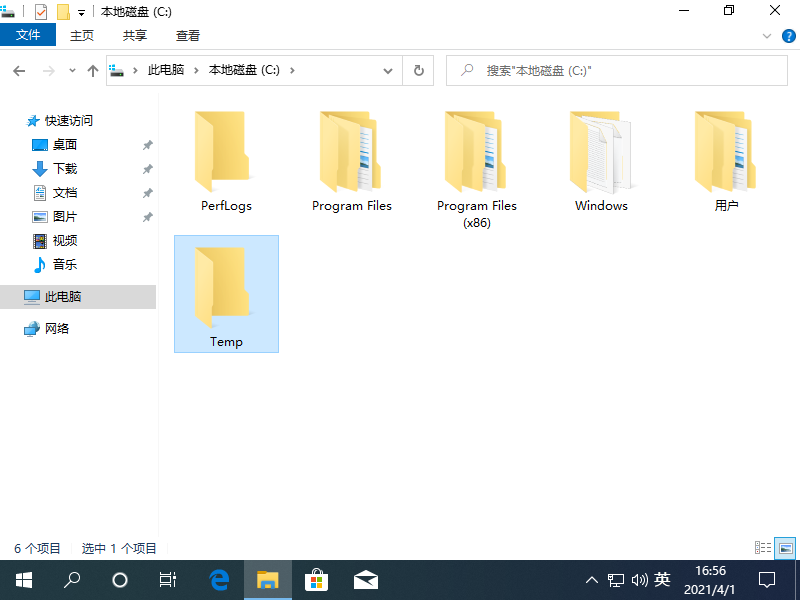
电脑临时文件夹一般有两个位置,一个位于 C 盘根目录,另一个位于用户的隐藏目录文件夹内,本篇文章将给大家一起来看看台式机/笔记本电脑临时文件夹在哪里,以下是详细的步骤,希望可以帮助到你哦。
1、直接打开 C 盘,有些用户的 C 盘里就能直接看到一个 Temp 文件夹,这个就是一个临时文件夹,里面的文件基本上都可以直接删除,具体请大家视情况而定。
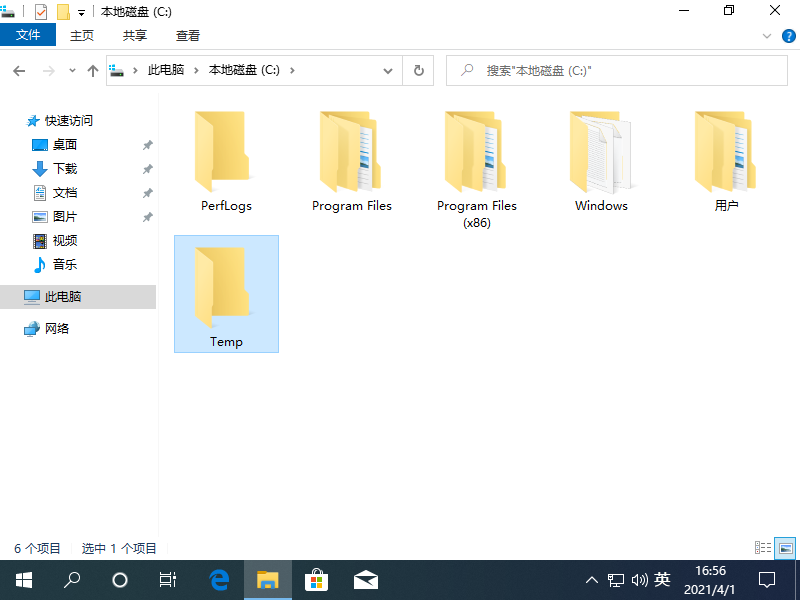
2、打开 Windows 任务管理器窗口,然后点击查看,选择选项。
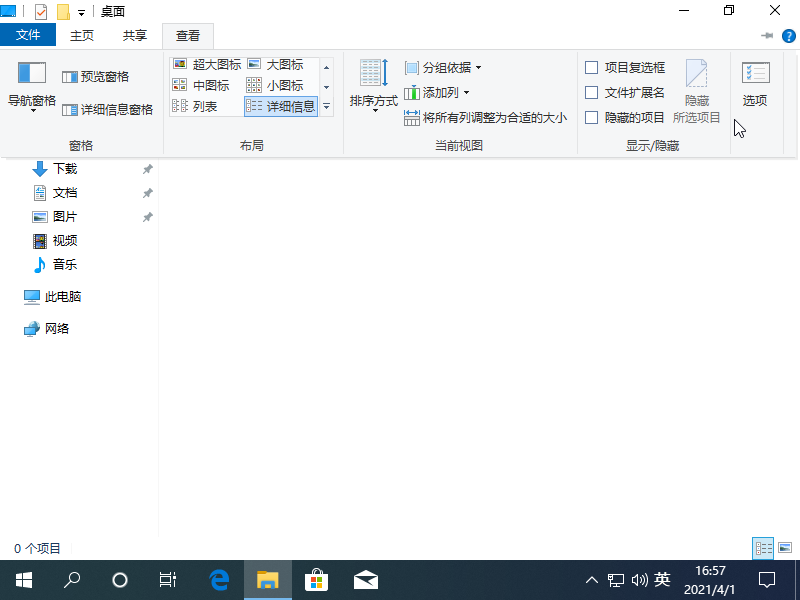
3、在打开的文件夹选项中,我们选择查看选项,在这里找到显示隐藏的文件、文件夹和驱动器,然后选择保存。
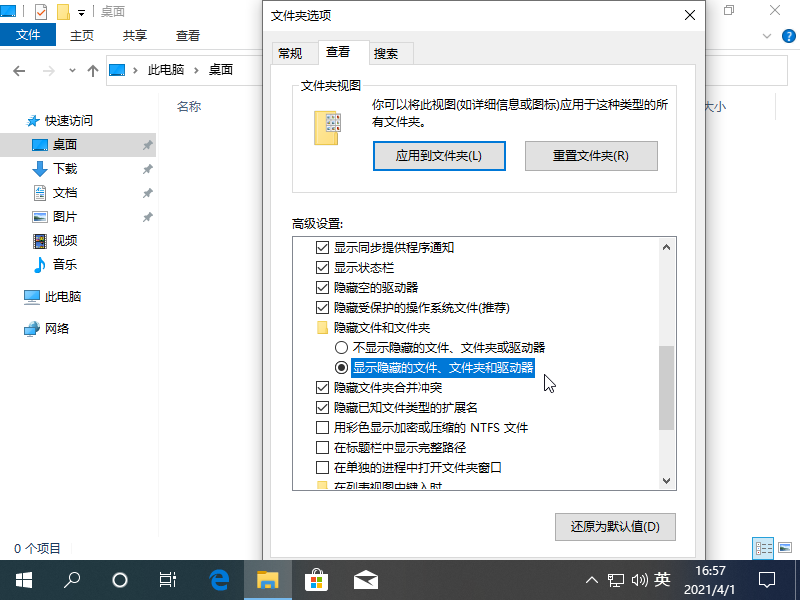
4、打开桌面上你的用户文件夹或者快速访问,在这里就可以看到里面多了一个 AppData 文件夹,然后打开它。
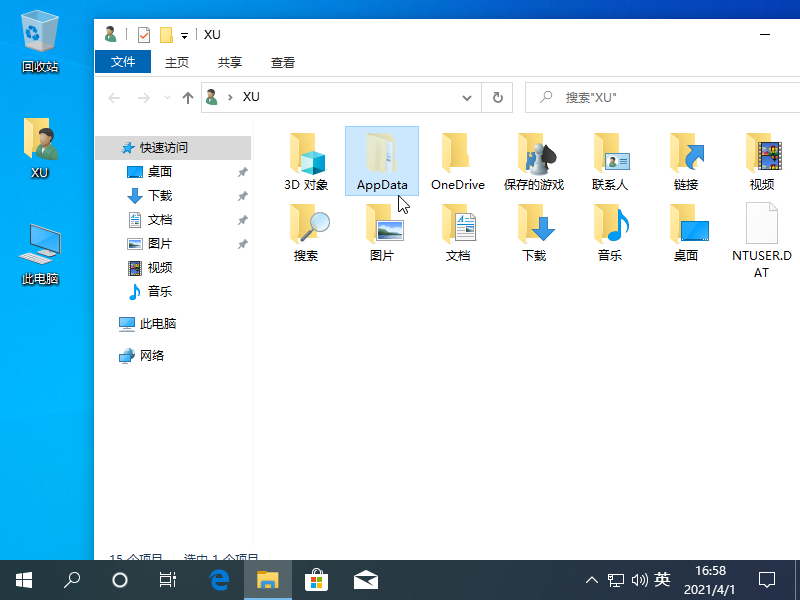
5、再打开 Local 文件夹,里面就能找到一个 Temp 文件夹了,这个也是临时文件夹,一般很多文件会释放到这个文件夹目录里,基本上都可以删除掉即可。
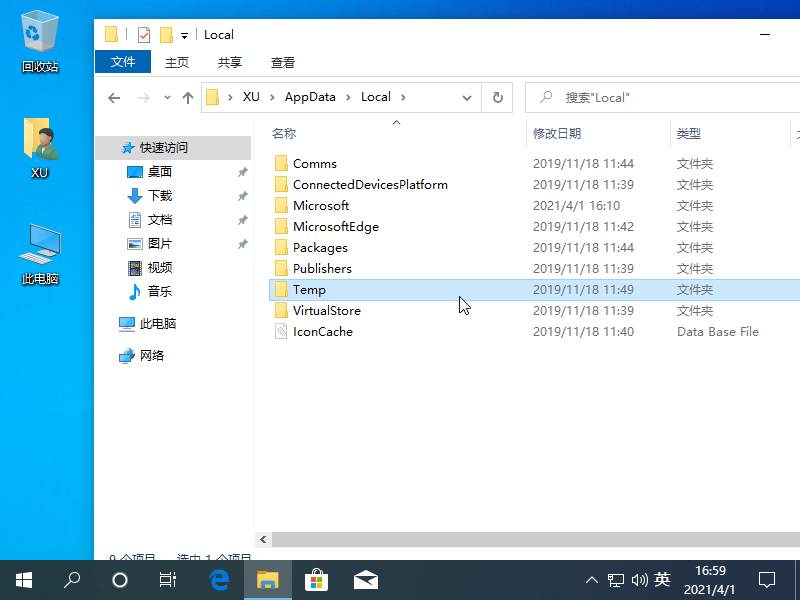
台式机/笔记本电脑临时文件夹在哪里,您现在知道了吗?赶紧动手清理下自己电脑临时文件夹中的垃圾以节省磁盘空间吧。




