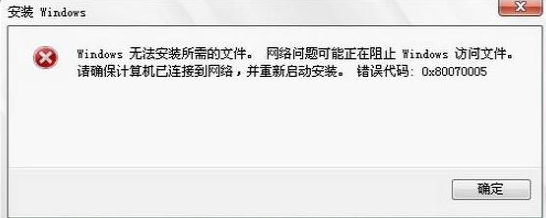
我们在使用win10系统的时候,经常会遇到一些难以解决的系统问题,最近就有个小伙伴的电脑出现了错误代码0x80070057的情况,很多小伙伴都不知道错误代码0x80070057怎么处理,下面,小编就把错误代码0x80070057的解决方法带给大家,快来一起看看吧。
怎么解决错误代码0x80070057:
1、我们按win+r组合键打开运行窗口,输入命令“regedit”,确定后打开注册表编辑器。
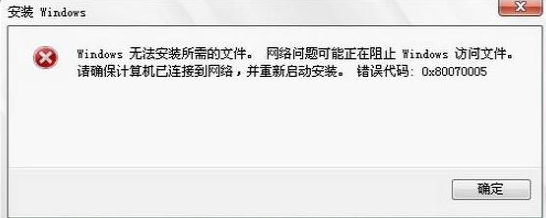
2、在页面中依次打开“HKEY_LOCAL_MACHINE\SOFTWARE\Microsoft\WindowsUpdate”文件,并打开UX下的“IsConvergedUpdateStackEnabled”项。
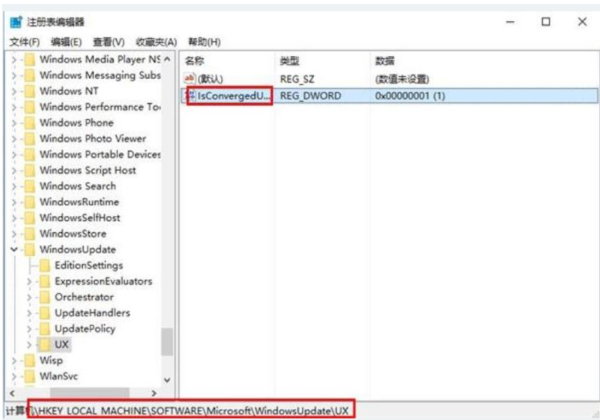
3、最后我们将数值数据修改为0,保存后退出注册表,然后重启系统,这样用户就可以直接进行系统更新了。
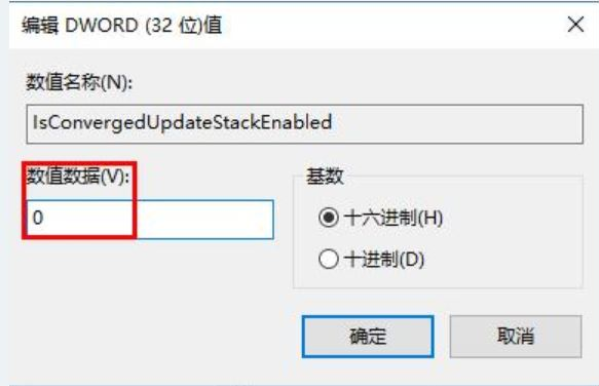
开启IIS服务提示错误代码0x80070057
1.我们要知道IIS服务器是本地的网站服务器,如果打不开也就创建本地网页了。会出现以下情况。
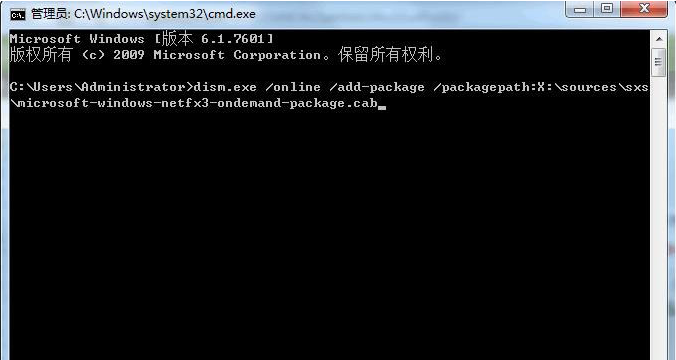
2.其实这个问题完全就是因为系统更新不及时导致的,或者说系统很久没更新了,这时只需要打开windows更新,让自动更新完成就可以解决这个问题。
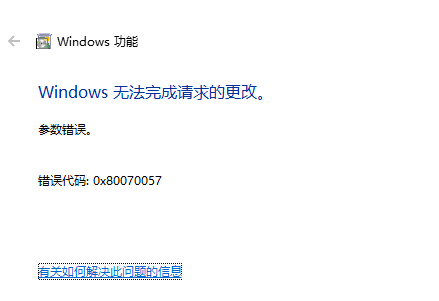
3.当更新完成后,再次重启电脑去打开IIS,看看是不是已经解决好了呢。
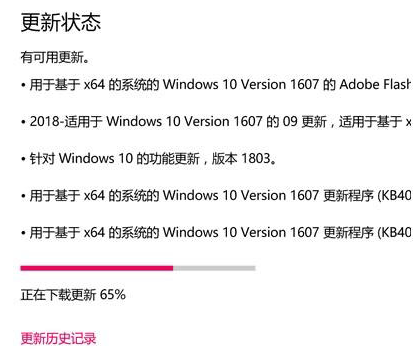
以上就是怎么解决错误代码0x80070057的内容,大家可以按照上述方法解决问题所在,希望可以帮助到大家。




