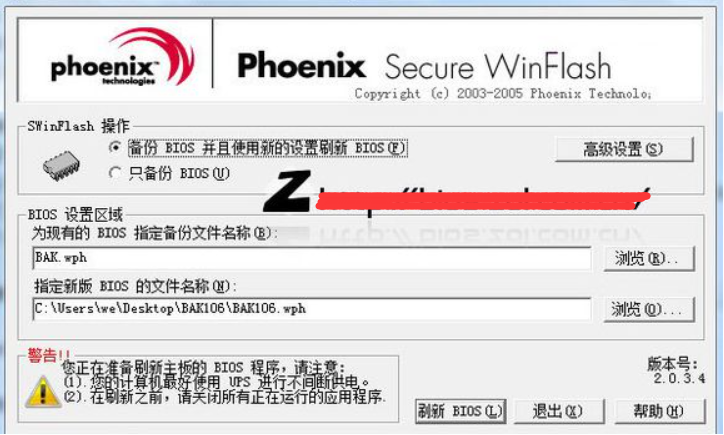
如果盲目的给电脑进行bios刷新的话,可能会导致电脑主板出现一些操作问题。最近就有网友遇到了一些电脑故障问题,想把bios降级,但是不知道bios可以降级吗?其实是可以降的。下面小编就给大家解答下bios如何降级。
注:未刷过BIOS的用户请勿参与该教程的操作。
具体步骤如下:
1、再电脑品牌官网下载好你需要降级的bios,并下载安装下图的刷bios程序,解压后运行(vista和win7下右键以管理员权限打开),如图:
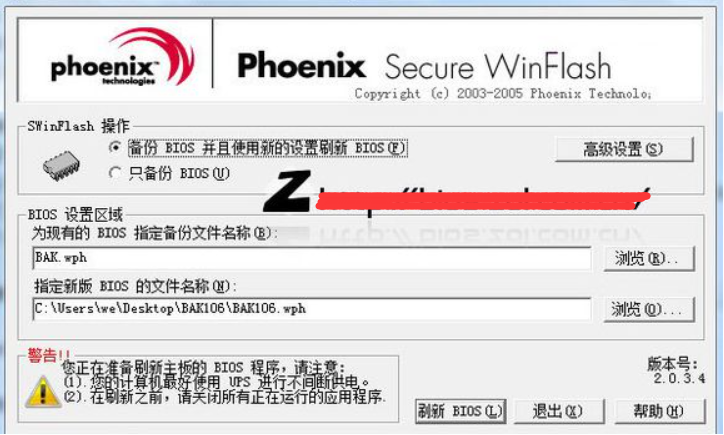
2、然后点高级设置,按下图在flags那里选择勾选这这两个就可以了。

3、可以设置只更新bios不更新DMI。

4、然后点确定就可以开始降级bios了,程序出现一些提示,点下一步就可以了。记住刷之前把所有能关的程序都关掉,还确保要接上电源,防止断电,USB外接设备和网线等都拔了。

5、刷完后会电脑自动重启,等出现开机logo画面时按F2进入bios设置,按F9重置bios保存退出即可,如图(成功降级)。

以上便是bios降级的方法,建议大家非必要的话不要经常刷新或降级bios,避免出现一些系统设置问题。




