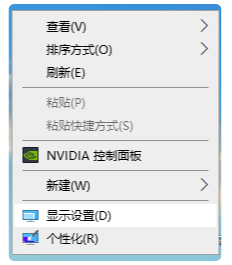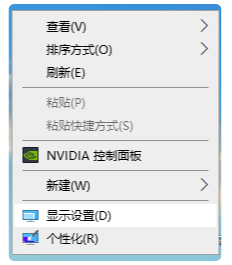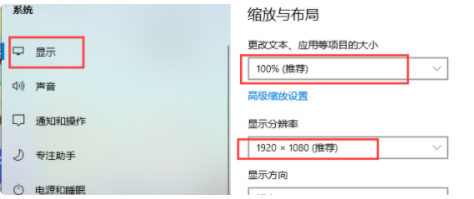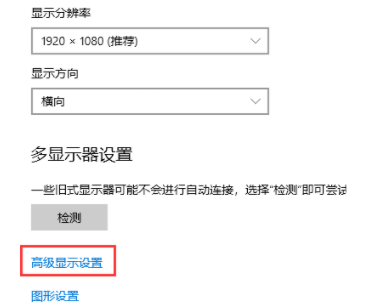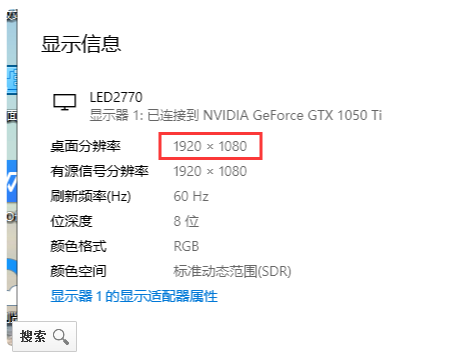Warning: Use of undefined constant title - assumed 'title' (this will throw an Error in a future version of PHP) in /data/www.zhuangjiba.com/web/e/data/tmp/tempnews8.php on line 170
台式机电脑分辨率怎么调详细步骤
装机吧
Warning: Use of undefined constant newstime - assumed 'newstime' (this will throw an Error in a future version of PHP) in /data/www.zhuangjiba.com/web/e/data/tmp/tempnews8.php on line 171
2021年03月04日 12:10:00
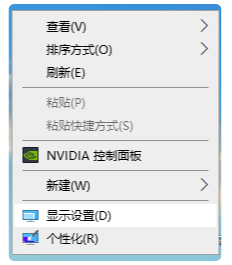
时代的进步,电脑屏幕分辨率越来越大,有的小伙伴比较喜欢小图标,而有的则喜欢大图标,这与电脑的分辨率息息相关,当电脑分辨率不适合的时候,就需要调节,那么电脑分辨率怎么调呢?小编以win10为例,教你电脑win10分辨率怎么调,一起来看看电脑分辨率调节方法。
1、这里以win10为例,在桌面空白处du鼠标右键点击,选择“显示设置”。
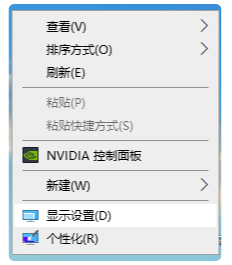
2、在跳转的界面,在左侧选择“显示”,然后在缩放与布局中将“更改文本、应用等项目的大小”设为100%(推荐),显示分辨率也设为(推荐)。
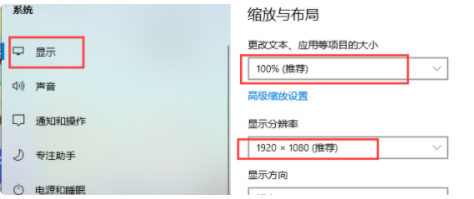
3、往下滑,点击高级显示设置。
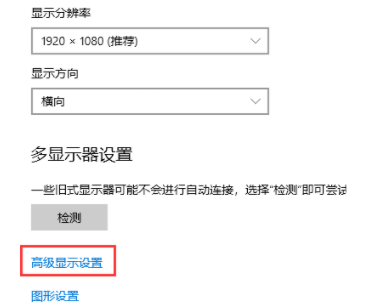
4、在这里可以看到你的电脑屏幕最大支持多大的分辨率,也可以根据这来调节。
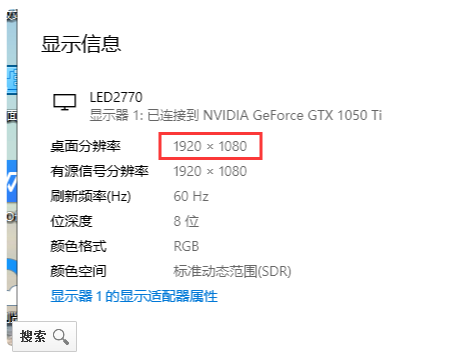
以上就是小编带来的电脑分辨率怎么调的全部内容,希望可以提供帮助。