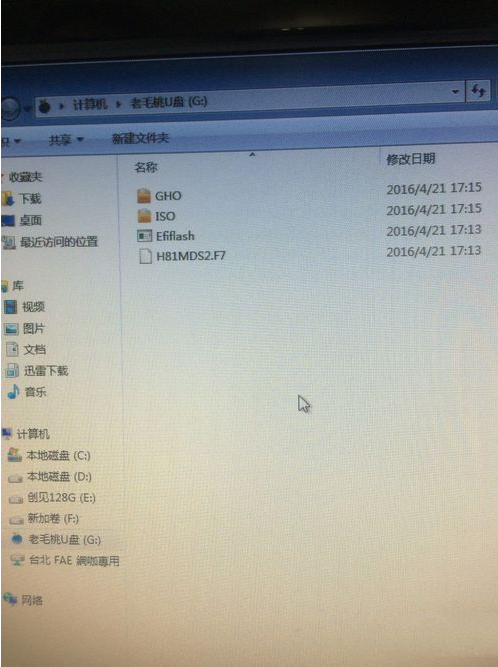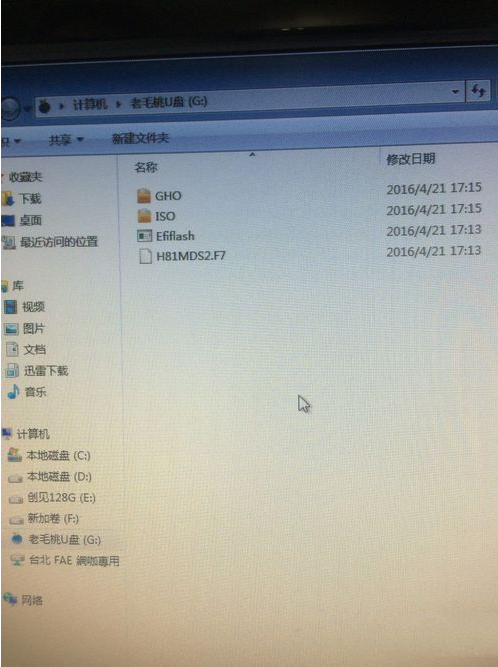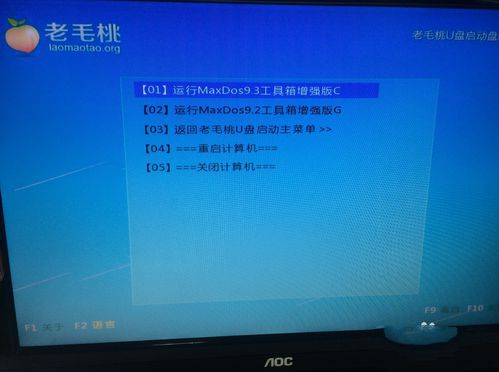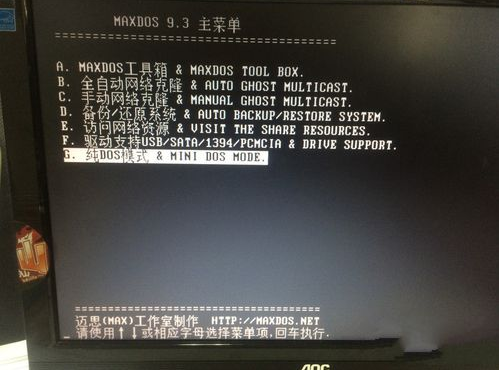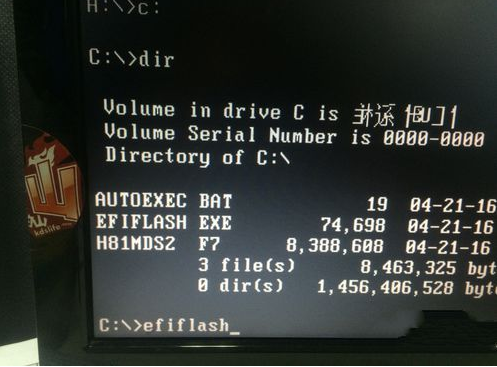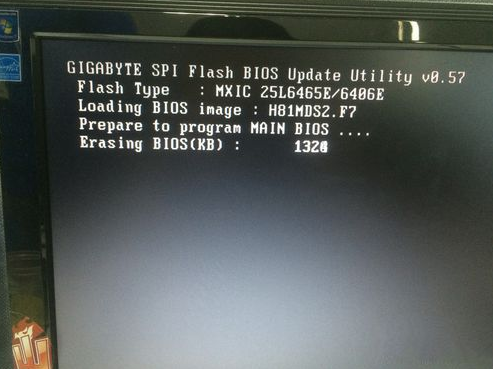Warning: Use of undefined constant title - assumed 'title' (this will throw an Error in a future version of PHP) in /data/www.zhuangjiba.com/web/e/data/tmp/tempnews8.php on line 170
快速学会怎样刷bios
装机吧
Warning: Use of undefined constant newstime - assumed 'newstime' (this will throw an Error in a future version of PHP) in /data/www.zhuangjiba.com/web/e/data/tmp/tempnews8.php on line 171
2021年02月20日 16:22:00
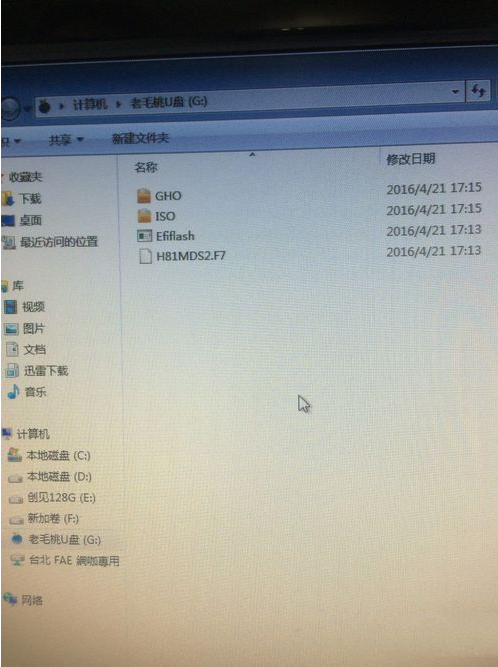
电脑新手要进入bios设置的时候,需要非常的认真,因为每一步都不能错,那么接下来小编分享如何刷bios主板教程,教大家快速学会怎样刷bios,一起来看看吧!
1.下载好所匹配的BIOS文件,可见三个文件,其中显示有H81的为此次正主,BIOS程序。
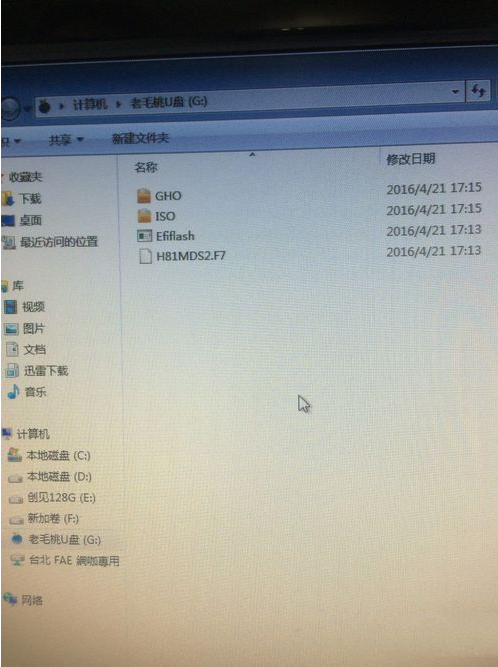
2.开机F12 PE启动,这里以老毛桃为例。

3.进入Max Dos工具箱,进入最新版工具。
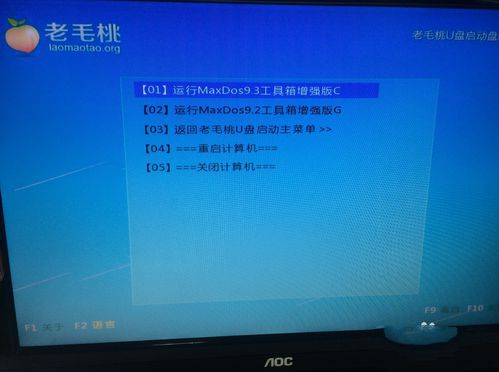
4.选择纯DOS模式进入。
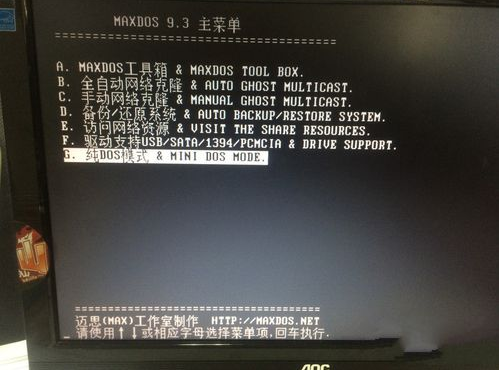
5.输入【C:】进入C盘,然后输入【dir】显示盘中文件。

6.输入【efiflash】备份BIOS程序。
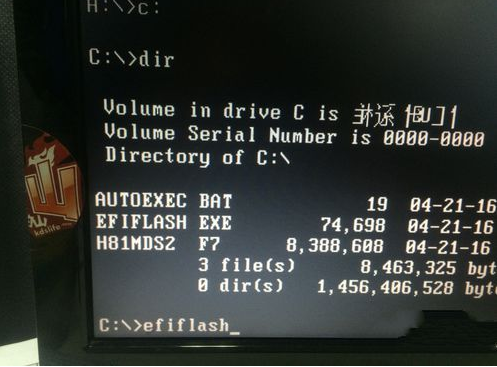
7.输入【autoexec】批量文件,直接刷新BIOS

8.进入刷新界面,自动刷新,刷新完成后设备会自动重启几次,无须担心。
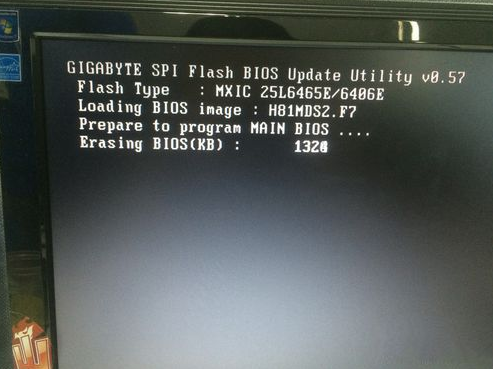
9.移除PE盘,正常进入BIOS/系统即可。

那么以上就是快速学会怎样刷bios的全部内容,希望对你有所帮助!