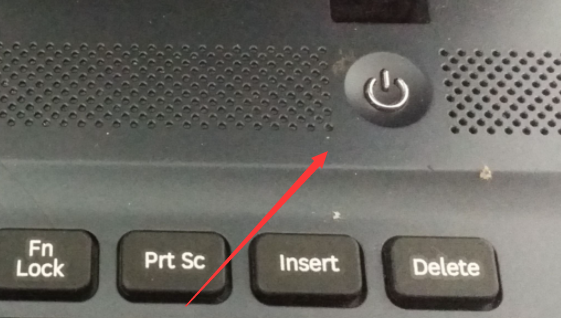
win7安装后鼠标键盘不能用怎么办?一般这种情况多发生在win10安装win7等情况,是电脑usb驱动缺失等导致。下面小编就教下大家win7安装后用不了鼠标键盘的解决方法步骤。
工具/原料:
系统版本:windows7系统
品牌型号:华硕a豆16
软件版本:360驱动大师
方法/步骤:
方法一:
1、当win7安装系统后鼠标键盘不能用时,首先将电脑重启,按关机键正常关机。
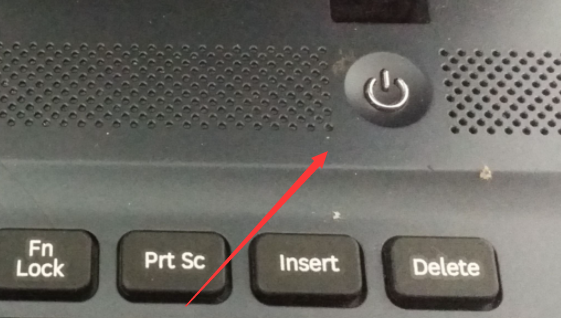
2、然后开机按f8键进入到高级启动选项,找到“带网络的安全模式”选项进入。
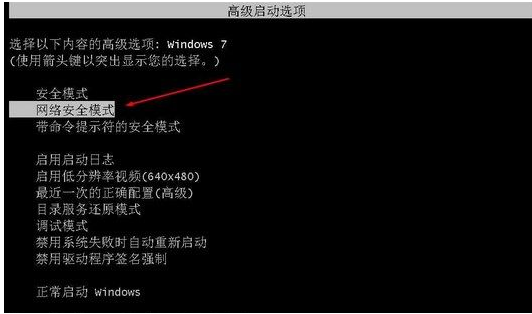
3、进入安全模式后,一般鼠标键盘是可用的,这时只需更新一下usb驱动即可。下载安装好360驱动大师或者驱动精灵软件,然后检测更新usb驱动完成后,重启到正常模式下鼠标键盘就可以用了。
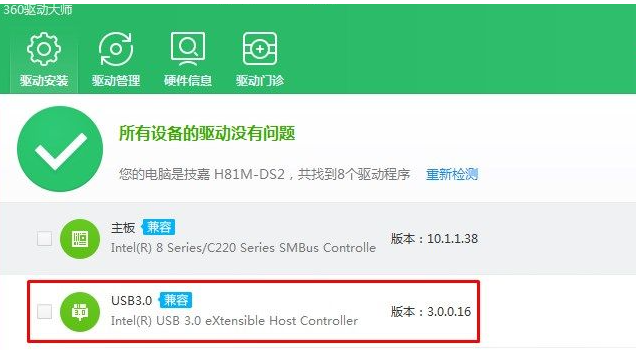
方法二:
1、方法一行不通的话,那就检查自己的电脑接口有没有老式的鼠标接口,也就是圆口的那种,有得话就使用老式的鼠标,这样就能操作鼠标了。

2、然后参考方法一,安装一遍usb3.0驱动即可正常使用鼠标键盘了。

3、若上述方法都没有用的话,我们直接重装win10系统即可解决。u盘重装win10系统的方法可直接在“装机吧系统官网”找到。

总结:
以上便是win7安装后鼠标键盘不能用的解决方法,这种一般都是win7系统缺失usb3.0驱动导致,只需安装上相应驱动即可,有遇到类似问题的小伙伴可参照教程操作。




