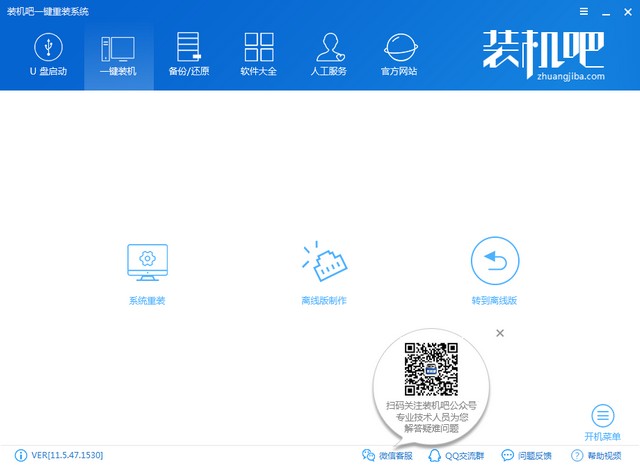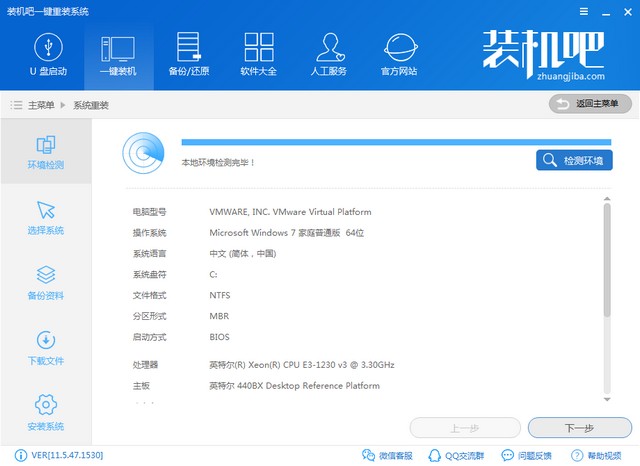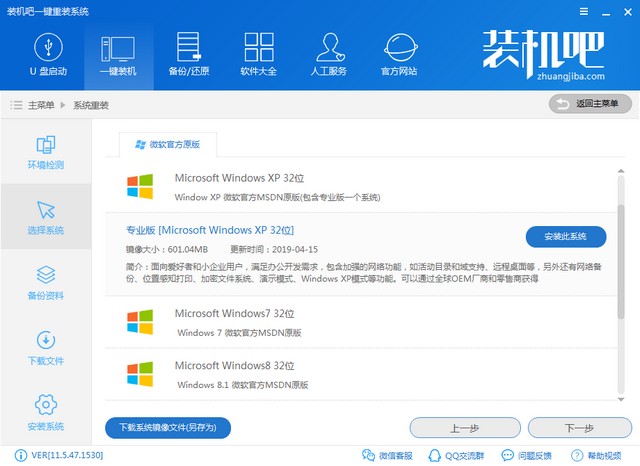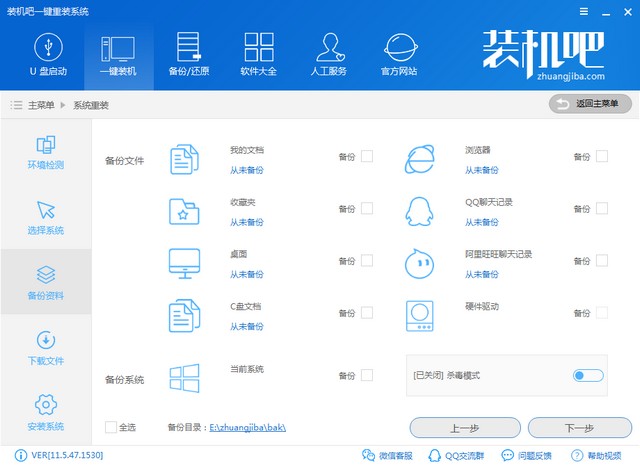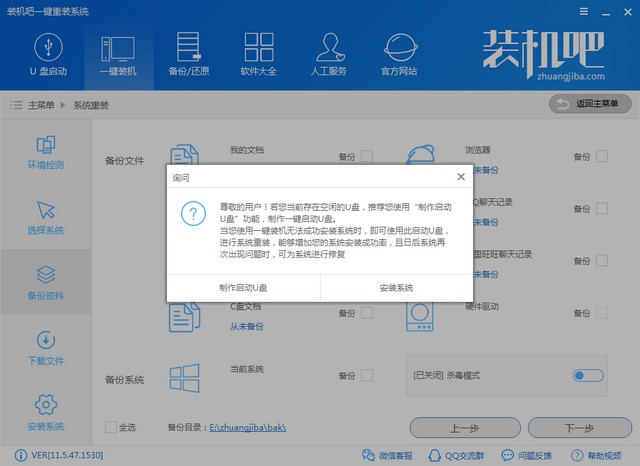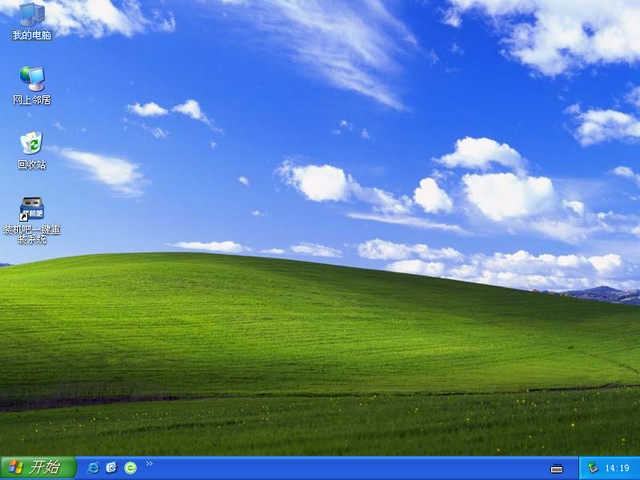Warning: Use of undefined constant title - assumed 'title' (this will throw an Error in a future version of PHP) in /data/www.zhuangjiba.com/web/e/data/tmp/tempnews8.php on line 170
惠普电脑一键重装系统xp教程
装机吧
Warning: Use of undefined constant newstime - assumed 'newstime' (this will throw an Error in a future version of PHP) in /data/www.zhuangjiba.com/web/e/data/tmp/tempnews8.php on line 171
2019年10月12日 09:20:00


XP系统年代久远,有些朋友对其念念不忘,还想重装XP系统。其实惠普电脑一键重装XP系统的方法是比较简单滴。接下来,我就将惠普电脑一键重装系统xp教程分享给你们。
惠普电脑一键重装系统xp教程
1、点击网页上方的立即下载按钮下载装机吧一键重装系统软件,关闭杀毒工具后打开下载好的装机吧。

2、点击一键装机下的系统重装功能。
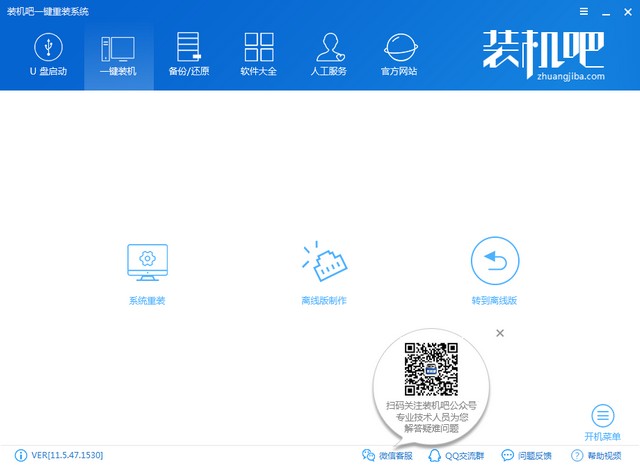
3、首先会检测惠普电脑的系统安装环境,完成后点击下一步。
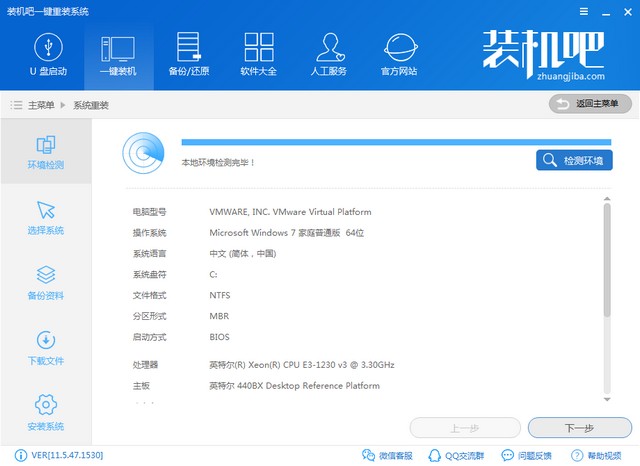
4、选择XP系统,点击安装此系统。如果你的惠普电脑配置较高可能就不支持XP系统的安装了,建议选择适合你电脑配置的系统进行安装。
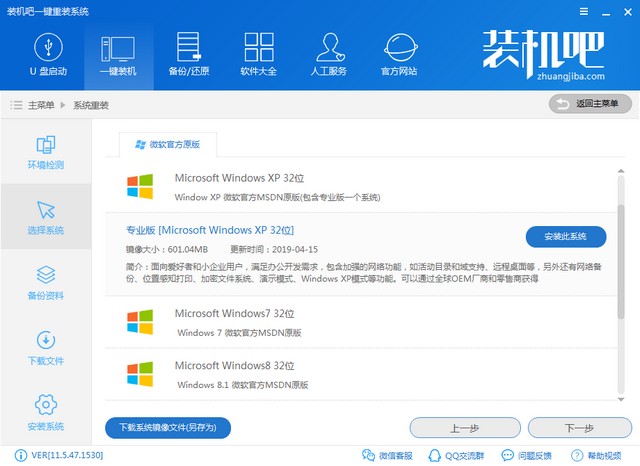
5、备份惠普电脑重要资料,点击下一步。
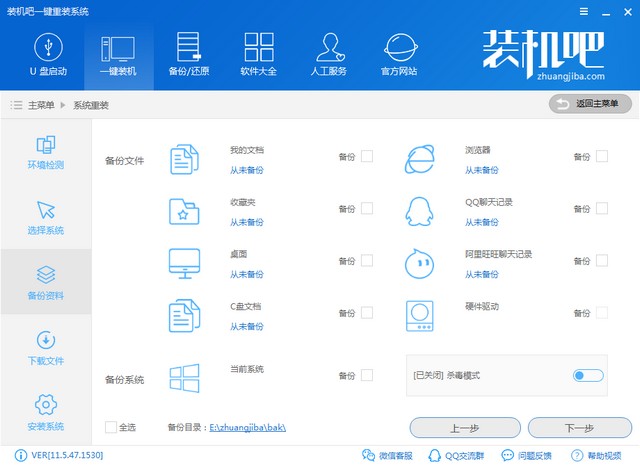
6、弹出询问窗口,点击安装系统。之后就等待XP系统的下载安装吧,我们只需保证惠普电脑不断电就可以了。
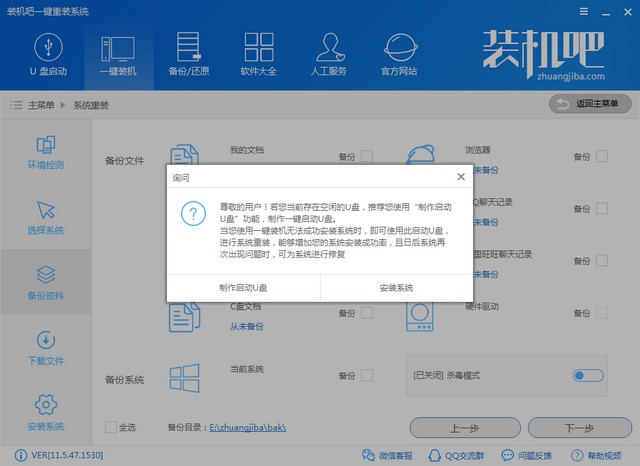
7、XP系统安装成功后简单设置一下就OK啦。
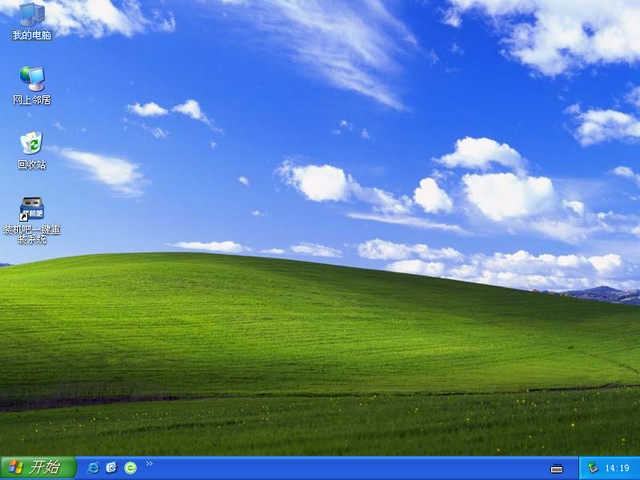
以上就是惠普电脑一键重装XP系统的图文教程了,你学会了吗?