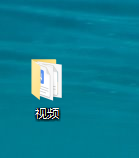
你知道电脑还有隐藏文件夹这个功能吗?隐藏文件夹怎么显示?设置了第二天就找不到?那么一起来看看隐藏文件夹显示方法吧!
1、首先随便点开一个可见的文件夹,我以桌面上随便的【视频】举例。
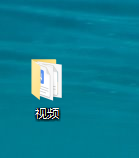
2、点开文件夹后,单击菜单栏上的【工具】,如图所示。
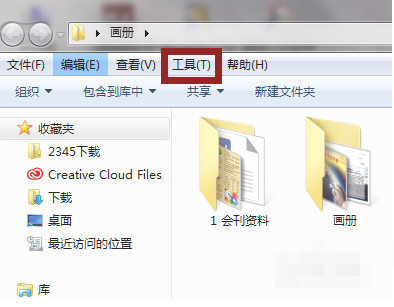
3、在单击工具后出来的选项中选择最底下的【文件夹选项】,点击进入。
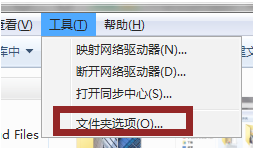
4、在文件夹选项主页选择【查看】—【显示隐藏的文件、文件夹或驱动器】—【确定】,如图所示。
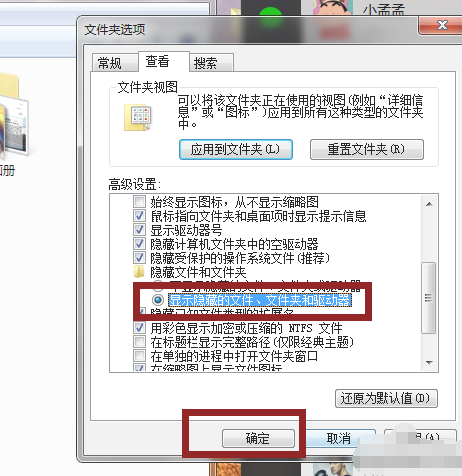
5、这个时候可以看到隐藏的文件夹被显现出来了。但是显现出来的文件夹颜色浅比较虚,这个时候将光标移到虚的文件夹上,单击鼠标右键,选择【属性】。
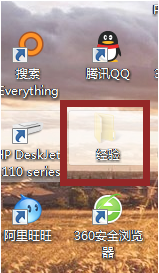
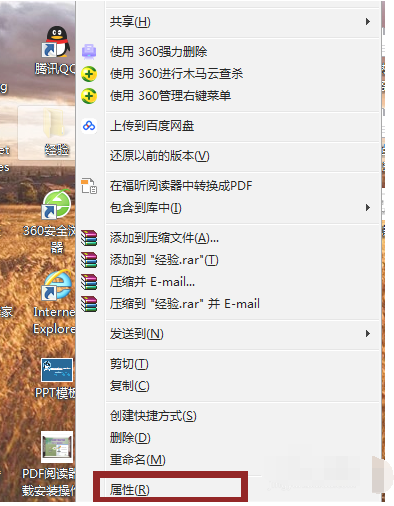
6、取消属性下边的【隐藏】勾选,点击【确定】。
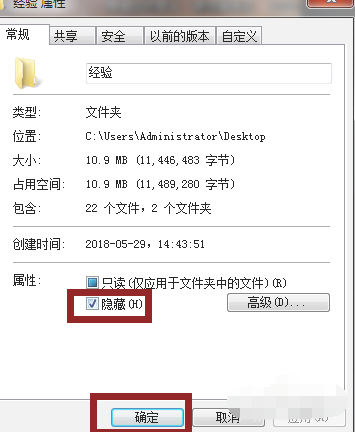
7、点击确定后,勾选【将更改应用于此文件夹、子文件夹和文件】再点击【确认】 就行。
![1610432318138433.png `I4BYVER2V5WA]I]Z0)OZCG.png](/d/file/jiaocheng/2021/01/ab50cc3613c35b359e399444a2d7ba9b.png)
那么以上就是隐藏文件夹怎么显示的全部内容了,希望对你有所帮助!




